SMS Release Version 4.1 Build 278 – 02nd March 2010
Release Note
1. On Basic Module, we’d enhance the features as following:-
a. Student Mgmt ~ > Guardian Info ~ > Guardian Profile ~ > Create, we’d limit guardian profile’s ICNO from 15 characters to 12 characters.
b. Enquiry ~ > Class Information ~ > Class Teacher & Student, we’ve provided a new printable section – school header and class information on Class Listing Report for user to extract School Logo and School Name, Class Extra Information, Student Number, Student Name in other language and Gender.
2. On E – Report card module, We’d enhance the features as following:-
a. Exam Mgmt ~ > Performance Remark ~ > Quick Entry ~ > By Class Teacher/Principal, we’d grant menu access right of Performance Remark Quick Entry to Exam Committee and Exam Administrator.
b. SAP Module: SAP (Sistem Analisis Peperiksaan) sub-module release for allow exported Exam result data together with student performance remarks to be imported into SAP123 version 4.0 and SAPT6 Version 1 only.
c. Head Count & Post Moterm ~ > Report ~ > HC3, we’d incorporate excel export option for HC3 – Achievement And Projection Listing Report.
3. On Sport Event Mgmt module, We’d enhance the features as following:-
a. Enquiry Report ~ > Participant Event Result, System enhance the option by awarding same position to participants who had achieved same final result in Participant Event Result Report and Overall Total Collection Report.
b. Enquiry ~ > Report ~ > Participant Team ~ > By Sport Class. Sport class reports has enhance features as following:-
(i) To allow the participant list to include or exclude open events.
(ii) To add new column ie Event to extract events participated ie event no + event code.
(iii) To identify substitute of the event by adding (S) after event code.
c. Enquiry Report ~ > Best Athlete, Change best athlete selection rule by most record breaking in national level (MSSM), state level (MSSS), inter-school level (MSS) and most gold medals achieved.
d. Participant details ~ > Participant Result Entry ~ > Normal Event ~ > Final ~ > Update, system allow allow replacement of player (from main and substitute player group) at sport event result entry page.
Click here to download SMS Release Version 4.1 Build 278
SMS Release Version 4.1 Build 277 – 01st February 2010
Release Note
1. On Basic Module, We’d enhance the features as following:-
a. Enquiry ~ > Class Information ~ > Class Teacher & Student, To remove user login information and version number from Class Listing Print.
2. On Library Mgmt Module, We’d enhance the features as following:-
a. Bibliographic ~ > Bibliographic Record ~> Delete, system have build in control to disallow student librarian to update book’s status.
b. Bibliographic ~> Bibliography Details Export, add [Book Status] filtering criteria on Bibliographic Detail Export Process.
c. Bibliographic ~> Bibliographic Record ~> Quick Update, introduce new quick update option to provide multiple books update on book’s status, collection type and location for ease of location/collection type transfer.
d. Library Mgmt ~ > Library Audit Holding, new enhancement to provide library audit by with location group or without location group. Audit session with location group is linked to define their school library by sections or sub libraries eg staff library, student library, red spot, etc. With such grouping, the library audit can be carried out by selected section or sub library. The audit report process generated is provide MSExcel export option.
e. Enquiry ~ > Circulation Enquiry, build in optional class search criteria on circulation enquiry process.
3. E-Attendance ~ > Late/Absent Reason ~ > Staff Late/Absent Reason Approval, to add filtering criteria by staff clock-in session for staff late/absent reason approval listing.
4. Co-Curriculum Assessment ~ > Enquiry ~ > Activity Calendar, To build in record sorting option on Activity Calendar Enquiry page.
Click here to download SMS Release Version 4.1 Build 277
Why the conduct grade is not printed in Report Card?
Student Conduct is not printed in report card or is incorrectly reported in General Exam Result Enquiry could be due to the activities in auto computing student conduct during first time class ranking process for a particular exam is not carried out in sequential manner.
The integration between SMS e-Report Card Module and SMS Student Discipline Module is to allow the student conduct in term of grade or mark or both to be automatically computed and printed in student report cards or reported in General Result Enquiry for a particular school exam.
In order to ensure that the student conduct is CORRECTLY reported in a particular school exam, followings activities must carry out in SEQUENTIAL manner:
Step 1- Complete Setting in SMS e-Report Card Module and Student Discipline Module
To verify the completeness of general setting for both modules, please click on the link What are the pre-requisite settings for student grade / mark to be reported in exam reports?
Step 2 – Update Student Merit / Demerit disciplinary records
All the disciplinary records including discount point granted to the students must be updated completely. This task has to be completed before producing class ranking for a particular school exam.
Step 3 – Produce Class Ranking for a particular school exam
Once Step 1 & 2 is done, user can proceed to run Class Ranking and class result adjustment for the particular exam. During the ranking process, system will auto compute the student conduct grade or mark or both based on the criteria as set in Step 1. If the user had run the class ranking and after that user update student discipline marks, user need to rerun the class result adjustment in order to update conduct marks/grade in report card.
Step 4 – Generate Report Card / General Result Enquiry for verification
Once the ranking process is completed, user can proceed to generate Report Cards or General Result Enquiry for verification. User is also advised to randomly check / reconcile the student conduct earned with Student Discipline Summary Listing Report in SMS Student Discipline Module.
In the event whereby user has to create / update / delete activities as mentioned in Step 1 & 2 after Step 3 is completed, user may encounter the following issues:
1. The Student Conduct may not be reported at all in e-Report Card Module.
2. The Student Conduct may not be correctly reported in e-Report Card Module
Even user re-runs Class Ranking (Step 3), the student conduct will not be auto re-computed due to subsequent changes. This is because system will auto compute the student conduct ONCE only ie during first time produce class ranking for the particular class.
To report the latest student conduct due to subsequent changes after produce class ranking, user is required to use Class Result Adjustment option to “reload” the latest student conduct value. To do it, please click on the link Class Result Adjustment for details.
What are the pre-requisite settings for student conduct grade/mark to be reported in exam reports?
The integration between SMS e-Report Card Module and SMS Student Discipline Module is to allow the student conduct in term of grade or mark or both to be automatically computed and printed in student report cards or reported in General Result Enquiry for a particular school exam. There are some pre-requisite settings in both modules so that student grade can be auto computed for reporting. The detail settings are illustrated as below:
Pre-requisite settings in Student Discipline Module
Step 1 – Set Up Behavior Grade
Conduct grade (eg A, B, C, etc) earned by a student depends on the NET merit/demerit points (eg 80-100 is A, 60-79 is B) accumulated for a particular semester or academic year (YTD) or entire schooling year (Cumulative points). To determine the conduct grade earned by the students, user is required to pre-define a set of conduct grade table which consists of net merit / demerit points corresponding to each conduct grade awarded via Behavior Grade option. Example net points from 80 – 100 shall be given conduct grade as A, 60-79 shall be given as B and so on.
Pre-requisite settings in e-Report Card Module
Step 1 – Set up Conduct info to be include in exam reports
To set up the student conduct info to be reported in the examination reports eg report card, general result enquiry and so on, please go to e-Report Card –> Parameter Set Up –> General Setting – Exam option. User is able to select the conduct info to be reported:
a. By Grade or
b. By Mark or
c. By Grade and Mark
Step 2 – Set up conduct grade / marks earned by student for the selected exam.
This set up is to determine the period / date ranged for which Conduct Grade or Net Merit/Demerit Point to be computed for the particular exam via Exam and Result Display Setting option. The period / date ranged for computing conduct grade or net merit/demerit point can be either
1. by semester – User is required to select semester for the particular exam and the semester period shall be based on the date ranged as assigned in School Calendar.
Or
2. by academic year – the periods shall be based on the date ranged as assigned during new Academic Year creation.
How to display Co-Corriculum Mark in Exam?
Step 1: Co-curriculum Mark Setting
Please ensure that on Exam Assessment exam schedule, the “Co-curriculum Marks” checkbox had been tick. To update your exam schedule, please go to “Exam Module ~> Parameter Setup ~> Exam Schedule & Result Display Setting ~> School Exam ~> Create and Update”. On the “Additional Info To Be Displayed” section, please tick the check box for “Co-curriculum Bonus marks”. Please save the changes by clicking on the “Process” button.
Step 2: Updating Marks from Co-co Assessment to Exam Modules
To enable user to update the assessment marks from co-co to be shown on e-report card, user need to go to “Co-curriculum with Assessment Module ~> Assessment ~>Exam Bonus Mark Update”.
Step 3: On E-report card module, click on menubar “Exam Mgmt~>Input Co-curriculum Bonus Marks” for display co-corriculum mark in exam
For preview co-corriculum mark user can view on general result enquiry or by printing report card.
Why e-Report card printed the merit/demerit points instead of grade?
As the conduct information to be included in E-Report Card is set as “Marks” (under E-report General Setting), thus the merit/demerit point shall be printed in report card instead of grade as shown in below screen.

In order to print conduct information in “Grade”, please follow steps as illustrated below:
Step 1:
Go to E-report card ~> Parameter Setup ~> General Setting-Exam, tick Grade checkbox for conduct Info and click “Update” button.

Step 2:
Go to Exam Mgmt~> Class Result Adjustment, select the level Exam and class then click “Process” button. Then in the next screen, tick the Conduct checkbox and click “Process” button.
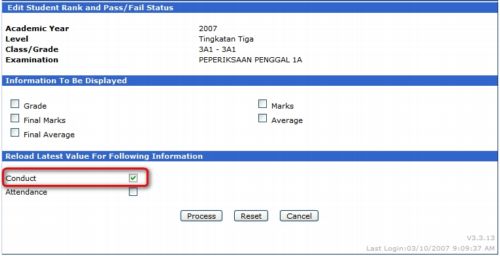
Step 3:
User may update the data in “Conduct” columns if needed as shown in the sample screen below. Click on the “Process” button to confirm the update.
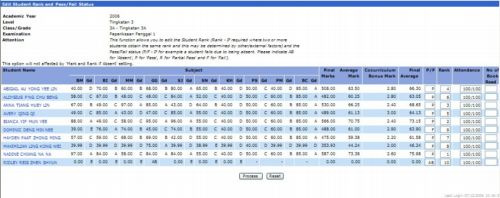
Finally, your E-report card will only shows grade in conduct column.

How do I calculate the value of total no. of school days taken to be printed in the report cards if I have made changes on the no. of school day on academic year setup?
System will only auto-calculate number of schools day by students while running Produce Class Ranking process for the first time only.
If there is changes in no. of school day at Current Academic Year setup after produce class ranking for the first time, user needs to go to Class Result adjustment function, select Attendance, and click process in order to reload the latest value of total of School days.




