I’d entered student leaving date / transfer date wrongly, what should I do?
When you’d entered the student leaving date /transfer date eg on 23/01/2009 which suppose to be on 05/01/2009, please follow the steps as guided below for the correction:
Step 1 – Re-instate the students who had left / transfer
To re-activate the student who had left / transfer, please click on the link Student Mgmt ~> Personal Record ~> Reinstate for detail.
Step 2- Edit student profile with transaction date updated as the actual leaving / transfer date.
To do it, please go to Student Mgmt –> Personal record –> edit and update the transaction date to the actual leaving / transfer date for the affected students eg 05/01/2009 .
Step 3 – Transfer Student / Post School Leaving
To transfer a student, please go to Student Mgmt –> Transfer School –> Create and ensure that the transfer date is assigned as actual transfer date eg 05/01/2009. On the other hand, if you are using student leaving function, please go to Student Mgmt ~> Leaving School ~> Create and ensure that the leaving date is assigned as actua leaving date eg 05/01/2009. School Admin / Principal is required to verify the leaving / transfer records thereafter.
Pls take note that there will be 2 transfer dates appeared in class history. In this case it would be on 05/01/09 & 23/01/09 . However, while printing testimonial or leaving certificate, the defaulted leaving date shall always be following the last update date ie 05/01/2009.
I’d created student profile in wrong academic year and also assigned student no. wrongly, what should I do?
When you’d created student profile in wrong academic year, please use the Change Class by Student option to update the wrong academic year to the correct ones. To do it, please click on the link Basic Module ~> Student Management ~> Change Class ~> By Student for details. Please take note that once the change class is updated successfully, student will not be listed in incorrect academic year and class and will be included in new academic year and class.
On the other hand, when you’d assigned student number wrongly while creating student profile, please use Basic Module ~> Student Management ~> Personal Record ~> Edit function to change the student number manually. Student Number field is editable and please update whenever necessary.
I’d set the SMM info to be displayed in the Student Profile, why this info is still not displayed in the Student Profile Enquiry?
Although you have set the info to be display under the general setting in Basic Module for student, there is an option for user to control access on who and what can be access by certain user on information which is stored inside the system. Different users may have different control on student information to be accessible according to their level of responsibility. The main reason why a user unable to view the information of a student is due to the tab and roles setting have not been set by user under the System Administration Module.
To enable the info to be display, you may go to System Administration Module ~> Tab Setting. Beside from setting up control of tab and roles setting for student information to be displays, user may also set the control for staff information as well.
I have 400 new Form 1 students, how do I create their profiles?
SMS with the data available inside SMM. Click the process button to proceed with the importing of data.
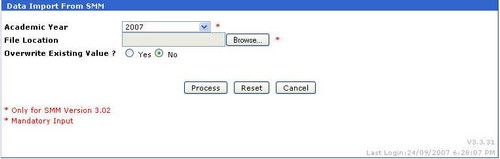
Notes:
Please make sure that the level & class code between SMM and SMS are using similar code as the function will not updated the records if both codes are not match. Example, if inside SMM the level & class code is using PA (Peralihan) & T1A and SMS is using TP & 1A, the record for student inside 1A & that level will not be insert or updated. But if both code are the same, the system will insert or update the records into the systems.
How to degrade a student to lower form eg from Form 1 to Transition in the middle of the academic year?
To change the Student from upper to lower form, Please follow steps as below:
Step 1 – De-enroll the subject taken by student via Timetable Mgmt ~ > Subject Enrolment by student
This is for you to de – enroll the particular student’s subject taken from the current Class.
Step 2 – Inactivate student profile via Student Mgmt ~ > Personal Profile ~ > Delete
The purpose of this step is for you to remove the student’s current Form & class
Step 3 – Re-activate student profile via Student Mgmt ~ > Personal Profile ~ > Reinstate
You can retrieve the deleted Students records by using the reinstate option. User may use this reinstate option to put back the student data to the latest running level & class
Step 4 – Enrol subject taken by student via Timetable ~ > Subject Enrollment by Class
This is for you to enroll the subjects taken by student where he/she residing in the new class.
 United States (82,706)
United States (82,706) Malaysia (79,754)
Malaysia (79,754) Unknown Country (18,170)
Unknown Country (18,170) Canada (7,345)
Canada (7,345) China (4,962)
China (4,962) Ukraine (2,610)
Ukraine (2,610) India (2,115)
India (2,115) Russian Federation (1,346)
Russian Federation (1,346) Japan (1,045)
Japan (1,045) Germany (1,010)
Germany (1,010)



