Why I perform SGP, Average, Total Marks or Ranking computed wrongly
System will compute SGP, Average, Total Marks or Ranking correctly only if the following procedures are followed:
1. Input students’ marks first and thereafter produce class ranking OR
2. If students’ marks are required to change after produce class ranking, the school teacher must change the students’ mark first and thereafter re-produce class ranking.
Many times the school teacher has forgotten to follow Procedure 2, ie to re-produce class ranking after changing students’ marks. Without doing so, the result enquiry will still effect the previous marks calculation instead of the latest subject marks as inputted by teacher. As such, the school teacher must re-produce class ranking whenever the students’ marks have been amended in order to compute SGP, Average, Total Marks or Ranking based on latest input marks.
Why SGP, grade or total marks not shown in the exam enquiry?
SGP, grade or total marks will not show in the exam report card and enquiry only when the school user has not set up the said information are required to be shown in report card and enquiry. To verify the setting, please check Parameter Setup for Normal Exam.
There are 2 options for setting up the parameter for
Normal exam ie either by subject or paper. If the exam input mark is by subject, please set up By Subject option. On the other hand, if the exam input mark is by paper, please set up By Paper option.
Option 1 – By Subject
To setup exam by subject, please go to Parameter Setup~>Subject Exam Setting~>
Normal Exam, select the academic year and level of examination that need to setup and click “Process” button.
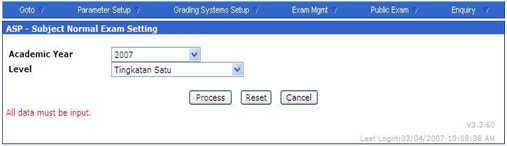
Please tick checkbox “Show SGP” to display SGP and click “Process” to save record.
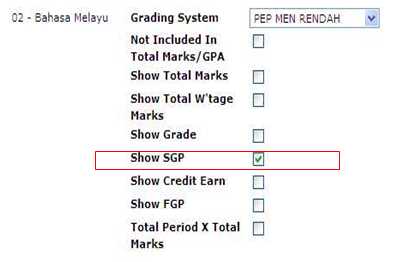
Option 2 – By Paper
To setup exam by Paper, please go to Parameter Setup~>Paper Exam Setting, select Academic year level and subject and click “Process” button to continue.
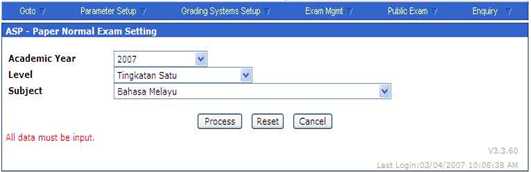
Please tick checkbox “Show SGP” to display SGP and click “Process” to save record.
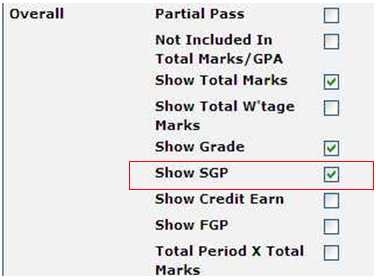
Why SGP cannot be computed?
System will not compute SGP when the school user has not setup SGP computation in Exam Grading System and its related Grading Table. To verify this, please follow the steps below.
Step 1 – Check Exam Grading System Setup
To do this, please go to “Grading System Setup~>Exam Grade System Description~> Create/Edit, and click process button. Please select ‘yes’ if the selected grading system is using SGP.
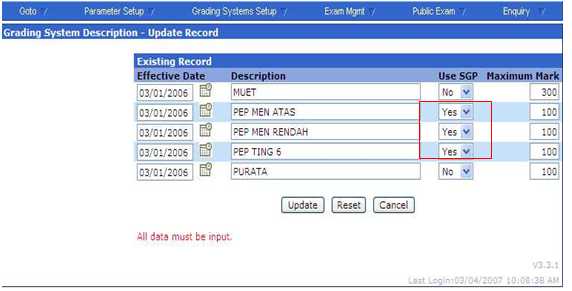
Step 2 – Check Exam Grading Table Setup
To do this, please go to Grading System Setup~> Grading Exam Table Setup ~> Create / Edit. Select the grading system for setting up the SGP and click ‘process’ button to next screen.
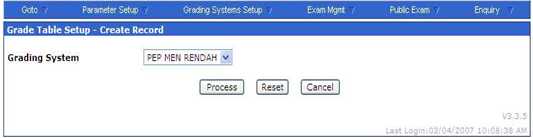
Input SGP for each grade created and click “save” button to confirm the creation.
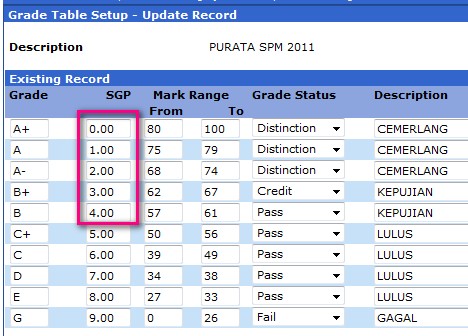
 United States (83,002)
United States (83,002) Malaysia (79,792)
Malaysia (79,792) Unknown Country (18,199)
Unknown Country (18,199) Canada (7,346)
Canada (7,346) China (4,968)
China (4,968) Ukraine (2,611)
Ukraine (2,611) India (2,116)
India (2,116) Russian Federation (1,348)
Russian Federation (1,348) Japan (1,066)
Japan (1,066) Germany (1,019)
Germany (1,019)




