Archive for the ‘Student Discipline’ Category
How to assign Student Roles for accessing iSchool SMS?
Students are given access to 2 modules in iSchool SMS namely:
1. Student Discipline Module with role assigned as Prefect where the student is allowed to create disciplinary cases happened in school.
2. Library Management Module with role assigned as Student Librarian where the the student is allowed to perform bibliography creation, circulation and library audit.
Before assigning role to students, Student Accounts must be created first for accessing to iSchool SMS which is similar to staffs where staff accounts must be created first for accessing to e-Report Card Module for inputting exam marks.
Followings are the illustrated steps on how to assign Student roles for accessing to iSchool SMS system.
Step 1: Create New User Account for students
To create new user account for student, go to System Administration module –> User Mgmt ~> User ~> Create. Please make sure that your school has granted privillege to create accounts for user group called “Student”. If user group “Student” does not exist, please email to support@perridot.com for assistance.
As only one role can be assigned during user account creation, please proceed to Step 2 for additonal role assignment to student. Please proceed to Step 2 also if student account already created and you are intended to assign new role to the student.
Step 2: Assign Student role
To assign role, go to User Mgmt ~> Role Assignment. Please make sure to select user group as “Student” for retrieving student accounts for role assignment.
How to control the Discipline Teacher/Counsellor on viewing student information?
We have introduced a new setting to allow/disallow Discipline Unit Teacher/Counselor to view student information via Student Discipline Module. This setting shall be done by School administrator via Student Discipline ~ > Parameter Setup ~ > General Setting.
With this access granted, Discipline Unit Teacher/Counselor is now able to view student profile directly linked from the disciplinary cases.
What are the pre-requisite settings for student conduct grade/mark to be reported in exam reports?
The integration between SMS e-Report Card Module and SMS Student Discipline Module is to allow the student conduct in term of grade or mark or both to be automatically computed and printed in student report cards or reported in General Result Enquiry for a particular school exam. There are some pre-requisite settings in both modules so that student grade can be auto computed for reporting. The detail settings are illustrated as below:
Pre-requisite settings in Student Discipline Module
Step 1 – Set Up Behavior Grade
Conduct grade (eg A, B, C, etc) earned by a student depends on the NET merit/demerit points (eg 80-100 is A, 60-79 is B) accumulated for a particular semester or academic year (YTD) or entire schooling year (Cumulative points). To determine the conduct grade earned by the students, user is required to pre-define a set of conduct grade table which consists of net merit / demerit points corresponding to each conduct grade awarded via Behavior Grade option. Example net points from 80 – 100 shall be given conduct grade as A, 60-79 shall be given as B and so on.
Pre-requisite settings in e-Report Card Module
Step 1 – Set up Conduct info to be include in exam reports
To set up the student conduct info to be reported in the examination reports eg report card, general result enquiry and so on, please go to e-Report Card –> Parameter Set Up –> General Setting – Exam option. User is able to select the conduct info to be reported:
a. By Grade or
b. By Mark or
c. By Grade and Mark
Step 2 – Set up conduct grade / marks earned by student for the selected exam.
This set up is to determine the period / date ranged for which Conduct Grade or Net Merit/Demerit Point to be computed for the particular exam via Exam and Result Display Setting option. The period / date ranged for computing conduct grade or net merit/demerit point can be either
1. by semester – User is required to select semester for the particular exam and the semester period shall be based on the date ranged as assigned in School Calendar.
Or
2. by academic year – the periods shall be based on the date ranged as assigned during new Academic Year creation.
How to refer students to Counselling Session for non disciplinary related cases?
Student Discipline Module is enhanced to allow teachers to refer students to counseling session which is not related to disciplinary cases. Please follow the steps guided below on how to use Counselling Session
Step 1 – To create Counselling Session by Discipline Unit Teacher / Head
To create counseling session, please click on the link Student Discipline~>Counseling Session~>Create.
Step 2 – To update Counselling Session By Counselor
To update the counseling session into the system, please click on the link Student Discipline ~>Follow Up Action By Counselor. The students listed includes :
a) All new and unsettled disciplinary cases that had transfer to Counselor
b) All new and unsettled non disciplinary cases that had assigned to particular Counselor only.
What should I do when students found missing while keying disciplinary record?
This could be due to the student had left school, thus the student record will not found while keying disciplinary record.
If you still want to key in the discipline record for student who had left school already, you need to re-activate the student. To do it, please go to Student Mgmt –> Personal Record –> Reinstate.
If the said student is leaving school but the record is yet to be verified, you need to reject the leaving school record. To do it, please go to Student Mgmt~>Leaving School-> Verify. Once the leaving school record is cancelled, user is able to create discipline record for the student.
How to change fields at the Discipline case creation into optional input?
In order to set these fields in the discipline case creation to optional input fields or not to display you need go to SMS Student Discipline Module -> Action Taken Description -> Required Info Setup to un-check the unnecessary check boxes.
Why discipline teacher is unable input the discipline record?
We have imposed a mandatory data input on input field [Disciplinary Action]. therefore disciplinary record with blank action taken will be refused for creating the student discipline record.
You may go to
1. Parameter setting ~ > Action Taken Description ~ > Create
2. Parameter Setting ~ > Action Taken Description ~ > Required info Setup
Why I’m unable to create new Discipline record with error message said “Not Allow To Alter Disciplinary Records Happen Date Is Not Within Current Academic Semester” prompt out?
This issue is caused by the date happen of the discipline case is not within the schooling day date range that your school systems have been set. Therefore, Please check and confirm the end date of the school term at Academic Year setting at SMS Basic Module -> Curriculum Mgmt -> Academic Year.
Why Merit / Demerit Discipline Codes is Missing after entered?
Under new SMJK Public version, the category grouping is introduced to group the Student Discipline code from older version. The Discipline Teacher needs to assign the discipline records to the category grouping in order to retrieve the discipline records that have created previously.
To do this, please go to Student Discipline Module ~ > Parameter ~ > Merit/Demerit Code and Description ~ > Category Grouping (Group Data from older version), the following screen will be displayed. Please assign the correct category for each of discipline code.
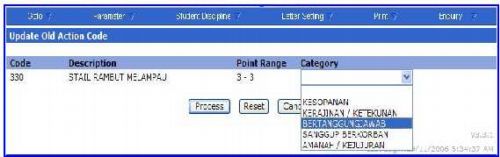
 Malaysia (78,853)
Malaysia (78,853) United States (72,702)
United States (72,702) Unknown Country (15,305)
Unknown Country (15,305) Canada (6,433)
Canada (6,433) China (4,381)
China (4,381) Ukraine (2,540)
Ukraine (2,540) India (1,990)
India (1,990) Russian Federation (1,147)
Russian Federation (1,147) Germany (914)
Germany (914) Singapore (838)
Singapore (838)





