How to disable Co-Curriculum information displayed in the report card?
In order to disable printing of co-co info in the report card especially for few students who do not participated any activity at all, the SMS E – Report card module has provided an option under Exam Parameter ~ > Exam Scedule & Result Display Setting for user to tick as allow/untick as disable fo co -cu infor to be printed on the student’s report card. Please refer to the screen below:

Why e-Report card printed the merit/demerit points instead of grade?
As the conduct information to be included in E-Report Card is set as “Marks” (under E-report General Setting), thus the merit/demerit point shall be printed in report card instead of grade as shown in below screen.

In order to print conduct information in “Grade”, please follow steps as illustrated below:
Step 1:
Go to E-report card ~> Parameter Setup ~> General Setting-Exam, tick Grade checkbox for conduct Info and click “Update” button.

Step 2:
Go to Exam Mgmt~> Class Result Adjustment, select the level Exam and class then click “Process” button. Then in the next screen, tick the Conduct checkbox and click “Process” button.
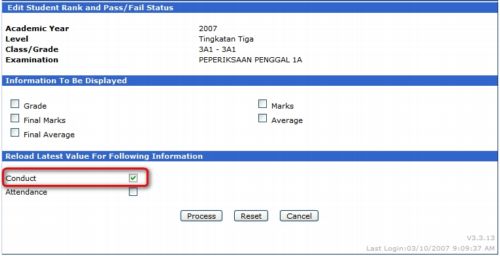
Step 3:
User may update the data in “Conduct” columns if needed as shown in the sample screen below. Click on the “Process” button to confirm the update.
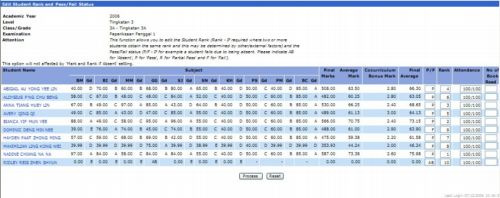
Finally, your E-report card will only shows grade in conduct column.

How do I calculate the value of total no. of school days taken to be printed in the report cards if I have made changes on the no. of school day on academic year setup?
System will only auto-calculate number of schools day by students while running Produce Class Ranking process for the first time only.
If there is changes in no. of school day at Current Academic Year setup after produce class ranking for the first time, user needs to go to Class Result adjustment function, select Attendance, and click process in order to reload the latest value of total of School days.
How to remove the exam result for students who had left school from appearing in the Exam General result enquiry screen?
To remove the student result appearing on the exam general result enquiry, you shall perform the following:
1) Student Mgmt ~ > Personal Record ~ > Reinstate, to reinstate the student that leaving school back to “Active”.
2) Go to Exam Mgmt ~ > Marks Input ~ > By student, clear the student’s subjects marks that being inputted.
3)Timetable ~ > Subject Enrollment ~ > Student, select the student and untick all subjects to de – enroll the subject taken by this student.
4) Go back to Exam Mgmt ~ > Produce class ranking, to refresh the latest class ranking position.
5) Finally go to Student Mgmt ~ > Personal Records ~ > Delete, to remove the wrong student records on the student profile.




