How to perform student change class after input exam marks and produce class ranking?
Please follow the following steps for school to change class after entering student’s exam marks :
- Please go to Student mgmt ~ > Changing Class, select the student and change to desired class.
- Please go to Timetable Mgmt ~ > Subject enrolment ~ > By class, re-enrol the student to the desired class.
- Please go to Exam Mgmt ~ > Input mark ~ > By class & subject, the student name shall appear in new class list. Change the drop down “Result Recorded in Class/Grade” to the new class and press update.
- Please go to Exam Mgmt ~ > Produce class ranking, re-run produce class ranking for both classes.
Why some class student examination did not displayed after input?
To resolve this issue, the School Teacher needs to set up ”show total mark” or “grade” displayed under Subject Exam Setting for the particular exam in order to display the exam result in the report card. To do this, please go to E-Report Card ~> Parameter Setup ~> Subject Exam Setting ~> Normal Exam, the following Screen 1 is displayed:
Screen 1
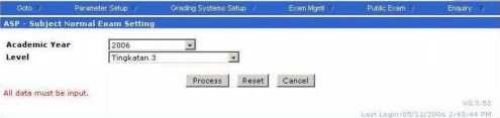
User needs to select the level and click process button, the following Screen 2 is displayed. Please set up “Show Total Marks” in order to display the exam result in the report card for the subject. Besides, user can also set up other fields such as grade, SGP, Credit Earn, etc for displaying these additional information in the report card.
Screen 2

These set up will also allow user to view such information in exam result enquiry.




