How to convert text file to spreadsheet format?
User reported that when the data exported with chinese character from SMS and save directly into text file, the chinese character will be displayed as unreadable character. This is because text file must be saved with UTF-8 encoding in order to display chinese character correctly. To resolve this issue, user is required to save the exported data directly to text file first and convert to spreadsheet format thereafter.
To do it, please follow the steps as guided below on how to convert text file to spreadsheet format.
Step 1 – Save the exported data directly to txt file
To begin with, user is required to export data from SMS via Exports SMS Profile to CSV File option. A pop up window will be displayed as shown in sample screen below and please click on Save button and proceed to next screen.
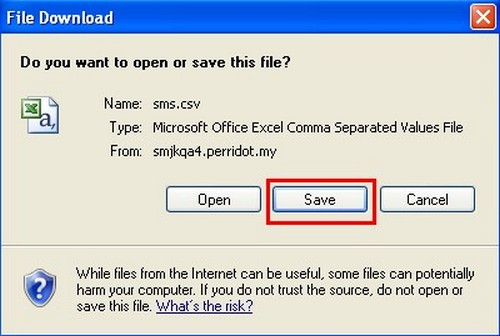
The following screen is displayed for user to save the file to its desired location. The defaulted file name is “sms” and user has to enter the file extension as “.txt“. Click Save button to save the file successfully and proceed to next step.
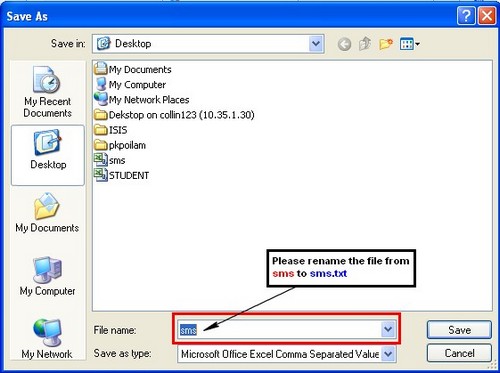
Step 2: Convert text file to spreadsheet
To begin with, please run Microsoft Office Excel (version 2003 & above) first and go to menu bar File~>Open. Select the directory of the file and click “Open” button once the file (eg sms.txt) is located and proceed to next screen.
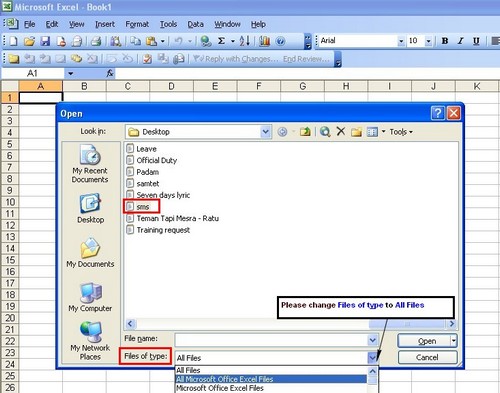
Please make sure that the “File origin” must be in 65001 : Unicode (UTF-8) only. Click on the next button to continue to Step 2 Text Import Wizard.
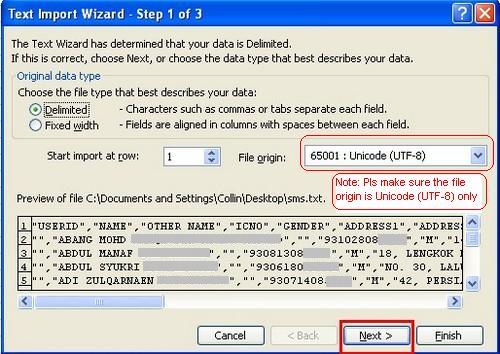
Please click on the checkbox “comma” in order to tabulate the fields and click “Next ” button to proceed to Step 3 Text Import Wizard.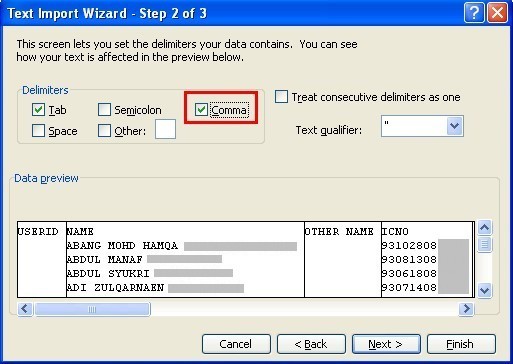
Please make sure to change “Column Data Format” as “Text” on “ICNO“, “PHONE NO” and “HP PHONE” fields in order to display correct information. Click “Finish” button and proceed to next screen.
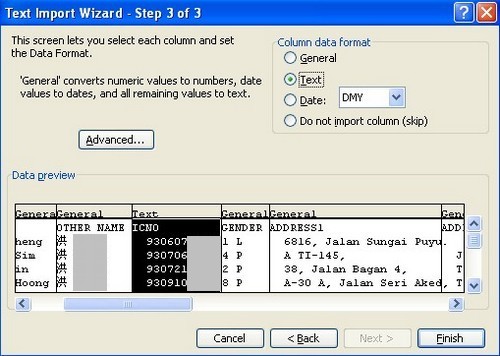
User can view the data on the spreedsheet format as shown in screen below. Please save the file in spreadsheet format.
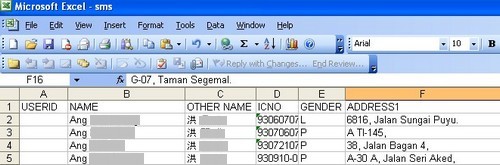
 Malaysia (78,871)
Malaysia (78,871) United States (72,835)
United States (72,835) Unknown Country (15,460)
Unknown Country (15,460) Canada (6,433)
Canada (6,433) China (4,382)
China (4,382) Ukraine (2,541)
Ukraine (2,541) India (1,990)
India (1,990) Russian Federation (1,148)
Russian Federation (1,148) Germany (914)
Germany (914) Singapore (838)
Singapore (838)




