I had used aSc Timetables to generate school’s timetables before, how do I map iSchool SMS Timetable Essential Data with aSc Timetables?
The iSchool SMS is integrated with third party Timetable Software ie aSc Timetables 2008 or 2009 with the aim to allow iSchool SMS timetable essential data to be exported and imported to aSc Timetables and also to import the generated timetables from aSc Timetables into iSchool SMS. This will eliminate the duplicated data entry both in iSchool SMS and aSc Timetables 2008 and 2009 Software.
If you had used aSc Timetables to generate timetable for your school before, we assume that the school must have already set up all the required parameters in aSc Timetables which may be inconsistent with iSchool SMS. With this, the mapping of the iSchool SMS timetable essential data with aSc Timetables is the main task in order to allow import-export integration to work seamlessly to-and-fro between iSchool SMS and aSc Timetables. To get started, please follow the steps as illustrated below:
Step 1: To pre-qualify the Version runs by aSc Timetables Software
As not all the versions of aSc Timetables are having an XML export features, school user must ensure that their installed software is running aSc Timetables with version 2008 or 2009. This version is having an XML export features that allows import-export integration to work seamlessly to-and-fro between iSchool SMS and aSc Timetables. If your installed aSc Timetables version is without an XML export features, you can always go to the offical aSc Timetable site to download the latest version.
Step 2: To maintain a complete timetable essential data in iSchool SMS
Before exporting, iSchool SMS users must ensure that all the timetable essential data must be maintained completely in iSchool SMS in order to fulfill aSc Timetables 2008 XML import fields requirement. Followings are the required data to be exported from iSchool SMS:
a) Timetable Template where it usually represents as a grid with timetable days as column ie cycle day; and periods / timetable slots as rows that shows number of periods available in that particular day, and what time each period starts and the duration of that period. If your school requires more than 1 timetable templates eg 1 template for morning session and another template for afternoon session, please get ready both templates. To have a complete timetable template, please click on the link for details.
b) Teachers data where staff name, initial name and gender are the timetable essential fields to be exported to aSc Timetables. Please go to SMS Basic ~> Staff Management ~> Personal Record with the sample screen as below:
c) Class data where users must maintain class code, name and class teacher as timetable essential fields to be exported to aSc Timetables. Please go to SMS Basic ~> Curriculum Management ~> Class Details with sample screen as below:
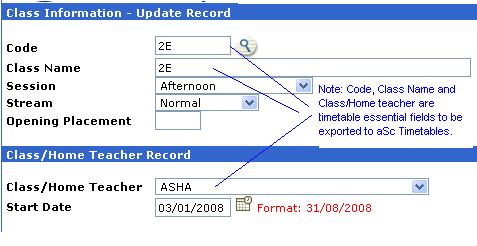
d) Subject data where Code, Subject Name and Initial are the timetable essential fields to be exported to aSc Timetable. SMS user is required to maintain for those subjects offered to respective level only. Please go to SMS Basic ~> Curriculum Management ~> Subject Info ~> Code and Description with sample screen as below.
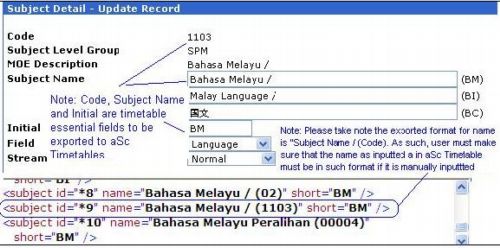
Please take note that the “Subject Title” field as updated in aSc Timetables is the combination of Subject Name and Code ie “Subject Name / (Code) eg, “Bahasa Melay / (1103). If SMS user prefers to update “Subject Title” manually in aSc timetable, please make sure that the subject title is maintained in such format for data consistency. Please refer to the sample screen as below.
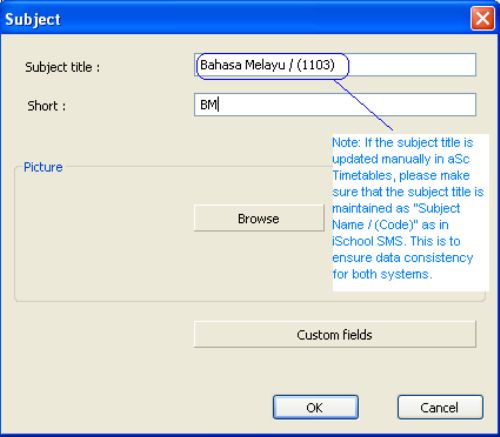
Step 3 – Link the level to block template.
You must link the block template to the level or classes. If you skip this process, the Template will not export to ASC timetable. To do linking please click on Timetable Mgmt -> Parameter Setup ->Block Template -> Link Level to Block Template
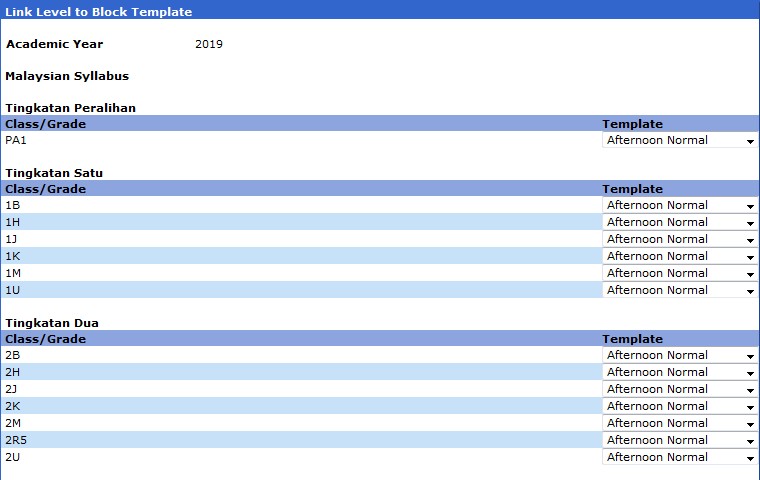
Step 4 – To export required timetable essential data from iSchool SMS
To export the required data from iSchool SMS, please click on the link Timetable Mgmt ~ > Import & Export 3rd Party Timetable ~ > ASC ~ > Export Setting for details. Please take note that the exported file must be saved to a designated folder in your computer. If you have more than one timetable templates to be exported, please repeat the same process (Step 4).
Step 5 – To import extracted iSchool SMS – Timetable Essential Data to aSc Timetables
To import the extracted data into aSc Timetables Software, please access to aSc Timetables 2008 program and click on” Files” menu and choose “Import ~ > asc Timetable xml”
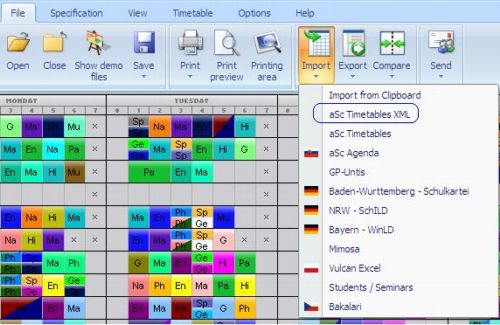
Choose the folder location file for data import to aSc Timetables. Please choose the device as C:/ASC and choose “asc_export.xml” files. Click OK button to continue.
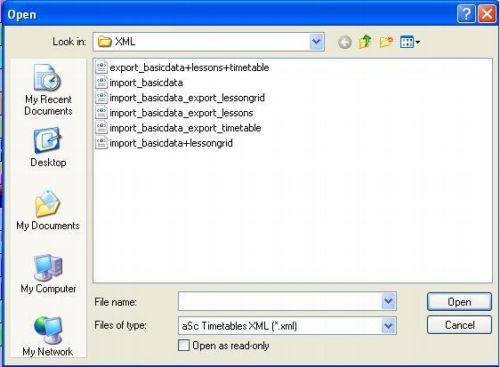
Step 6 – To synchronize iSchool SMS timetable essential data with aSc Timetabls
Upon importing the extracted file successfully, user can proceed to map the iSchool SMS master data with ASC Timetable with the screen as shown below:
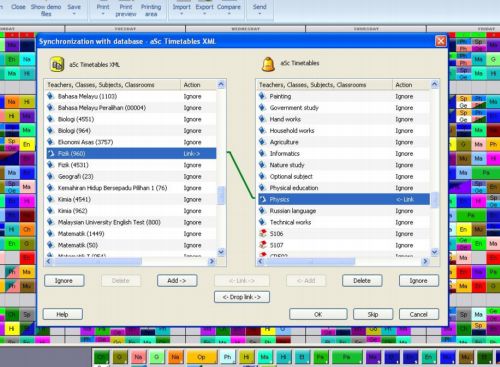
If the imported data and aSc Timetable data are matched, aSc timetable will auto-link both records. As for those un-linked records, user needs to map manually eg manually identify and link up the same records with different description, add new records if it is not found in aSc Timetables, delete irrelevant records, etc. To know the details, please refer to user guide of aSc Timetables 2008.
Step 7 – To set up parameters and simulate timetables in ASC Timetable
Once timetable essential data are synchronized and updated in aSc Timetables, users can proceed to set up required parameters in aSc Timetables for generating the desired class timetables. Users must take precautions not to make any changes on extracted timetable essential data in aSc Timetables in order to ensure the data consistency in both systems.
If the timetable essential data is required to change in aSc Timetables, please make sure that the same changes must update in iSchool SMS also. However, if the changes required much effort, user is advised to update the timetable essential data in iSchool SMS (step 1) ; re-export the data (step 2 ) and; re-import into aSc Timetables and overwrite the previous records. Thereafter, please set up all the required parameters before generating timetables. User is able to gnerate different versions of timetables for different parameters set up for preview and decision making.
Step 8 – To export generated timetables from aSc Timetables
To export generated timetables from aSc Timetables, go to File~> Export ~> aSc Timetable xml and ensure that the exported files are saved in designated folder.
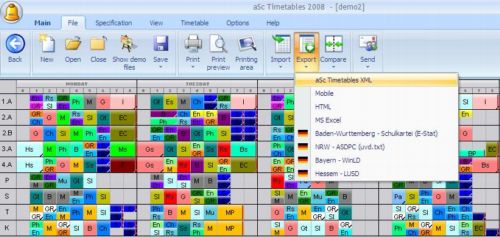
Step 9 – To import generated timetables into iSchool SMS
To import generated timetable, please click on the link Timetable Mgmt ~ > Import & Export 3rd Party Timetable ~ > ASC ~ > Import Timetable for details.
Step 10 – To preview Master Timetable – By class or By staff
Once the generated timetables are imported, users are able to preview the generated timetables in iSchool SMS, either by class or by staff. To preview the generated timetable, please click on the link Timetable Mgmt ~ > Import & Export 3rd Party Program ~ > ASC ~ > Master Timetable Preview for details. A complete timetable in cycle day format can be previewed also.
Please take note that the generated timetable data is not editable. Even though certain periods/slots may not fulfill requirement, user is still required to choose the best generated timetable to be officially implemented to the school. Once the timetable is confirmed, user can edit the timetable slots either by class or by staff subsequently.
Step 11 – To confirm Official Timetable for the school
To confirm an official Timetable for the school, please click on the link Timetable Mgmt ~ > Import & Export 3rd Party Program ~ > ASC ~ > Timetable Confirmation for details.
Step 12 – To edit Confirmed Timetable
There could be some changes required after the timetable is confirmed. User is able to edit the timetables either by class or by staff.
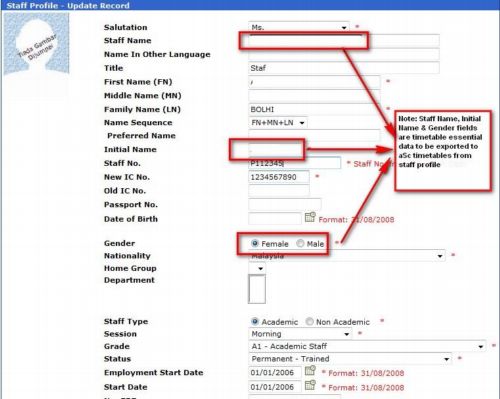
 Malaysia (78,841)
Malaysia (78,841) United States (72,550)
United States (72,550) Unknown Country (15,254)
Unknown Country (15,254) Canada (6,432)
Canada (6,432) China (4,374)
China (4,374) Ukraine (2,539)
Ukraine (2,539) India (1,989)
India (1,989) Russian Federation (1,146)
Russian Federation (1,146) Germany (914)
Germany (914) Singapore (838)
Singapore (838)



