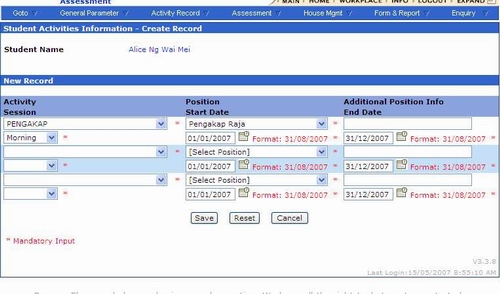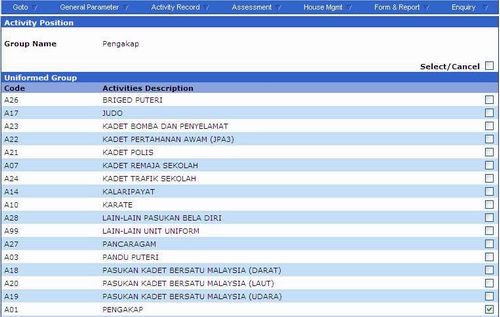How to set up Positions Achieved for Uniform Group?
Positions for uniform units are allocated according to post achieved, eg. King scouts, sergeants ,corporals, platoon leader but under parameter for positions in uniform units we have used president , treasurer and others. A leader of a uniform unit may not have taken the highest test. How can we rectify this?
Step 1: Create Boy Scout As an activity under Uniform Group
Boy Scout must be created as an activity offered by school. To do it, please click on menu bar General Parameter~>Activity Description-> Create, select the activity type as Uniform Group and click process button.
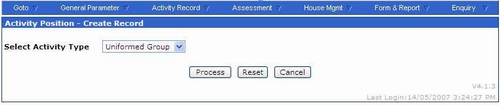
A list of activities that have been created shall be displayed. Please verify whether “Pengakap” is created or not. If it is not yet created, please input the activity description and click Save button. If it is exist, please proceed to Step 2.

Step 2: Create Activity Position
To create activity position, click on menu bar General Parameter~>Student Activity~>Position~>Create. Please select activity type as Uniform Group and click process button, the screen below shall be displayed.

Please input group name as “Pengakap”and input the positions achieved which is equivalent to the position code as shown below. Eg Pengakap Raja is equivalent to Pengerusi.

Step 3:
To link a position to an activity, go to General Parameter ~> Student Activity ~> Link Activity To Position. Select the “Group Name” from the drop down menu and click on the “Process” button to proceed.
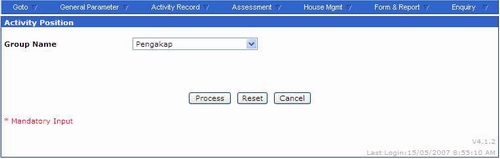
Step 4
System shall display the details to be input as shown in the sample screen below. If the position already linked, the activity description will not display. Select the activities that will be using the activity positions by ticking the check boxes of the activities. Click “Save” button to link the position records with activities.
Step 5
To create student’s activity click on menu bar Activity Record~>Student~>By Student~>Create or Activity Record~>Student~>By Class~>Create . Select the activity as Boy Scout “Pengakap” and select session, select the position as assigned to student and insert start date and end date”. Click Save button for save record.