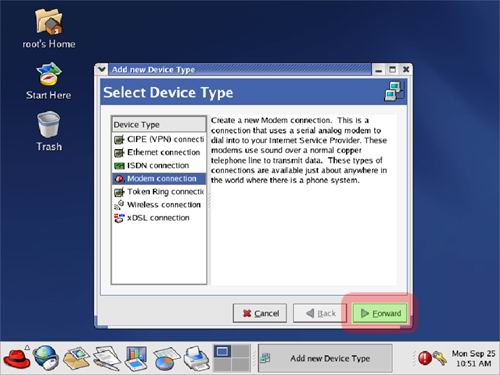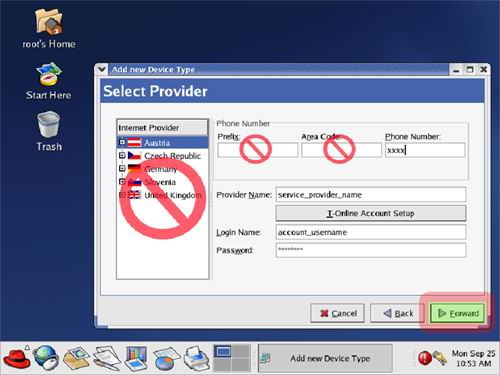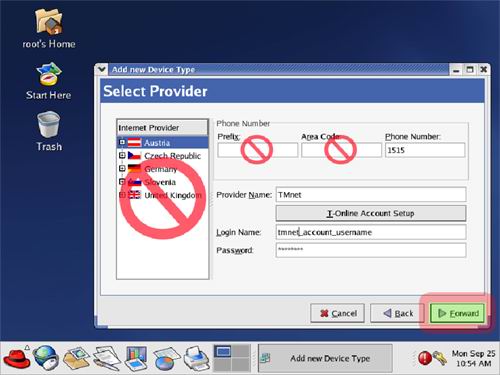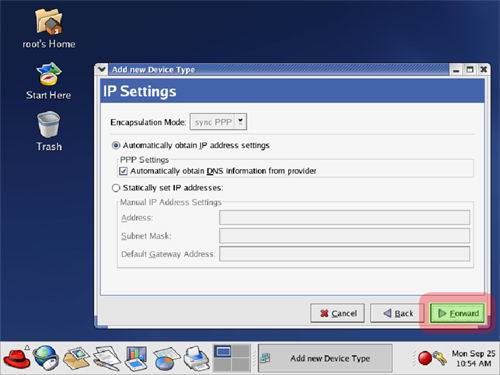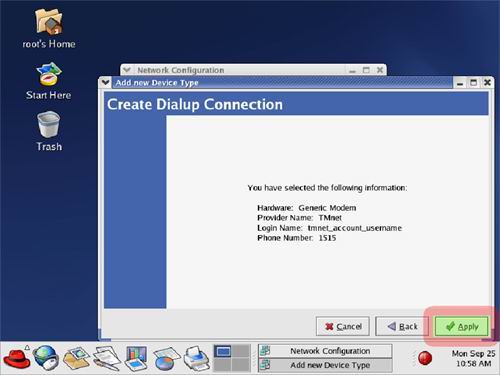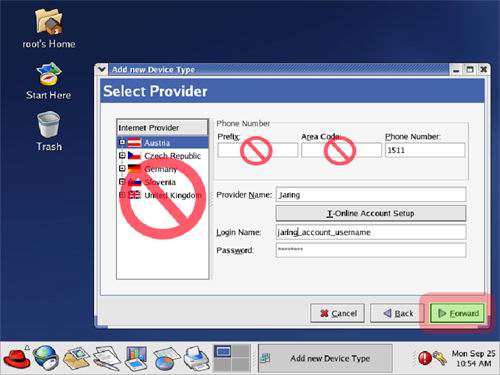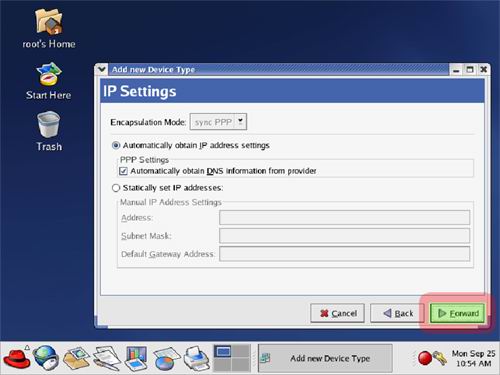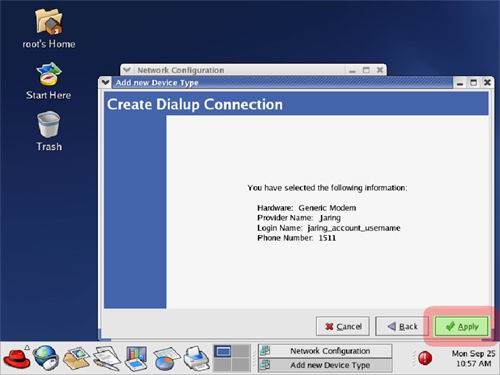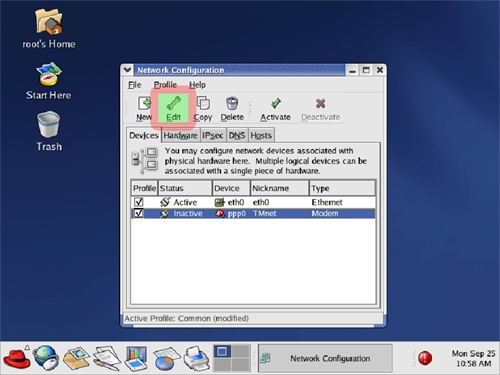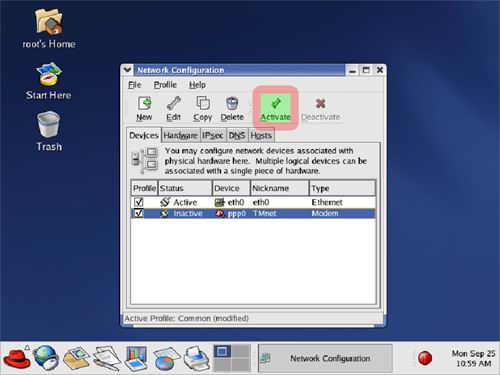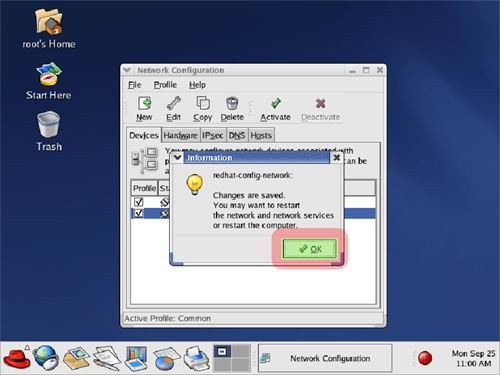How is the Dial-up Configuration Guide for Linux Platform is carry out?
Please follow the steps of configuration as show below.
1. From the desktop click on…
1.1. [Main Menu] > [System Tools] > [Internet Configuration Wizard]
1.2. The following window will pop up as what is shown below.
1.3. Select [Modem connection] and click [Forward] to proceed to the next step.
1.4. Please ignore the [Internet Provider] on the left column as well as the [Prefix] & [Area Code].
1.5. Take notes on the following 4 fields [Phone Number], [Provider Name], [Login Name], & [Password] and enter your information accordingly.
1.6. Below are the examples on TMnet & Jaring Connection Guide.
1.6.1. TMnet Connection Guide
1.6.1.1. Fill in the required fields and click on [Forward] as to proceed to the next step.
1.6.1.2. Click [Forward] to proceed to next step.
1.6.1.3. Click on [Apply] to complete the Configuration.
1.6.2. Jaring Connection Guide
1.6.2.1. Fill in the required fields and click on [Forward] as to proceed to the next step.
1.6.2.2. Click [Forward] to proceed to next step.
1.6.2.3. Click on [Apply] to complete the Configuration.
1.7. Completing the Configuration
1.7.1. PLEASE TAKE NOTES the NICKNAME will follow on your Service Provider name where in this guide I am using [TMnet] as to guide through the configuration.
The NICKNAME could be [Jaring] or [other Service Provider] name that you had given in the early step.
1.7.2. Select the [Type = Modem] and then click on [Edit] to check on the configuration.
1.7.3. Check on the [Allow all users to enable and disable the device] if it is UNCHECKED.
1.7.4. Click on [OK] to apply the setting.
1.7.5. Select the second option where [Type = Modem] and then click on [Activate] as to activate the setting.
1.7.6. Click on [YES] as to apply the setting.
1.7.7. Click [OK] as to restart the network.
1.8. Now you will be able to connect to the Internet.
[END]