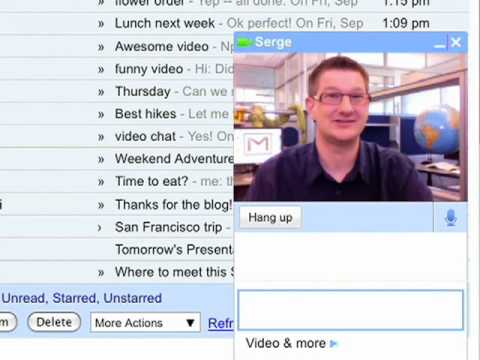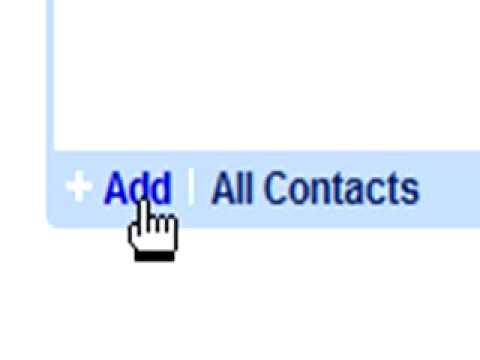Archive for the ‘GoogleTalk’ Category
Say hello to Gmail voice and video chat
Google had today launched voice and video chat, right inside Gmail. It is an easy-to-use, seamless experience, with high-quality audio and video. Google had built this product using Internet standards, such as XMPP, RTP, and the newly-standardized H.264/SVC video codec.
Check it out in the product video below, and then head on over to http://mail.google.com/videochat to try it for yourself.
Once you install the plugin, to start a video chat, just click on the “Video & more” menu at the bottom of your Gmail chat window, and choose “Start video chat.” You’ll have a few seconds to make sure you look presentable while it’s ringing, and then you’ll see and hear your friend live, right from within Gmail. You can click the “pop-out” icon to make the video larger, or click the fullscreen icon
to make the video larger, or click the fullscreen icon in the upper left-hand corner for a fully immersive experience.See this all in action in the video below:
in the upper left-hand corner for a fully immersive experience.See this all in action in the video below:
If your Gmail is not set up for your Webcam or Mic device, you’ll need to go to “Settings” -> “Chat” to configure your settings:
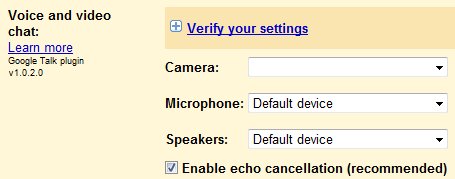
Invisible Mode in Gmail Chat
Gmail Chat added a new status option: invisible. Now you can be logged in to Gmail Chat and see if your contacts are online, but they won’t be able to see you’re online.
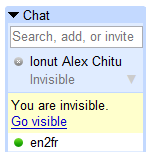
If you simultaneously use Gmail Chat and any other flavor of Google Talk (the gadget or the desktop application), you won’t be able to change your status to invisible because they don’t support the new feature yet. The feature was first added to Gmail Chat because it’s the most used interface for Google Talk, but it’s unpardonable to have three separate interfaces with different features.
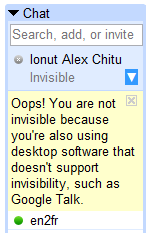
Note that feature is only available in the new version of Gmail, supported in Internet Explorer 7 and Firefox 2. I wonder if less people will disable Gmail Chat or the feature will become less useful.
Via Google Operating Systems
Google Talk Translation Bots
Google launched translation bots for a lot of language pairs, even more than the ones available at Google Translate. To use them in Google Talk or in any other IM client that supports Jabber, you need to add one of the bots as a friend, start a conversation with the bot and enter the text you want to translate. Google’s bots have a simple format for addresses:
[original_language]2[destination_language]@bot.talk.google.com
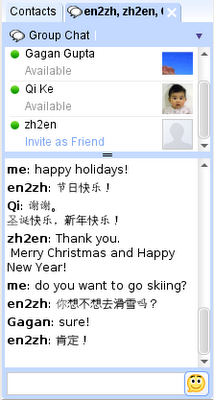 If you want to try it, to translate English text in Chinese, add en2zh@bot.talk.google.com as a friend in Google Talk and send it a message to translate from English to Chinese. You can use it as an interpreter in your group chat, or as a pocket translator in your Google Talk client for BlackBerry.
If you want to try it, to translate English text in Chinese, add en2zh@bot.talk.google.com as a friend in Google Talk and send it a message to translate from English to Chinese. You can use it as an interpreter in your group chat, or as a pocket translator in your Google Talk client for BlackBerry.
Here’s the list of languages pairs and you’ll notice many new pairs, displayed in bold below:
ar2en, en2ar (Arabic<->English)
bg2en (Bulgarian->English)
de2en, en2de (German<->English)
de2fr, fr2de (German<->French)
el2en, en2el (Greek<->English)
es2en, en2es (Spanish<->English)
fi2en (Finnish->English)
fr2en, en2fr (French<->English)
hi2en (Hindi->English)
hr2en (Croatian->English)
it2en, en2it (Italian<->English)
ja2en, en2ja (Japanese<->English)
ko2en, en2ko (Korean<->English)
nl2en, en2nl (Dutch<->English)
ru2en, en2ru (Russian<->English)
uk2en (Ukrainian->English)
ur2en (Urdu->English)
zh2en, en2zh (Chinese<->English)
Tip: To quickly launch Google Talk without any installation, you can bookmark talkgadget.google.com/talkgadget/popout in Firefox. Now go to your bookmark properties by right-clicking the bookmark. In the keyword field enter “talk†(no quotes). Next time, you can just enter “talk†into the browser address bar to launch the chat.
Take Photo with Google Talk Gadget
![]()
The Google Talk gadget now has a feature that allows users to take photos for their avatars directly from the webcam, Justin Uberti announced on Google’s Talkabout Blog.

To take a photo, click on your Google Talk picture in the Google Talk gadget, then select the “Take Photo†option. A new window will pop up and from there you should be able to see yourself (or whatever your webcam’s capturing at the time). Clicking on the “Take Photo†button will, well, take the photo. If you don’t like the photo, click on the X button on the top-right corner and retake the photo. Once you have the right one, click on Save and the application will “set your picture across the Google Talk network, including in Gmail.â€
Via Googlified
Google Apps Demo
This is taken from Official Google Enterprise Blog:
The Google Apps website does a pretty good job of describing the various applications, Gmail, Google Calendar, etc., included in Google Apps. However, one of the most powerful aspects of the suite is how integrated the applications are. From accessing email from the personalized start page to adding a appointment to your calendar right from an email, we’re working to build a seamless user experience, where you don’t have to wait forever for a different desktop application to load before you can get to work. Here’s Rajen Sheth, Product Manager, demonstrating some of the unique features of Google Apps.
Watching Youtube video on Google Talk
You can also send a Youtube video while you are chatting on Google Talk, if you paste a URL from YouTube or into your chat, the Google Talk Gadget will let you preview the videos in your conversation.
E.g. paste the following URL in the chat box – http://www.youtube.com/watch?v=y3BUMFXHfxU
You should be able to click on the “play” to watch the Youtube video on Google Talk.
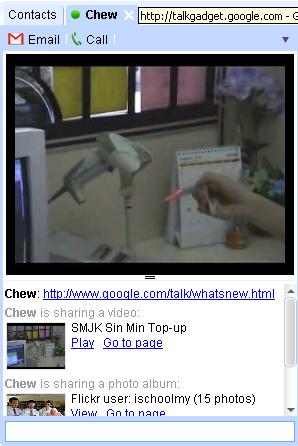
Google Talk now support Flickr slideshows
Google pushed out a nice update to the Web version of their Google Talk application earlier this week. Users can now have more than four conversations at once, embed Flickr slide shows into chat, and a pop out the chat list as its own window.
The Flickr slide show implementation is pretty slick, users need only paste in an album URL, and Google Talk will automatically convert it into a slide show for you. You can shuffle back-and-forth between photos, which resize dynamically depending on the size of your chat window. A word of warning though: pictures will appear a little grainy, so if you want to see the clear, full-size shots, you’ll have to view them on Flickr.
You can now do more with the Google Talk Gadget. In addition to putting the gadget on your Google Personalized Homepage, if you paste a URL from Flickr into your chat, the Google Talk Gadget will let you preview the Flickr photos right in your conversation.
E.g. paste the following URL into your Google Talk Chat Box
http://www.flickr.com/photos/89094241@N00/sets/72157594498578669/
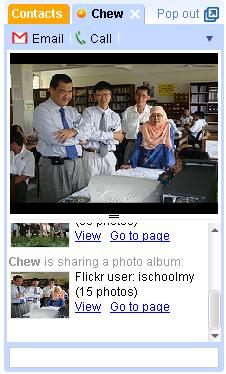
You should be able to see the Flickr photos in slide photos.
Google Learning Centre – Google Apps
Google now made some new online product overview available in their Learning Centre, using Adobe’s Macromedia Breeze,
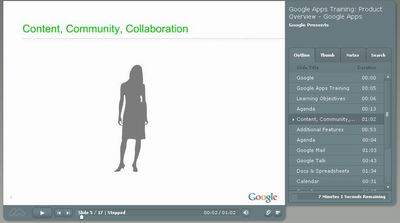
Visit some of the links below to go through each of the services under Google Apps.
![]() Â CalendarÂ
 CalendarÂ
How to Add Google Talk Gadget to your Start Page?
You can now add the Google TalkGadget to your Start Page, just follow the following steps:
a) Sign in to your start page
b) Click on the “Add Content” link on the left hand top corner
c) Add this URL – http://www.google.com/ig/modules/googletalk.xml to the URL link box at “Create a Section”
d) Click on “Go”
Watch this short video to get a glimpse of the Gadget at work: