Archive for the ‘Gmail’ Category
Preview Google Documents Inside Gmail
Gmail Labs has a new experiment that lets you preview documents, spreadsheets and presentations created using Google Docs. If you receive a message that links to a Google Docs file, you’ll be able to preview the document inside Gmail.
“Opening these links in another tab or window is kind of annoying, plus it can be tough to keep the context of the email in mind while viewing the document,” mentions the Gmail Blog. Previews are displayed at the bottom of the message, so I don’t think you can maintain the context.
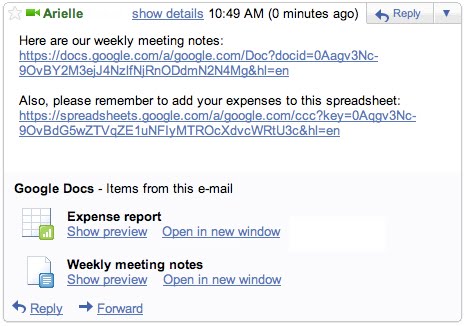
Just click “Show preview” and the contents of the document will display right there — no need to switch back and forth between email response and document.
To enable Google Docs previews, go to the Labs tab under Settings.
Gmail has 5 other experimental features that let you preview YouTube videos, Picasa Web and Flickr photos, Yelp reviews and voicemails from Google Voice, but I think these previews would be more useful if they were displayed inline, like Yahoo Mail’s shortcuts or Interclue‘s tooltips.
Show Gmail Labels with Unread Messages
If you have a lot of labels in Gmail, it’s difficult to see all of them without scrolling down. In July, Gmail added an option to hide some of your labels, so that the most important labels are always visible. Unfortunately, if you receive a message that’s automatically labeled using a filter and the label is hidden, you’ll miss the message.
A new feature from Gmail Labs solves this problem: enable Hide read labels and “the visible labels in the navigation bar will be hidden under the ‘more’ menu when they don’t contain any unread conversations”.
Since the feature only hides visible labels, you can go to the label management page and click on “show all” next to your labels. If all your labels are visible and Hide read labels is enabled, Gmail will only show the labels that include unread messages.
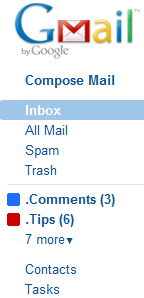
Google Reader has a similar feature: if you click on the arrow next to your subscriptions and select “show updated”, you’ll only see the folders and the feeds with unread items.
Import Messages and Contacts from Old Accounts to Gmail
In May, Gmail launched a feature that lets you import messages and contacts from other mail services like Hotmail, Yahoo, AOL. Google promised that the feature will be rolled out to all accounts, but it was only enabled in new accounts. The good news is that the feature is now available in all accounts and you can find it if you go to the “Accounts and import” tab from the settings page.
You may wonder if it’s a good idea to use this service powered by TrueSwitch instead of Gmail’s mail fetcher. Here are some differences between the two service:
* Mail importing saves to your Gmail account the existing messages from other accounts and continues to check for new messages only for 30 days. Gmail’s mail fetcher downloads the existing messages and checks for new messages indefinitely.
* Mail importing saves to your account messages and contacts, while Gmail’s mail fetcher doesn’t import contacts (you can manually import contacts).
* Mail importing works for mail services that don’t support POP3 (for example: the US version of Yahoo Mail), but the mail fetcher requires POP3. Mail importing supports a small number of popular mail services.
“Copying mail over usually takes a couple days, occasionally up to a week — but eventually it all arrives. And once it’s done, you can forget your old account and enjoy having everything in one place,” says Google, but I disagree. You’ll import the old messages to your account, but after 30 days the service will no longer fetch new messages.
Import Your Old Hotmail Messages into Gmail
Now that Hotmail started to support POP3, you can import messages from Hotmail accounts into Gmail using the mail fetcher.
Go to the Accounts tab from Gmail’s settings page and click on “Add a mail account you own”. Type the Hotmail address and use the following settings:
Username: the complete email address
Password: your Hotmail password
POP Server: pop3.live.com
Port: 995
Enable all the four subsequent options (the only option that’s required is “Always use a secure connection (SSL) when retrieving mail”).
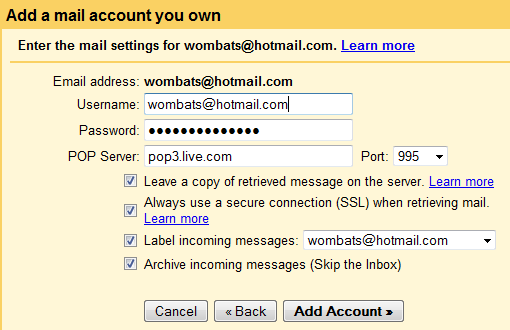
Since the mail fetcher emulates a standard mail client that supports POP, it will check for new messages periodically. You also have the option to add the Hotmail address as a custom “From” address so you no longer have to compose messages in Hotmail.
Gmail Media Previews
Gmail launched four new experimental features in Gmail Labs that show previews for some of the links included in an email. For now, Google supports YouTube videos, images from Flickr and Picasa Web Albums and Yelp reviews.
Here’s an example: if you receive a message that includes links to YouTube videos and Flickr images, you’ll see a list of previews below the message.
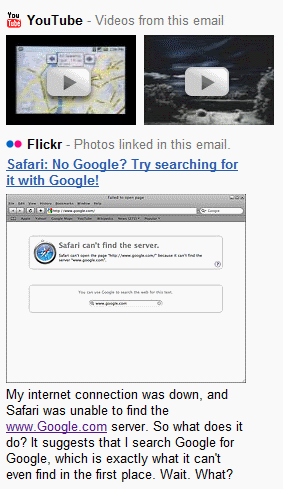
“Gmail currently automatically detects package tracking information, addresses, and event information and shows quick links to delivery status, maps and directions, and Google Calendar. So why couldn’t Gmail automatically detect links in emails and show videos, photos, and ratings right inside these messages as well?” asks the Gmail blog.
While the previews are useful, placing them below the message is unfortunate. A Firefox extension like Interclue does a better job at showing smart previews for many other kinds of content and it’s not limited to Gmail.
Better Interface for Uploading Gmail Attachments
select multiple attachments at once and there’s a progress bar that displays the status of your uploads. It’s much easier to upload multiple files from a folder, although you still need to use a third-party extension to attach files using drag-and-drop (the extension is not compatible with Gmail’s new Flash uploader, so you need to disable it from Gmail’s settings page).
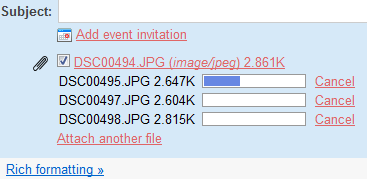
While the new features are very useful, there’s a strange bug that creates individual messages for each uploaded attachment and sends them to the “Trash”. I started to compose a message to test the new feature, then I uploaded some photos and clicked on “Discard”. Here’s what I found in the “Trash” folder:
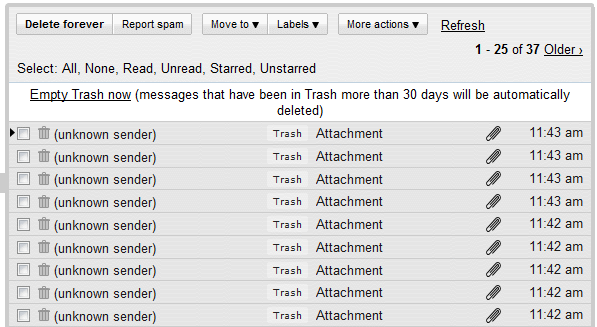
If you don’t like the new Flash uploader, it can be disabled from the Settings page by selecting “Basic attachment features – Attach one file at a time and don’t show progress bars”.
Custom Gmail Themes
Gmail adds an option to edit the colors from Gmail’s default theme. Go to the Themes section from Gmail’s settings, click on “Choose your own colors” and select your favorite colors for Gmail’s background, links, text messages, navigation links and more.

Your colors are saved when you finish editing the theme and the changes are added to Gmail after you press “Save”. If you don’t like your theme, you can always choose one of the 31 pre-defined thems or click on “Reset” to go back to the default theme.
Options for Caching Attachments in Gmail Offline
Offline Gmail has been updated to version 0.2 and you can now specify a maximum size for the downloaded attachments. If you don’t need to access attachments when you’re offline, you can disable the download of attachments.
A user of the Gmail Group has a workaround for those who don’t have the new version. “It seems to me that for existing users it’ll appear only when you disable and then again enable Gmail offline. And you won’t have to download your emails again; you can always choose them not to be removed while disabling Gmail offline.”

Multiple Views in Your Gmail Inbox
Gmail released another Labs experiment and this one converts your Gmail inbox to a structured dashboard that shows multiple views. The improperly-named “Multiple inboxes” lets you add up to 5 lists of search results next to your Gmail inbox: in the right side of the inbox, below or above the inbox.
Use the advanced search operators to build searches like label:name-of-label, subject:linux or is:unread -in:inbox. If you were expecting to actually see the inboxes of multiple email accounts, you can achieve this by using Gmail’s mail fetcher, which automatically labels the messages fetched from other accounts and archives them. You can then create panes that have the following format: label:myotheraccount@gmail.com or to:myotheraccount.com.

“After you turn on Multiple Inboxes from the Labs tab under Settings, you can configure what you want to see, as well as set the number of messages displayed and the positioning of your panels from the Multiple Inboxes section under Settings,” explains Octavian Costache, who created this feature.
“Multiple inboxes” works especially well if you have a high resolution monitor and if you use filters that automatically archive some classes of messages.
Gmail Adds Folders by Improving Label Management
For those who wondered “when do we get folders in Gmail?“, there’s a good news: even though Gmail still uses labels, you can treat them like folders starting from today.
Gmail added a “move to” drop-down that combines two actions that were difficult to find or difficult to understand: labeling and archiving. Instead of clicking on “More actions”, selecting a label and then archiving the message, you can now click on “Move to” and select a label.
Those who like keyboard shortcuts will be happy to know that the “Move to” drop-down can be selected by typing “v” and you can type the first letters of a label to select it.
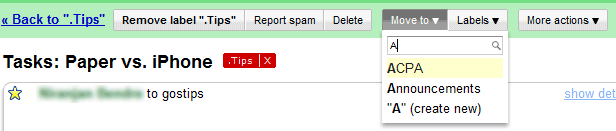
A similar functionality is available for the new “Labels” drop-down, but you can select multiple labels.
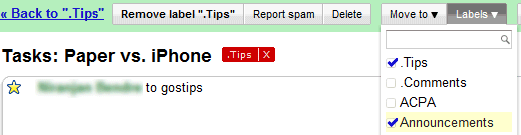
So what’s the difference between the two drop-downs?
“Move to” applies the label selected from the list and removes the label of the current view. Keyboard shortcut: v.
“Labels” lets you add or remove labels from the list in a single action. You no longer have to repeatedly click on “More actions” to add multiple labels. Keyboard shortcut: l.
“One of the features that makes Gmail different is its use of labels instead of folders. Sure, labels can serve pretty much the same purpose — they can help organize mail or flag messages for follow up. And unlike with folders, messages can have several labels, so if I get an email from a friend about a trip we’re taking together, I can add both a “Friends” and a “Travel” label to it. But it’s not always obvious how to use labels, especially for people who are new to Gmail and used to using folders, and it hasn’t helped that some common tasks have been more complicated than they should be,” mentions Gmail’s blog.
If you don’t see the new features in your Gmail account, they’ll be enabled in the next few hours. While the new functionality is a huge improvement, the design refresh is a step backwards. “Gmail just changed its archive, report, move icons from their fun bubbly shape to rectangular attached uglies,” commented Garry S., a reader of this blog.

 United States - Valparaiso
United States - Valparaiso Unknown Country - Unknown City
Unknown Country - Unknown City Sweden - Unknown City
Sweden - Unknown City Netherlands - Utrecht
Netherlands - Utrecht Ukraine - Unknown City
Ukraine - Unknown City Malaysia (90,122)
Malaysia (90,122) United Kingdom (20,744)
United Kingdom (20,744) India (19,659)
India (19,659) Canada (18,478)
Canada (18,478) Hungary (13,701)
Hungary (13,701) China (5,654)
China (5,654) Germany (3,244)
Germany (3,244) Latvia (2,976)
Latvia (2,976)


