Archive for the ‘Uncategorized’ Category
Share Folders in Google Docs
Google Docs has a new interface and an important new feature: sharing folders. You can now share folders with your contacts and even make some of your folders public. If you allow anyone to view or edit a folder, Google generates a publicly accessible URL for a page that lists all the files from your folder.
“When you share a folder, the new permissions are pushed to all sub-folders and docs within the folder. Normally this happens quickly, but occasionally, it could take a couple of minutes,” explains Google.
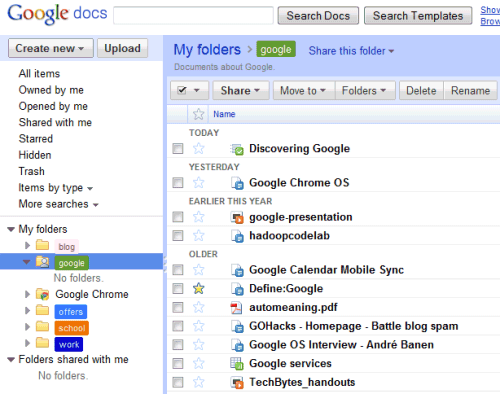
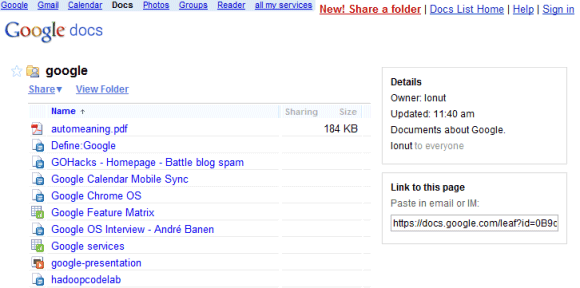
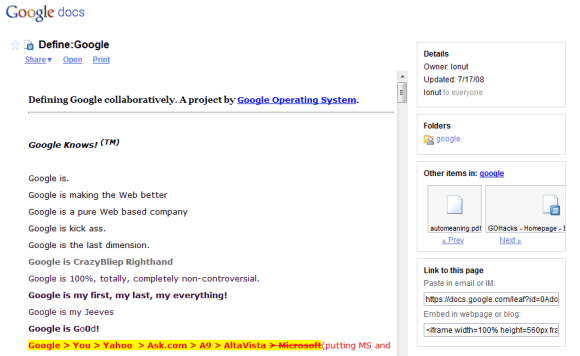
Another change is that Google Docs has a Flash uploader that lets you upload multiple files at a time and to place the files in a folder.
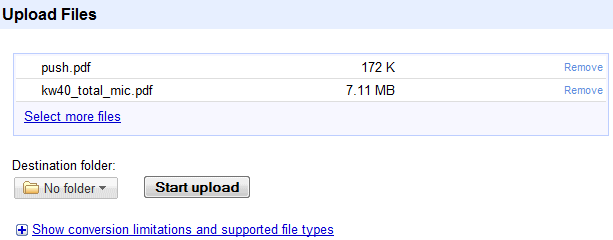
Translate PDF Files and Office Documents
This seems to be a recent change: Google Translate can now be used to translate PDF files and Microsoft Office documents. Google first converts the document to the HTML format and then it displays the translated HTML file.
The nice thing is that Google converts the documents on the fly even if they haven’t been indexed by Google. Just paste the address of a document in Google Translate’s textarea and wait until the translation shows up. Unfortunately, the service is not well-suited for long documents: it only translated the first 9 pages of a PDF file.
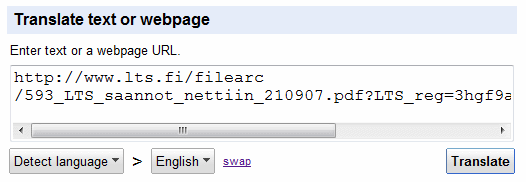
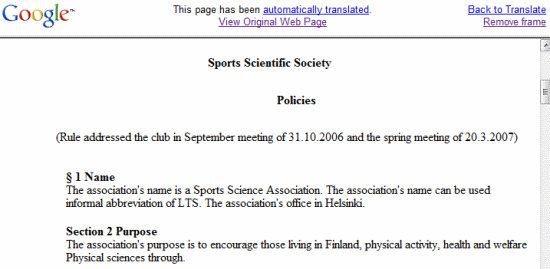
Say hello to Gmail voice and video chat
Google had today launched voice and video chat, right inside Gmail. It is an easy-to-use, seamless experience, with high-quality audio and video. Google had built this product using Internet standards, such as XMPP, RTP, and the newly-standardized H.264/SVC video codec.
Check it out in the product video below, and then head on over to http://mail.google.com/videochat to try it for yourself.
Once you install the plugin, to start a video chat, just click on the “Video & more” menu at the bottom of your Gmail chat window, and choose “Start video chat.” You’ll have a few seconds to make sure you look presentable while it’s ringing, and then you’ll see and hear your friend live, right from within Gmail. You can click the “pop-out” icon to make the video larger, or click the fullscreen icon
to make the video larger, or click the fullscreen icon in the upper left-hand corner for a fully immersive experience.See this all in action in the video below:
in the upper left-hand corner for a fully immersive experience.See this all in action in the video below:
If your Gmail is not set up for your Webcam or Mic device, you’ll need to go to “Settings” -> “Chat” to configure your settings:
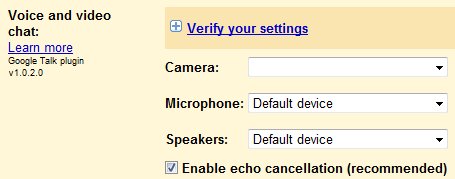
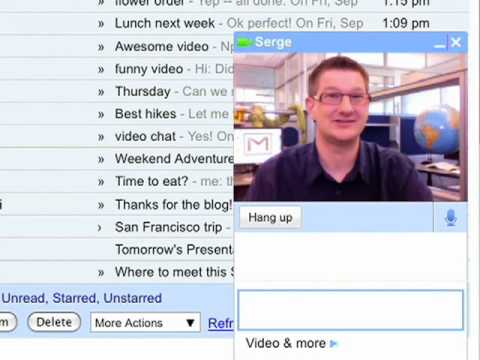

 United States - Petaluma
United States - Petaluma Unknown Country - Unknown City
Unknown Country - Unknown City Australia - Brisbane
Australia - Brisbane Bulgaria - Unknown City
Bulgaria - Unknown City Switzerland - Unknown City
Switzerland - Unknown City Italy - Rome
Italy - Rome Canada - Edmonton
Canada - Edmonton Netherlands - Unknown City
Netherlands - Unknown City Malaysia (90,122)
Malaysia (90,122) United Kingdom (20,744)
United Kingdom (20,744) India (19,659)
India (19,659) Hungary (13,701)
Hungary (13,701) China (5,654)
China (5,654) Germany (3,244)
Germany (3,244) Latvia (2,976)
Latvia (2,976)



