How to Configure Sidebar Widget?
Widget Configuration Required
Some widgets do require configuration to become functional. These will have a little icon on the right hand side . Clicking the icon will reveal that widgets options.
![]()
After you provide the required information to configure these options you click the Save on the bottom right hand corner of the widget and then click save changes to make them effective.
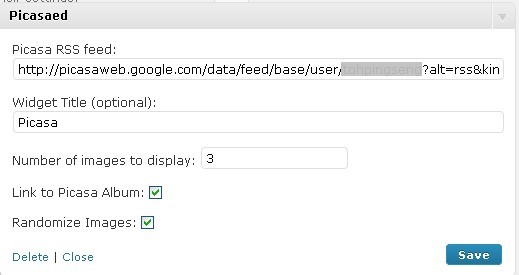
Categories Widget
Configuration is required only if you choose to have the numbers of posts in each category and the hierarchy of sub-categories displayed. To configure this widget click on the little icon on the right hand corner and the widget will open. There are check boxes that can be clicked on to choose to show post counts and/or to show hierarchy. To complete the configuration simply click the X on the upper right corner and close the widget. (Remember that the changes will not be in effect until save changes is also clicked.)
RSS Widgets
Configuration is required if you want your readers to be able to access your blog feeds. To configure an RSS widget click on the little icon on the right hand corner and the widget will open. Once opened the RSS feed URL must be entered for example:
http://myblog.blogs.www2.ischool.tv/feed (substitute your own URL for the phrase myblog). You may also provide an optional feed title on the next line. Then the checkbox below that must be completed indicating how many feeds (up 10) are desired. To complete the configuration simply click the X on the upper right corner and close the widget. (Remember that as before Save Changes must be clicked for the changes to take effect.)
No Widget Configuration Required
The following widgets DO NOT require configuration to become activated: search, calendar, recent posts (the last 10 will be displayed), recent comments (the last 5 will be displayed), pages, archives, meta, simple counter, akismet and links (the whole blogroll created will be displayed).
You simply drag these widgets from the available widget box and drop them into the sidebar box, click the Delete link on the left bottom corner to remove it.
Text Widgets – can contain text, html code and small images of the your choice. You use the text widget box to choose how many you want and click “save changes”. The number of text widgets you have chosen will then appear in the “available widgets” box.
Text widgets can be used for an infinite variety of purposes limited only by your imagination and the restriction of not using java script, iframes or media embeds .
What are the other Sidebar Widget Available?
- Avatar
- Google Search
- Links
- RSS 1
- MyBlogLog
- Flickr
- Picasaed
- Twitters
- Del.icio.us