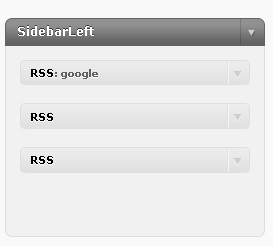Adding RSS Widget
What is RSS?
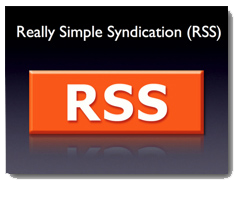
RSS is a technology that lets you subscribe to the content of a website or weblog, and then scan headlines or blurbs on new content for these sites using a news reader or aggregator. RSS stands for Really Simple Syndication, but previously stood for Rich Site Summary.
There are dozens of RSS readers available; many are offered free of charge. Some readers are available as desktop software that you download and install on your computer. Others are web-based readers that you can access on the Internet. For more details on RSS, please refer to RSS.
How Do you Add the RSS widget to your blog?
1. Click Presentation, Widgets and drag the RSS1 widget from the Available Widget area into the sidebar.
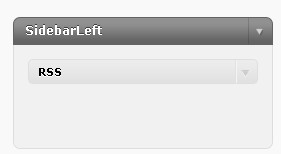
2. Click on the right side of the RSS widget, you will see the following configuration box.
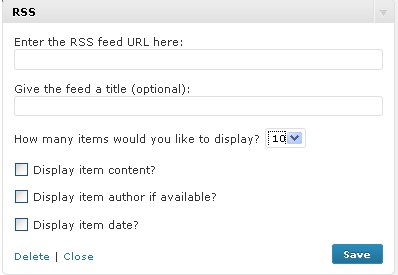
3. You can change the Feed Title to whatever you want to call, enter you RSS address that you want to feed. For example you want to feed News and Events for http://smjk.edu.my, just browse to the website and search for the RSS, which usually has logo like ![]() , copy the RSS address and paste it in RSS feed URL.
, copy the RSS address and paste it in RSS feed URL.
4. Select the number of RSS link that you want to appear on your blogs.
5. Remember to Click “Save Changes” before you exit the Sidebar Widgets; If everything is correct you will start seeing your recent del.icio.us bookmarks showing up in your sidebar.

Adding More RSS Widgets
In case you want to add in more RSS widgets, please go to the bottom of the page, select how many RSS widgets you want to put in your sidebar, then click “Save button”.
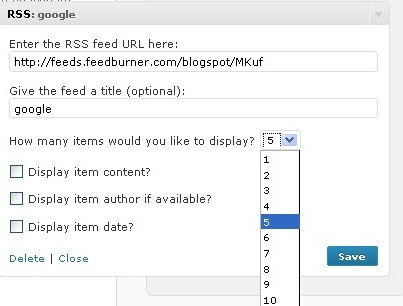
Now, more RSS widgets will be appear in you Available Widgets bar. Drag them to your sidebar and add in your RSS feed.