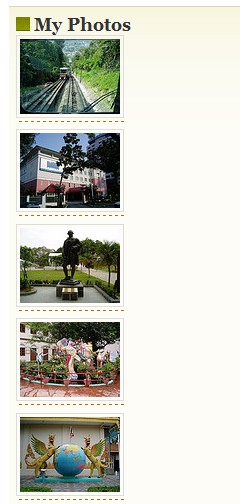Adding flickrRSS
To add flickrRSS, please go to Option ~> flickrRSS
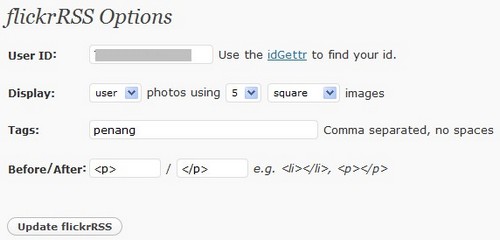
To get your “Flickr ID” click on the “idGettr” link, you will be directed to a flickr idGettr page as follow.
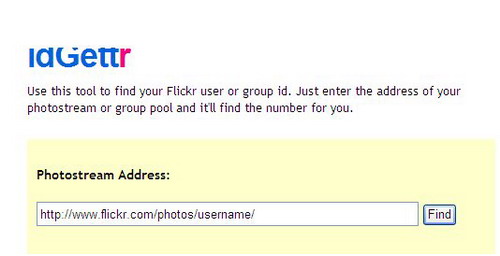
Replace the username with the username from your Flickr account and click on the “Find” button. The system shall return you with the ID as follow.
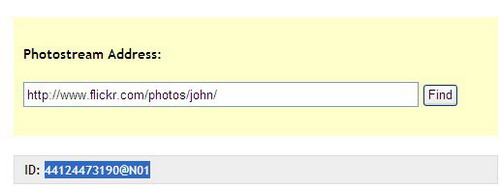
Copy the ID to the “User ID” field. You may key in tag keywords,
this tag will help the system to find all photos which you had posted on the Flickr site with the same tag specified and displayed it in flickrRSS widget.
To display all public photos under your Flickr account, you can leave the tag field as blank.
For Before/After field, you may put <p></p> or <li></li> to display the photos in one column.
Please Ignore the “Cache Settings” at the bottom of the page.
After you have done the setting, please go to Presentation ~> Sidebar Widgets and add in the “flickrRSS” widget. Click “Save Changes” button to submit the changes.
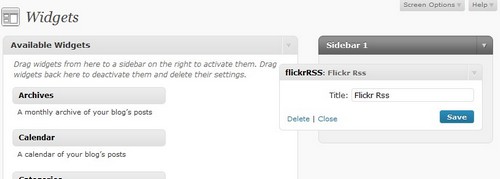
The result of flickRSS is similar to following screen.