Managing Your User Comments
Comment spam is a fact of life if you have a blog. Using WordPress, there are also a wide range of comment spam protection and defense plugins and methods to choose from.
There is no “one size fits all” method that will protect your comments; spammers use many tactics. Consider using multiple defenses. Remember spammers change the way they attack so you must keep your choices updated.
Default Comment Spam Tools
The following are the default comment spam tools that come with every installation of WordPress.
Number of Links in Posts
To change the number of links in comment posts, which may help stop comment spammers who include dozens of links in their comment posts, you can change the setting for the number of links permitted in a comment.
* Go to the Settings > Discussion panel.
* Scroll down to Comment Moderation.
* In the section which covers the number of links in a post, it is set to 2 by default. You could lower to one.
NOTE: Do not set this to zero or leave the field blank. It will send every comment to moderation — not the desired effect.
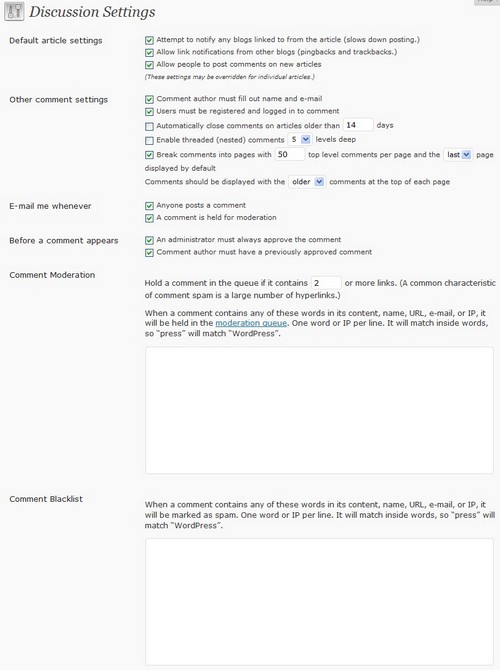
Spam Words
If you encounter a word or phrase that is not in the Spam Words list, you can add it. You can also add the spam words found on the Spam Words list to the list that comes with your WordPress installation.
* Go to the Settings > Discussion > Comment Moderation panel.
* In the textarea box at Comment Blacklist, you can add additional spam words.
* Added words are to be on a single line with a single line break after them with no spaces in between the words. If you include a blank line, every single comment will be moderated.
* When a comment contains any of these words in its content, name, URL, e-mail, or IP, WordPress will hold it in the moderation queue.
Comment Blacklist
Included on your Settings > Discussion panel is a section called the Comment Blacklist. This is a list of words completely blacklisted from your blog.
Be very careful what you add here. If a comment matches something here it will be completely nuked and there will be no notification. These “nuked” comments will not appear on your blog, but they will remain in your database marked as [spam]. Comments that are marked as [spam] are held in your database to educate “intelligent” anti-spam plugins, such as Akismet (http://akismet.com/). Plugins like Spam Nuker (http://www.chrisjdavis.org/2005/03/03/mass-delete-15/) can safely recover or permanently delete any comments marked as [spam] .
Choose your blacklist words wisely!
Remember that partial words can match, so if there is any chance something here might match it would be better to put it in the moderation box. Blacklisting a word such as tramadol will automatically delete any comments containing tramadol, tramadols, bigtramadol, etc. But, blacklisting a word such as ass will automatically delete comments containing ass, asses, assistance, passionate, assumption, etc.
Moderate All Comments
Depending upon the amount of comments and control you want over comments on your blog site, you may want to moderate all comments on your site.
In the Settings > Discussion panel, check the box next to An administrator must approve the comment (regardless of any matches below).
Pre-approve Comments from Old Commenter
You can also set your Settings > Discussion panel options to allow previously approved comments to avoid moderation. Check Comment author must have a previously approved comment.
Restrict Comments to Registered Users
If you allow only registered users to comment, you can restrict comments to only registered users.
* Go to the Settings > General panel.
* Under Membership:, select Users must be registered and logged in to comment.
Inform Users When Comments are Moderated
When people submit comments, they expect them to appear on your blog immediately. Implementing comment moderation and not telling people will almost certainly result in some people repeatedly submitting the same comment as they think it has disappeared.