Managing Front Page Display
You can decide if you want posts, or a “static” page to be displayed as your blog’s front (main) page by selecting Settings ~> Reading. However, this only applied if you have one or more pages defined.
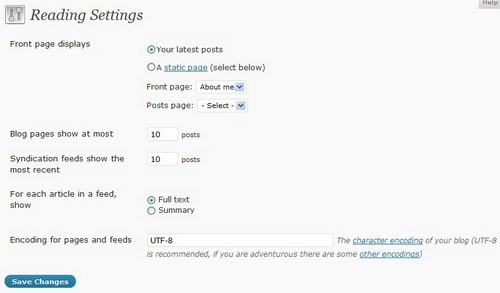
The default setting for “Front Page Displays” is set to “Your latest posts”. If you want your page to be displayed as front page, select the second option. Please refer below for the details of the settings.
- Your latest posts – your latest posts will be displayed on the blog’s front page. Then number of posts displayed is controlled by the “Show at most [ ] posts” setting.
- A static page (select below) – select this option to cause a “static” page to be displayed as your blog’s front page. At the same time, choose the Page that will display your actual Posts. The Front page and Posts page cannot be the same value.
- Front page – in the pull down box, select the actual Page that you want displayed as your front page, eg. About Us. If you do not select a choice here, then effectively your blog will show your posts on both the blog’s front page and on the Posts page you specify.
- Posts page – in the pull down box, select the name of the Page that will now contain your Posts, eg. You want all of your posts displayed in “News and Events” page. If you do not select an option here, then your Posts will only be accessible via other navigation features such as category, calendar, or archive links.
Click “Update Options” button to save any changes.