The WordPress Dashboard
The WordPress Dashboard may look a bit overwhelming to the first-time blogger. With all the different menus, or panels as we call them, and subpanels, it can be hard to figure out where to get started. This quick little WordPress Guide will help familiarize you with the WordPress dashboard.
Logging In
To login to the WordPress Dashboard – the URL will be http://sport.adi.yourdomain.com/wp-admin
Once you login, on the left side of the screen is the main navigation menu detailing each of the administrative functions you can perform. The large area in the middle of the screen is the work area. It is here the specific information relating to a the particular navigation choice, such as adding a new post, is presented and collected.
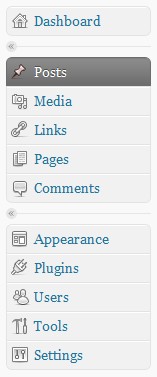
The Dashboard SubPanel provides you a number of links to start writing Posts or Pages, statistics and links on the number of posts, pages, Categories, and Tags.
A Post is the most important part of WordPress, the Posts Add New SubPanel is where you write new Posts. While you are writing those Posts, you can also create new Categories, new Tags, and new Custom Fields. In addition, any Media (pictures, video, recordings, files) can be uploaded and inserted into the Posts.
The Media is the images, video, recordings, and files, you upload and use in your blog. The Media Library SubPanel allows you edit, delete or view Media previously uploaded to your blog. Multiple Media objects can be selected for deletion. Search and filtering ability is also provided to allow you to find the desired Media.
The Links is a list of other blogs or websites you think your readers may find interesting.The Links Add New SubPanel handles the creation of new links. The Links Link Categories SubPanel allows you to add, edit, and delete Link Categories, as well as organize your Link Categories hierarchically.
A Page is another tool to add content to a WordPress site and is often used to present “static” information about the site. The Add New Page SubPanel allows you to create new Pages.
Comments are a feature of blogs which allow readers to respond to Posts. In the Comments SubPanel you can edit and delete as well as mark comments as spam.
From the Appearance Administration Panel you can control how the content of your blog is displayed. WordPress allows you to easily style your site by either installing and activating new Themes or changing existing Themes.
The Plugins panel is for activating and deactivating plugins. Plugins are used to extend the functionality of WordPress. The core of WordPress is designed to be lean, to maximize flexibility and minimize code bloat. Plugins offer custom functions and features so that each user can tailor their site to their specific needs. Plugins will be covered in more detail later.
The Users panel is for adding and editing users that will be posting on your blog. Click the Users panel and then the Your Profile subpanel, make any changes and additions here you need to make and click Update Profile. You can also change your password within this subpanel.
WordPress Tools provide you the ability to speed up WordPress for your local machine, import content from other sources, export your content,
In the Settings Administration Panel are all of the settings that define your blog as a whole: settings which determine how your site behaves, how you interact with your site, and how the rest of the world interacts with your site.
Once you are comfortable with the WordPress dashboard you will find it isn’t as intimidating as it looks.