How Do I Create Blogs for My Teachers and Students?
Teachers and students who wish to have blog, please refer to How Do I Get One Blog Account?
School Portal Administrator will need to access school portal in order to create blogs for teachers and students, click on iSchool Blogs~> User Blogs~> Create link in menu panel.
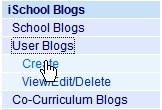
iSchool Blogs Create page will be displayed. Fill in the field and click “Create” button to create a blog for user.
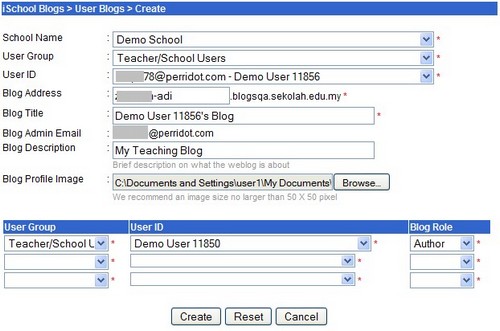
Input field for Blog creation
| Field | Description |
| User Group (mandatory field) | Select user group from the dropdown menu such as Alumni, Principal, Principal/ Council/, School Admin, Teacher Admin, Student, Student Admin or Teacher/ School User. This will group the created blog under Teacher’s blog (Principal, Principal/ Council/, School Admin, Teacher Admin, Teacher/ School User) or Student’s Blog (Alumni, Student, Student Admin) in Schoolportal Main site and School Blog Site. |
| User ID (mandatory field) | Select the user that you want to create blog. * Please note that in order to be listed in User ID drop down menu, users must have email account created in his/her profile. For school that has Google-Apps module, gmail account will be auto created for users. |
| Blog Address (mandatory field) | Blog address will be based on the email address in User ID field, eg, if User ID is angela.adi.smjk.edu.my, then angela-adi will be automatically filled in this field. Notice that “.” is automatically replaced by “-” However, you can still edit this address as long as this blog address has not been used by other users. Notice that system only allows alphanumeric (eg. abc123) and “-” (Dash) for blog address. |
| Blog Title (mandatory field) | After you select User ID, the user name will be automatically filled in this field with “‘s” and “Blog” at the end. Eg, Angle Jau’s Blog. Anyway, you can still edit this blog title. |
| Blog Admin Email | System shall default user gmail account for iSchool Portal with Google Apps enabled. However, for school without Google Apps enabled, user must ensure that the entered email address is unique and duplication is strictly not allowed. |
| Blog Description | Brief description on what the blog is about, eg. My Teaching Blog. |
| Blog Profile Image | Click “Browse” button and select an image file, file type shall be jpeg, gif, png and bmp. Image size should no larger than 50 X 50 pixel. |
| User Group | Select user group from the dropdown menu such as Alumni, Principal, Principal/ Council/, School Admin, Teacher Admin, Student, Student Admin or Teacher/ School User.Created user blog will be listed in iSchool Portal Main Site under Teachers’ Blogs and Students’ Blogs. Alumni, Student, Student Admin are grouped under Students. Principal, Principal/Council, School Admin and Teacher Admin and Teacher/ School user are grouped under Teachers. |
| User ID | Select the user that you want to assign for blog role. The assigned user shall receive an auto email notification on created blog. *Please note that in order to be listed in User ID drop down menu, users must have email account created in his/her profile. For school that has Google-Apps module, gmail account will be auto created for users. |
| Blog Role | Select blog role from drop down menu. There are three roles available: a) Administrator- This role will be the administrator of this blog b) Author- This role is allowed to write entry to the blog and edit his/her own entry only. c) Editor- This role is allowed to write entry and edit all entries in this blog. |
Once a blog is successfully created, an email shall be automatically initiated to notify the blog user. All teachers’ and students’ blogs created shall be the blog owners and assigned with Administrator Role in WordPress.
Created blog can be accessed through blog address, e.g http://lgb-adi.blog.smjk.edu.my, a newly created blog is shown as follow.
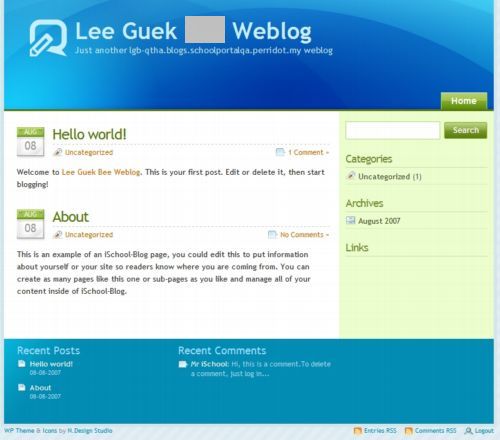
Created blog will be listed in iSchool Portal Main Site, school site, iSchool Blogs Admin Panel and School Blog.
Please refer to Newly Created Blogs Listing in iSchool Portal and iSchool Blogs for Users’ Blogs for detail.