How Do I Create a Blog for Co-Curriculum?
School Administrator is able to create blogs for pre-set up activities grouped under different activity types. In the event whereby the pre-set up activities under different activitiy types are not available, please forward your request to support@perridot.com so that we can add in for you if it is deemed necessary. For details, please click on the link About Co-curriculum Activity.
To create a co-curriculum blog, click on iSchool Blogs~> Co-curriculum Blogs~> Create link in menu panel.
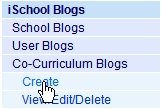
iSchool Co-Curriculum Blog Create page will be displayed. Fill in the field and click “Create” button to create a blog for Co-curriculum.
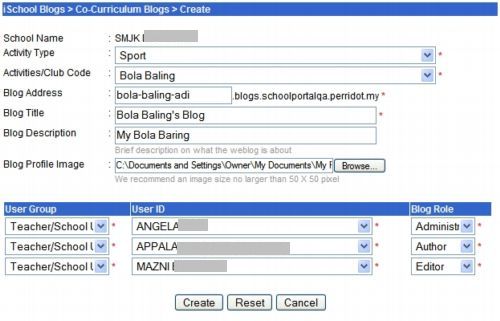
Input field for Co-curriculum Blog creation
| Field | Description |
| Activity (mandatory field) | Select activity type from the dropdown menu such as Club & Society, Sports, Uniformed Bodies. This will group the created blog under Co-Curriculum’s Blog in Schoolportal Main site. |
| Activity/ Club Code (mandatory field) | Select the activity that you want to create blog. |
| Blog Address (mandatory field) | Blog address will be based on the activities type in Activity/Club Code field, eg, if activity selected is Tae Kwan Do, then Tae-Kwan-Do will be automatically filled in this field. Notice that spaces are automatically replaced by “-”. However, you can still edit this address as long as this blog address has not been used by other blogs. Notice that system only allows alphanumeric (eg. abc123) and “-” (Dash) for blog address. |
| Blog Title (mandatory field) | After you select activity, the activity will be automatically filled in this field with “’s Blog” at the end. Eg, Tae Kwan Do’s Blog. Anyway, you can still edit this blog title. |
| Blog Description | Brief description on what the blog is about, eg. My Tae Kwan Do Blog. |
| Blog Profile Image | Click “Browse” button and select an image file, file type shall be jpeg, gif, png and bmp. Image size is recommended no larger than 50 X 50 pixel. |
| User Group | Select user group from the dropdown menu such as Alumni, Principal, Principal/ Council/, School Admin, Teacher Admin, Student, Student Admin or Teacher/ School User.Created user blog will be listed in iSchool Portal Main Site under Teachers’ Blogs and Students’ Blogs. Alumni, Student, Student Admin are grouped under Students. Principal, Principal/Council, School Admin and Teacher Admin and Teacher/ School user are grouped under Teachers. |
| User ID | Select the user that you want to assign for blog role. The assigned user shall receive an auto email notification on created blog. *Please note that in order to be listed in User ID drop down menu, users must have email account created in his/her profile. For school that has Google-Apps module, gmail account will be auto created for users. |
| Blog Role | Select blog role from drop down menu. There are three roles available: a) Administrator- This role will be the administrator of this blog b) Author- This role is allowed to write entry to the blog and edit his/her own entry only. c) Editor- This role is allowed to write entry and edit all entries in this blog. |
Finally, you can access the co-curriculum’s blog through blog address you created, eg. http://badminton-adi.blog.smjk.edu.my.
Created blog will be listed in iSchool Portal Main Site, School Site, iSchool Blogs Admin Panel and School Blog.
Please refer to Newly Created Blogs Listing in iSchool Portal and iSchool Blogs for Co-Curriculums’ Blogs for detail.