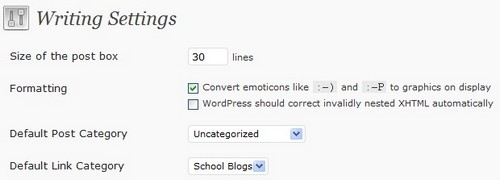Default Options Setting
Every new Blog Account / site created shall have defaulted setting by iSchool Blogs in order to speed up the initial blog setting up process.
Followings are the some defaulted options set by iSchool Blogs:
For Newly Blog User Acounts Created
1. Visual Editor
Visual Editor is set as ON by iSchool Blogs for every blog user account created. With this setting, user can easily use the available icons while writing / editing posts as shown in the screen below. This is very useful for blog users who do not know any HTML code.
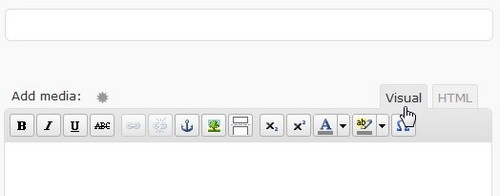
However, if blog user is familiar with HTML code, he/she can OFF this option. To off Visual Editor, please select Users ~> Your Profile tab as shown in the screen below.
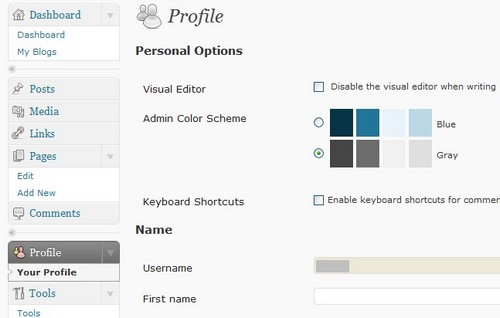
Please un-tick the checkbox and a plain HTML editor shall be displayed as screen below while writing.
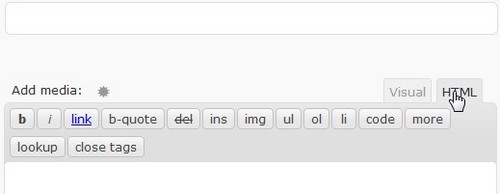
For Newly Blog Site Created
2. Theme
The defaulted theme for newly created blog site is set as GlossyBlue 1.4 by Nick La as shown below. Blog user can change the theme to favourable one – chosen from the dozens of delightful themes. Please refer to Changing your Theme for details.
However, blog user has to take note that only selected themes can customize the sidebar using the Widget system and also insert your own header image and changing header font color.
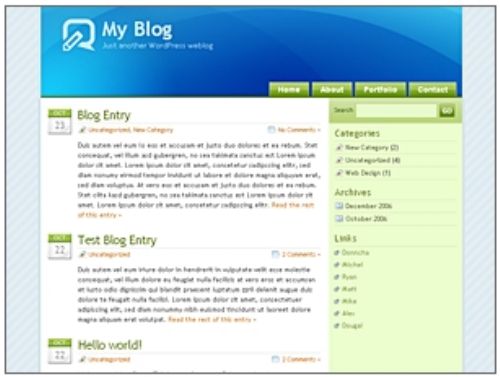
3. Blog Title and Tagline
The blog Title for all newly created blog site shall be defaulted as the same Blog Title assigned by School Portal Administrator during blog creation in iSchool blogs. The Tagline is defaulted as “SMJK School Communities Blogs”.
There is an option in WordPress under “Options” tab that allows blog user with Administrator’s role to edit the Blog Title in WordPress. However, Blog Adminstrator has to take note that the changes done in WordPress will not update in iSchool Blogs. In other words, the Blog Title as displayed in iSchool Blogs Master Directory in main site, iSchool Blogs Directory in School site as well as iSchool Admin Panel / Desktop is still remain unchanged. As such, the Blog Adminstrator is discouraged to change Blog Title in WordPress. For details, please refer to How do I create a blog for my teachers and student?
To change your blog title and tagline, please refer to Changing your Blog Title.
4. Comment Setting
All newly created blog sites are set to allow blog users within the blog community to post comments. Blog Administrator shall be notified on the posted comment via email. He/ she is required to moderate the comment by editing or deleting the comment prior approval for publishing. For details, please refer Managing Your User Comment and How can I moderate comment?
5. Writing Options
The size of the post box is set as 30 lines and it can be extended to a bigger postbox by Blog Administrator by increasing the lines.
To extend the size of the post box, please go to Options ~> Writing with the screen as shown below.