Post Management Module
We’d enhanced ASP Portal with adding Post Management Module. You can now directly post news, which include images and videos using WYSIWYG editor to ASP Portal. You may refer to How to Post School News/ Announcements using ASP Portal Post Management Module? on how to do it.
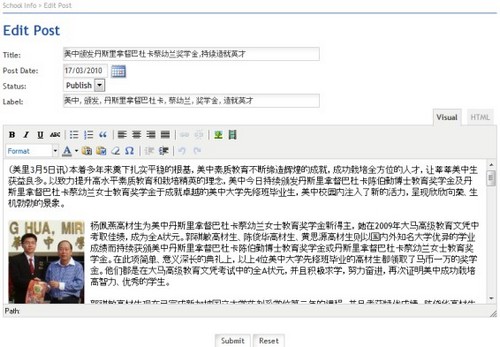
With this newly added feature, you now have two ways to post news in ASP Portal. For more details, please refer to our FAQ on How to publish schools news / announcement in ASP Portal?
How to update current year student information in ASP Portal?
Before update current year student information in ASP Portal, please make sure that all existing students has been successfully roll over to current year, you may refer to Back to school Guide. While for new student with guardian account existed in SMS, you will need to link the student and guardian relationship, you may refer to Link Student and Guardian
After roll over and relationship linking has been done, you may now proceed to perform adhoc update for Student and Guardian Relationship for every level. Please refer to How To Perform Manual Data Extraction For Ad-hoc Uploading.
For newly joined student who does not have guardian account created before, please create parents account for them, you may refer to How to create parent account uploaded from iSchool SMS – Guardian Profile for bulk account creation or Single Account Creation for single account creation.
How to create parent account uploaded from iSchool SMS – Guardian Profile
For iSchool SMS users, as the guardian data is already maintained in the SMS system, users can easily export the data from iSchool SMS and import into ASP Portal for creating parent accounts.
However, in order to ensure that parents are accessible to thier children information via iSchool ASP Portal upon receiving account notification letter, user has to ensure that the following tasks are performed. Skipping of any tasks as mentioned below may be resulted no children information available while accessing to the Portal by parents.
Step 1: Create Guardian Profile
Create guardian profile in iSchool SMS via Basic Module ~> Student Mgmt ~> Guardian Info ~> Guardian Profile ~> Create. Please take note that Guardian’s IC No. is unique key for parent account creation in ASP Portal.
Step 2: Create Guardian-Student Relationship Linking
User will need to link guardian relationship with their children via Basic Module ~> Guardian Info ~> Link Student and Guardian ~> Create. Please make sure that the relationship linking is maintained correctly so that parents can only accessible to their own children information.
Step 3: Upload Guardian-Student Relationship Linking to ASP Server
Please initiate adhoc upload of guardian-student relationship linking via SMS ASP Portal Module –> ASP Portal –> Ad hoc Update –> Student and Guardian Relationship.
Step 4: Export Guardian Profile from iSchool SMS
Export Guardian Profile into CSV format via SMS Basic Module ~> Enquiry ~> Data Export ~> Export SMS Profile to CSV Format, select By Guardian option and desired level and class. For more information, please click on the link Bulk User Account Upload –> Data Extraction.
Step 5: Upload exported guardian profile to ASP Portal
Upload the exported guardian profile to ASP Portal via iSchool Google App~> User Accounts Upload. Once the guardian profiles are uploaded successfully in ASP Portal, parent accounts shall create automatically also.
Step 6: Print Notification letter
To verify created parent account, please go at ASP Portal ~> iSchool Google App ~> Account Notification Printing. User is allowed to print account notification letter by class for distribution.
New Features added
We are pleased to announce that there are more features added to iSchool ASP Portal for both Parent and School Admin access to make the site more complete. The added features are :
1. The site is with multi-lingual capable now. Parent can select the preferred language to display. The available languages for selection are Bahasa Malaysia, English and Chinese.
2. Parents are able to read 5 latest School News online from the site. Besides, some local news headlines also available on line and that includes New Straits Times, The Star, Utusan, Berita Harian and Sin Chew Daily.
3. RSS feed feature is incorporated for parents to subscribe their own feeds into the portal. Besides, parents are able to view videos or photos uploaded to Youtube and Flickr by School Admin.
How can I view my child’s attendance and grade/exam information?
Once you have logged in, you can view specific information about your child or children. If you are viewing information for more than one child, your children’s names will be listed alphabetically based on higher levels.
You can get further information about your child in 3 major areas:
1. Attendance
When you click on attendance, you will see your child’s attendance.
* Attendance is recorded as follows:
P = Present
UA = Unexcused Absent
EA = Excused Absent
ET = Excused TARDY
UT = Unexcused TARDY
O = Others
2. Grades/ Exam Results
When you click on exam results “Report Card”, you will see standardized test scores and report card grades for your child. At certain times of the year, exam results may not be available. Please directly contact school in – charge for details.
3. Discipline Records
When you click on “Discipline”, you will see the Merit/Demerit cases recorded for your child and date of incident happened, including “+/-” marks given on every discipline cases.
If you have questions about your child’s information as it is displayed, please contact your school administrator for details.
Will I get a new account or can I transfer my account to another school if my child is transfer or leaving school?
There is neither a new account created nor account transferred is required when a child is being transferred to a new school that had also signed up iSchool ASP Portal. When a parent no longer has children studying in the school, the School Administrator shall set the parent’s account status to “Dormant”, meaning that you can still login with the account but there will be no update to the children records.
Once the child is transferred, the parent should approach the School Administrator in the new school to re-activate his / her account. You must provide USERNAME, ICNO and NAME AS IN IC for identification. Once the account is re-activated, system shall link the child’s information to this account for the new school . You are not required to change USERNAME, EMAIL and PASSWORD with a change of school. In fact, the parent would not have to change anything in the parent account, either, from the time the student is in primary until s/he graduates from secondary school.
Can I share my personal username and password with others?
You are prohibited to share your assigned username and passwords with anyone other than the legal parent/guardian. Sharing of the user ID and password would jeopardize the security of your child’s information. With this, it is important to create a strong password and keep it secretly and one way is to change your password regularly.
Why are some of the words and numbers in blue?
Any text or number on the web page that is blue in color indicates that there is more data associated with that text (a window with additional data will open)
and clicking the blue text/number will allow you to dig deeper. By clicking on the blue links you can email teacher, view details of student’s attendance, view all academic exam results and assignments for a student, and view student discipline.
Why do I keep getting an error message when I try to login?
User may get the following error message when he/she fails to login to the iSchool ASP Portal :
[We could not find an account with the username and password you provided. Please try again.]
There are several reasons that a logon problem may occur in iSchool ASP Portal :
- You may not have typed your username correctly. Please take note that your username (Email address) must be in all lower case letters.
- You may be typing an incorrect password, or the password is not typed in as created with the proper capital and/or lower case letters. Please take note that the password is case sensitive and it must be typed in exactly as created.
- The School had discontinued the service, as such, the username and password is no longer valid to access to the Portal. Please approach your School Administration for verification.
Do parents have to sign up every year to maintain the access?
Parents are not require to register their accounts every year. Once you are given an account to access the iSchool ASP Portal, your account shall be valid unless there is an instruction for removal. Whenever you have another child enrols to the school that had signed up the iSchool ASP Portal, he/she shall be associated with your login username and password, without having to register again.