Gmail
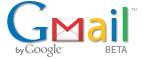
What Is This?
Gmail is Google’s innovative webmail service. With Google Apps, Google’s offering Gmail to entire organizations, with personalized addresses like jsmith@example.com. Each account comes with 2GB of storage space for saved messages (up to 10 GB per account with Google Apps Premier Edition) and built-in Google search technology to quickly navigate through all of your mail, just as Google helps you make sense of the entire internet. Gmail also helps users manage large quantities of mail by automatically grouping related messages, so you automatically see a whole series of related replies all at once.
Not only is Gmail an efficient email tool, instant messaging is integrated into the mail browser window, so you can see when your contacts are online and connect with them in real-time. Your IM conversations can be saved and searched within Gmail, just like your email conversations.
Google Calendar features are also built right in. When someone else sends you a calendar event invitation, Gmail displays a summary of your agenda for the day so you can reply to the invitation in a single click. When you receive a regular email message that mentions an event, Gmail understands that the message might contain something that belongs on your calendar and helps you quickly add the event to your agenda.
Powerful virus and spam filtering, POP capabilities, free forwarding and mobile access make Gmail a complete mail solution for organizations.
Quick facts
- Custom email addresses — Your accounts use your own domain name, like jsmith@example.com.
- Ample mail storage — All users get at least 2 gigabytes of storage. Google Apps Premier Edition users get 10 gigabytes.
- Powerful mail search tools — With Gmail, the power of Google search is available for your inbox. Find saved messages instantly, even if you don’t keep your mail organized.
- Integrated contact list — Gmail helps you keep track of your contacts by automatically remembering people that you’ve corresponded with.
- Integrated instant messaging — See who’s online and instant message with them in real-time, right within the mail browser window. Chat conversations are saved and searchable, just like email conversations.
- Integrated calendar features — Gmail recognizes meeting requests and invitations, and helps you RSVP without ever leaving your inbox.
- Virus, spam and phishing protection — Gmail uses powerful technology to effectively block viruses, filter spam, and alert you when you receive phishing messages. These features help provide a safer email experience.
- POP and mail forwarding — POP lets you download messages from Gmail to applications like Outlook and Eudora, and you can also POP messages in the other direction, from another email address into your Gmail inbox. Forwarding gives you more flexibility by letting you check your mail from another email account.
- Mobile access — Install the Gmail mobile application onto your BlackBerry device for fast access to your mail account when you’re on-the-go. Just browse to http://m.google.com/a from your BlackBerry to download the application.
- Supported browsers — Microsoft Internet Explorer, Mozilla Firefox, Safari, Opera, Mozilla, Netscape and others.
- Supported languages — US and UK English, simplified and traditional Chinese, Arabic, Bulgarian, Catalan, Croatian, Czech, Danish, Dutch, Estonian, Finnish, French, German, Greek, Hebrew, Hindi, Hungarian, Icelandic, Indonesian, Italian, Japanese, Korean, Latvian, Lithuanian, Polish, Brazilian Portuguese, Romanian, Russian, Serbian, Slovak, Slovenian, Spanish, Swedish, Tagalog, Thai, Turkish, Ukrainian, and Vietnamese.
More Online Overview of Gmail
![]() Google Learning Centre’s Overview on Gmail (Macromedia Breeze)
Google Learning Centre’s Overview on Gmail (Macromedia Breeze)
Migration Support Links
The following migration steps may be helpful to you during the migration and implementation.
![]() How to migrate your email archives to Gmail
How to migrate your email archives to Gmail
![]() How to configure your Outlook to read Gmail
How to configure your Outlook to read Gmail
![]() How to configure your Outlook Express to read Gmail
How to configure your Outlook Express to read Gmail
![]() How to configure your Qmail to forward/redirect your email to another email accounts
How to configure your Qmail to forward/redirect your email to another email accounts
![]() How to migrate contact list from Qmail to Gmail
How to migrate contact list from Qmail to Gmail
More External Support Links
When users first sign up for Gmail, they are prompted to take the ![]() Gmail Tour which teaches them the basic features and what makes Gmail different. There is also a help page teaching new Gmail users how to import their contacts from their previous webmail account using
Gmail Tour which teaches them the basic features and what makes Gmail different. There is also a help page teaching new Gmail users how to import their contacts from their previous webmail account using ![]() CSV. However, it only offers personalized help for Yahoo! Mail and Hotmail; newly created Gmail accounts will receive a welcome e-mail with the link to the switching guide.
CSV. However, it only offers personalized help for Yahoo! Mail and Hotmail; newly created Gmail accounts will receive a welcome e-mail with the link to the switching guide.
Clicking “Help” at the top right hand corner of Gmail takes a user to the ![]() Gmail Help Center. If the Gmail Help Center does not answer a question, a user can
Gmail Help Center. If the Gmail Help Center does not answer a question, a user can ![]() contact Gmail. Alternatively, a user can also ask other users for help on
contact Gmail. Alternatively, a user can also ask other users for help on ![]() Gmail Help Discussion, a
Gmail Help Discussion, a ![]() Google Group for users to give and receive help concerning Gmail.
Google Group for users to give and receive help concerning Gmail.
The following are some of the Helpful Links for GMail
Introduction
Support
 Google’s own GMail support Page
Google’s own GMail support Page- Google made various improvement from time to time, also check out on
 what’s new on Gmail
what’s new on Gmail
GMail Migration
 Mark Lyon’s GMail Loader – Load existing e-mail into Gmail
Mark Lyon’s GMail Loader – Load existing e-mail into Gmail
Tutorial on how to let migrate to Gmail and notify your contacts of your new Gmail account Switch to GMail from other email services – Just enter the domain for the email address you no longer want to use, and click “Help Me Switchâ€. Contains detailed information on migrating to GMail from Yahoo, Hotmail, SBCGlobal, Comcast and .EDU addresses
Switch to GMail from other email services – Just enter the domain for the email address you no longer want to use, and click “Help Me Switchâ€. Contains detailed information on migrating to GMail from Yahoo, Hotmail, SBCGlobal, Comcast and .EDU addresses

 United States - Petaluma
United States - Petaluma China - Unknown City
China - Unknown City United Kingdom - London
United Kingdom - London Japan - Kanda
Japan - Kanda Malaysia (90,122)
Malaysia (90,122) India (19,659)
India (19,659) Canada (18,482)
Canada (18,482) Hungary (13,701)
Hungary (13,701) Unknown Country (10,063)
Unknown Country (10,063) Germany (3,244)
Germany (3,244) Latvia (2,977)
Latvia (2,977)



