How to configure your Outlook Express to read Gmail
1. Enable POP in your Email account.
a. Log in to your Email account.
b. Click Settings at the top of any Email page.
c. Click Forwarding and POP in the orange Mail Settings box.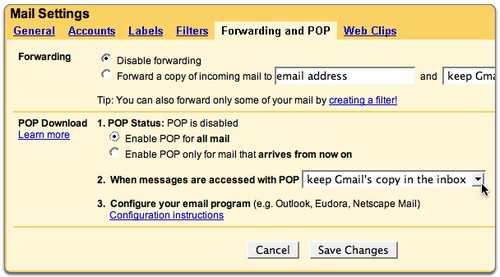

d. Select Enable POP for all mail or Enable POP for mail that arrives from now on.
e. Choose the action you’d like your Email messages to take after they are accessed with POP.
f. Configure your POP client* and click Save Changes.
2. Open Outlook or Outlook Express.
3. Click the ‘Tools’ menu, and select ‘Accounts…’
4. Click ‘Add,’ and then click ‘Mail…’
5. Enter your name in the ‘Display name:’ (John Smith) field, and click ‘Next.’
6. Enter your full email address (username@smjk.edu.my) in the ‘Email address:’ field, and click ‘Next.’
7. Enter ‘pop.gmail.com’ in the ‘Incoming mail (POP3, IMAP or HTTP) server:’ field. Enter ‘smtp.gmail.com’ in the ‘Outgoing mail (SMTP) server:’ field.
9. Enter your Email username (including ‘@smjk.edu.my’) in the ‘Account name:’ field. Enter your Email password in the ‘Password:’ field, and click ‘Next.’
10. Click ‘Finish.’
11. Highlight ‘pop.gmail.com’ under ‘Account,’ and click ‘Properties.’
12. Click the ‘Advanced’ tab.
13. Check the box next to ‘This server requires a secure connection (SSL)’ under ‘Outgoing Mail (SMTP).’
14. Enter ‘465’ in the ‘Outgoing mail (SMTP):’ field.
15. Check the box next to ‘This server requires a secure connection (SSL)’ under ‘Incoming mail (POP3).’ The port will change to 995.
*The order of ‘Outgoing’ and ‘Incoming’ mail server fields varies by version. Make sure you enter the correct information in each field.
16. Click the ‘Servers’ tab, and check the box next to ‘My server requires authentication.’
17. Click ‘OK.’
18. Congratulations! You’re done configuring your client to send and retrieve email messages.
Download Outlook Express Gmail Configuration Guide (PDF Format)


 United States - Petaluma
United States - Petaluma Japan - Kanda
Japan - Kanda Australia - Unknown City
Australia - Unknown City Malaysia (90,122)
Malaysia (90,122) United Kingdom (20,744)
United Kingdom (20,744) India (19,659)
India (19,659) Canada (18,478)
Canada (18,478) Hungary (13,701)
Hungary (13,701) Unknown Country (10,045)
Unknown Country (10,045) China (5,654)
China (5,654) Germany (3,244)
Germany (3,244) Latvia (2,976)
Latvia (2,976)



