How to configure your Outlook to read from Gmail
1. Enable POP in your Email account.
a. Log in to your Email account.
b. Click Settings at the top of any Email page.
c. Click Forwarding and POP in the orange Mail Settings box.
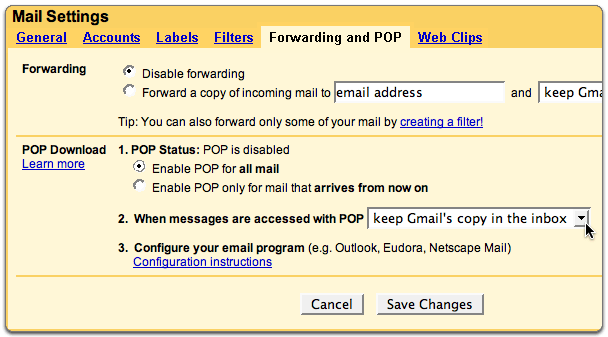
d. Select Enable POP for all mail or Enable POP for mail that arrives from now on.
e. Choose the action you’d like your Email messages to take after they are accessed with POP.
f. Configure your POP client* and click Save Changes.
2. Open Outlook 2003.
3. Click the Tools menu, and select E-mail Accounts…
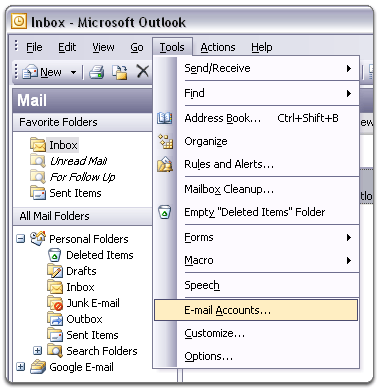
4. Select Add a new e-mail account, and click Next.
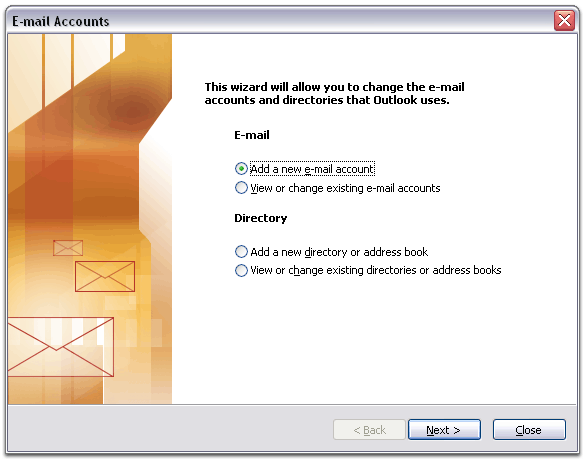
5. Choose POP3 as your server type by clicking the radio button, and click Next.
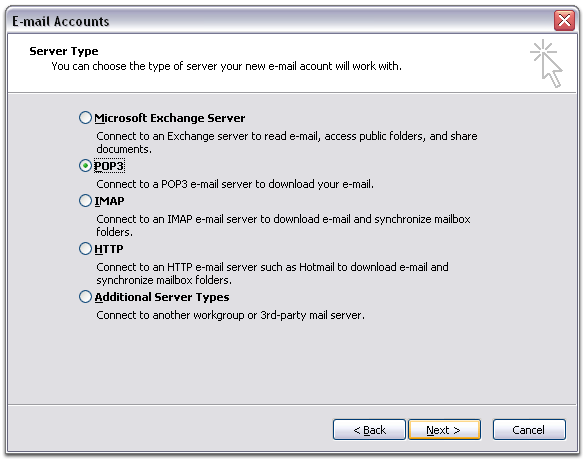
6. Fill in all necessary fields to include the following information:
User Information
Your Name: Enter your name as you would like it to appear in the From: field of outgoing messages.
Email Address: Enter your full email address (username@smjk.edu.my)
Server Information
Incoming mail server (POP3): pop.gmail.com
Outgoing mail server (SMTP): smtp.gmail.com
Login Information
User Name: Enter your email username (including @smjk.edu.my)
Password: Enter your email password
7. Click More Settings… and then click the Outgoing Server tab.
8. Check the box next to My outgoing server (SMTP) requires authentication and select Use same settings as my incoming mail server.
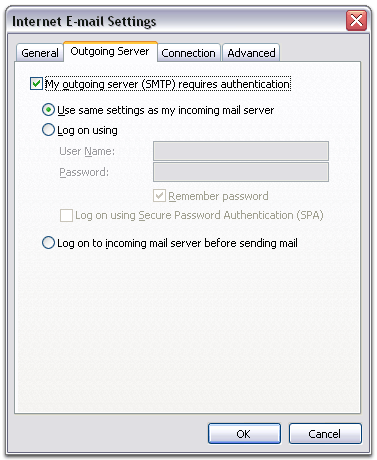
9. Click the Advanced tab, and check the box next to This server requires an encrypted connection (SSL) under Incoming Server (POP3).
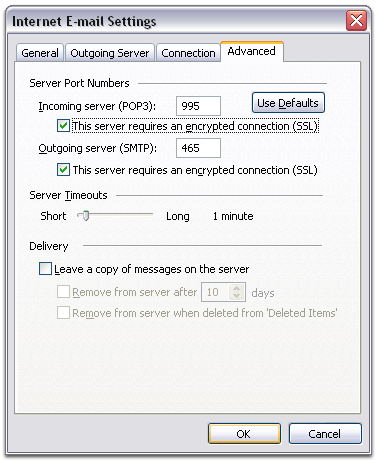
10. Check the box next to This server requires an encrypted connection (SSL) under Outgoing Server (SMTP), and enter 465 in the Outgoing server (SMTP) box.
11. Click OK.
12. Click Test Account Settings… After receiving Congratulations! All tests completed successfully, click Close.
13. Click Next, and then click Finish.
14. Congratulations! You’re done configuring your client to send and retrieve email messages.
Download Outlook 2003 Gmail Configuration Guide (PDF Format)

 United States - Petaluma
United States - Petaluma Netherlands - Utrecht
Netherlands - Utrecht Unknown Country - Unknown City
Unknown Country - Unknown City Ukraine - Unknown City
Ukraine - Unknown City Malaysia (90,122)
Malaysia (90,122) United Kingdom (20,744)
United Kingdom (20,744) India (19,659)
India (19,659) Canada (18,478)
Canada (18,478) Hungary (13,701)
Hungary (13,701) China (5,654)
China (5,654) Germany (3,244)
Germany (3,244) Latvia (2,976)
Latvia (2,976)


