Archive for December, 2007
Google Talk Translation Bots
Google launched translation bots for a lot of language pairs, even more than the ones available at Google Translate. To use them in Google Talk or in any other IM client that supports Jabber, you need to add one of the bots as a friend, start a conversation with the bot and enter the text you want to translate. Google’s bots have a simple format for addresses:
[original_language]2[destination_language]@bot.talk.google.com
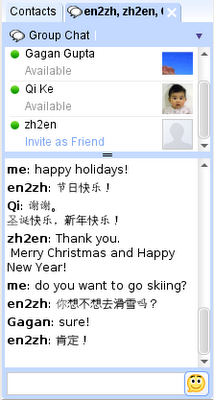 If you want to try it, to translate English text in Chinese, add en2zh@bot.talk.google.com as a friend in Google Talk and send it a message to translate from English to Chinese. You can use it as an interpreter in your group chat, or as a pocket translator in your Google Talk client for BlackBerry.
If you want to try it, to translate English text in Chinese, add en2zh@bot.talk.google.com as a friend in Google Talk and send it a message to translate from English to Chinese. You can use it as an interpreter in your group chat, or as a pocket translator in your Google Talk client for BlackBerry.
Here’s the list of languages pairs and you’ll notice many new pairs, displayed in bold below:
ar2en, en2ar (Arabic<->English)
bg2en (Bulgarian->English)
de2en, en2de (German<->English)
de2fr, fr2de (German<->French)
el2en, en2el (Greek<->English)
es2en, en2es (Spanish<->English)
fi2en (Finnish->English)
fr2en, en2fr (French<->English)
hi2en (Hindi->English)
hr2en (Croatian->English)
it2en, en2it (Italian<->English)
ja2en, en2ja (Japanese<->English)
ko2en, en2ko (Korean<->English)
nl2en, en2nl (Dutch<->English)
ru2en, en2ru (Russian<->English)
uk2en (Ukrainian->English)
ur2en (Urdu->English)
zh2en, en2zh (Chinese<->English)
Tip: To quickly launch Google Talk without any installation, you can bookmark talkgadget.google.com/talkgadget/popout in Firefox. Now go to your bookmark properties by right-clicking the bookmark. In the keyword field enter “talk†(no quotes). Next time, you can just enter “talk†into the browser address bar to launch the chat.
Google Toolbar 5 for IE
There’s a new version of Google Toolbar for Internet Explorer that brings a lot of updates and new features.
Google Toolbar’s buttons can display gadgets when you click on the little arrow. Here’s the YouTube gadget in a custom button:
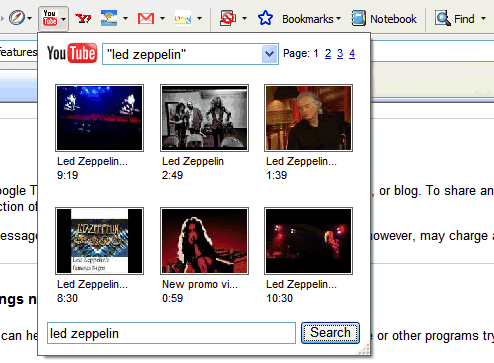
You’ll find a lot of built-in buttons in the Settings: almost every Google service has a custom button. In addition to gadget support, buttons can now display alerts, show status text next to the icon and create actions based on text selection.
Bookmarks and notebooks are now completely integrated: each note is a bookmark with some clipped content and notebooks are a way to organize and share your bookmarks. You no longer need to install a separate plug-in for Google Notebook.
Probably the most interesting new feature is that you can choose to save your settings on Google’s servers so you can access your buttons, settings and AutoFill data even if you don’t use the same computer.
This beta version of Google Toolbar 5 doesn’t integrate with Google Docs and doesn’t synchronize your local documents with the documents stored on Google’s servers.
Take Photo with Google Talk Gadget
![]()
The Google Talk gadget now has a feature that allows users to take photos for their avatars directly from the webcam, Justin Uberti announced on Google’s Talkabout Blog.

To take a photo, click on your Google Talk picture in the Google Talk gadget, then select the “Take Photo†option. A new window will pop up and from there you should be able to see yourself (or whatever your webcam’s capturing at the time). Clicking on the “Take Photo†button will, well, take the photo. If you don’t like the photo, click on the X button on the top-right corner and retake the photo. Once you have the right one, click on Save and the application will “set your picture across the Google Talk network, including in Gmail.â€
Via Googlified
Google Calendar Sync for BlackBerry
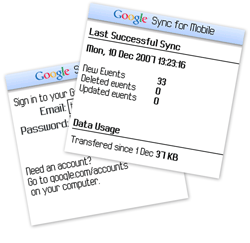
Synchronization is probably the most requested feature for Google Calendar and Google has finally done something about it. It’s not quite what you would’ve expected, but it’s still a promising start. Google Sync is an application that lets you synchronize your Blackberry’s calendar with Google Calendar.
“Using your BlackBerry smartphone’s native calendar, you can now access your Google calendar even when you don’t have network coverage and be alerted for upcoming appointments with sound or vibration. Your Google Calendar stays synchronized whether you access it from your computer or your phone. You can add or edit entries right on your BlackBerry smartphone or on your Google Calendar on the web.â€
The application should be available at http://m.google.com/sync if you visit the page from your Blackberry’s browser. According to Google Mobile Blog, it supports Google Apps accounts.
Gmail Mobile Application, Now Available for Google Apps
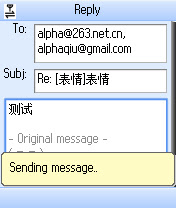
The mobile Gmail application for Google Apps that used to only work if you had a Blackberry is now available for all mobile phones. Just go to m.google.com/a on your mobile phone and download “Mail by Googleâ€. The application looks exactly like the recently released Gmail Mobile 1.5, except that it has a blue icon and supports Google Apps accounts. You’ll also notice that you can login with standard Gmail accounts.
It’s unclear why Google didn’t add support for Google Apps in the standard Gmail application (available at gmail.com/app), but it may have something to do with Google’s branding and the Gmail name.
{ Screenshot licensed as Creative Commons by alphagiu. }
You can now add Colourful Gmail Labels
Google had launched a new feature for Gmail — Colored labels. Now you can set color for each Gmail label. The labeled email messages will be marked by the label text and color.
You can now organize your email better with new colored labels. Just click the color swatch next to each label to assign a color.
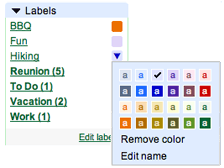
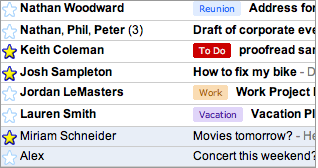
There are two ways to edit a label.
You can:
- Click Edit labels at the bottom of your Labels list.
- Click rename next to the label you want to edit.
- Enter the new label name, and click OK.
Or you can:
- Click the square to the right of a label in your Labels list. A color palette opens.
- Select Edit name at the bottom of the palette.
- Enter the new label name, and click OK.
All the messages categorized under your old label name are now categorized under your new label. And, if the label you’ve edited is part of a filter, Gmail automatically updates your filter settings so new messages are categorized with the new label’s name.
Learn the basics of using labels to better organize your mail. View a brief demo (requires Macromedia Flash).
Note: Colored labels, group chat and rich emoticons only work in the latest version of Gmail, currently available for Internet Explorer 7 and Firefox 2. Please upgrade your browser to take advantage of these new features:
