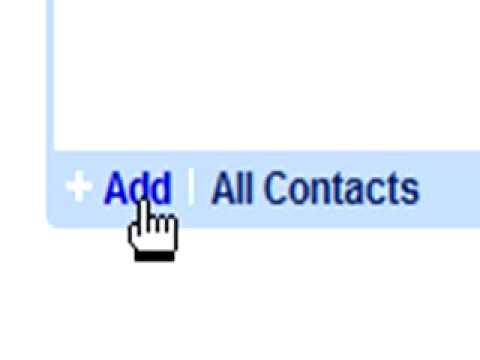Archive for the ‘Google Gadget’ Category
Take Photo with Google Talk Gadget
![]()
The Google Talk gadget now has a feature that allows users to take photos for their avatars directly from the webcam, Justin Uberti announced on Google’s Talkabout Blog.

To take a photo, click on your Google Talk picture in the Google Talk gadget, then select the “Take Photo†option. A new window will pop up and from there you should be able to see yourself (or whatever your webcam’s capturing at the time). Clicking on the “Take Photo†button will, well, take the photo. If you don’t like the photo, click on the X button on the top-right corner and retake the photo. Once you have the right one, click on Save and the application will “set your picture across the Google Talk network, including in Gmail.â€
Via Googlified
Google Apps Demo
This is taken from Official Google Enterprise Blog:
The Google Apps website does a pretty good job of describing the various applications, Gmail, Google Calendar, etc., included in Google Apps. However, one of the most powerful aspects of the suite is how integrated the applications are. From accessing email from the personalized start page to adding a appointment to your calendar right from an email, we’re working to build a seamless user experience, where you don’t have to wait forever for a different desktop application to load before you can get to work. Here’s Rajen Sheth, Product Manager, demonstrating some of the unique features of Google Apps.
Google Talk now support Flickr slideshows
Google pushed out a nice update to the Web version of their Google Talk application earlier this week. Users can now have more than four conversations at once, embed Flickr slide shows into chat, and a pop out the chat list as its own window.
The Flickr slide show implementation is pretty slick, users need only paste in an album URL, and Google Talk will automatically convert it into a slide show for you. You can shuffle back-and-forth between photos, which resize dynamically depending on the size of your chat window. A word of warning though: pictures will appear a little grainy, so if you want to see the clear, full-size shots, you’ll have to view them on Flickr.
You can now do more with the Google Talk Gadget. In addition to putting the gadget on your Google Personalized Homepage, if you paste a URL from Flickr into your chat, the Google Talk Gadget will let you preview the Flickr photos right in your conversation.
E.g. paste the following URL into your Google Talk Chat Box
http://www.flickr.com/photos/89094241@N00/sets/72157594498578669/
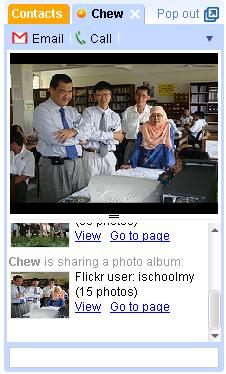
You should be able to see the Flickr photos in slide photos.
How to Add Google Talk Gadget to your Start Page?
You can now add the Google TalkGadget to your Start Page, just follow the following steps:
a) Sign in to your start page
b) Click on the “Add Content” link on the left hand top corner
c) Add this URL – http://www.google.com/ig/modules/googletalk.xml to the URL link box at “Create a Section”
d) Click on “Go”
Watch this short video to get a glimpse of the Gadget at work:
How do users view Docs & Spreadsheets on the start page?
From the Google Apps for Education Support Site:
We have a Google Gadget for Google Apps Docs & Spreadsheets that you and your users can add to the personalized start page.
Here’s how:
- Log in to your start page at http://partnerpage.google.com/your_domain_name.com.
- Click Add Content on the top-left.
- Under Create a Section, enter http://www.google.com/ig/modules/docs.xml or docs.xml in the search box and press Go.
The D&S Gadget contains a preview of your documents and spreadsheets. Once it appears on the start page, you can click-and-drag the module to any location that works best for you.