Archive for February, 2009
Better Interface for Uploading Gmail Attachments
select multiple attachments at once and there’s a progress bar that displays the status of your uploads. It’s much easier to upload multiple files from a folder, although you still need to use a third-party extension to attach files using drag-and-drop (the extension is not compatible with Gmail’s new Flash uploader, so you need to disable it from Gmail’s settings page).
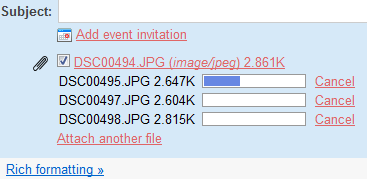
While the new features are very useful, there’s a strange bug that creates individual messages for each uploaded attachment and sends them to the “Trash”. I started to compose a message to test the new feature, then I uploaded some photos and clicked on “Discard”. Here’s what I found in the “Trash” folder:
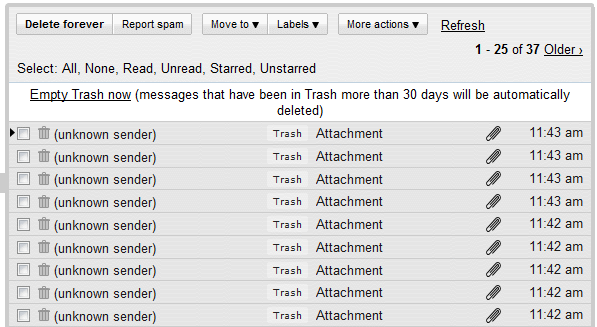
If you don’t like the new Flash uploader, it can be disabled from the Settings page by selecting “Basic attachment features – Attach one file at a time and don’t show progress bars”.
Custom Gmail Themes
Gmail adds an option to edit the colors from Gmail’s default theme. Go to the Themes section from Gmail’s settings, click on “Choose your own colors” and select your favorite colors for Gmail’s background, links, text messages, navigation links and more.

Your colors are saved when you finish editing the theme and the changes are added to Gmail after you press “Save”. If you don’t like your theme, you can always choose one of the 31 pre-defined thems or click on “Reset” to go back to the default theme.
Options for Caching Attachments in Gmail Offline
Offline Gmail has been updated to version 0.2 and you can now specify a maximum size for the downloaded attachments. If you don’t need to access attachments when you’re offline, you can disable the download of attachments.
A user of the Gmail Group has a workaround for those who don’t have the new version. “It seems to me that for existing users it’ll appear only when you disable and then again enable Gmail offline. And you won’t have to download your emails again; you can always choose them not to be removed while disabling Gmail offline.”

Better Search in Google Contacts
One of the most significant limitation of Google’s contact manager was that most of the contact fields weren’t searchable. This problem has been addressed and you can now search for any information included, from titles and companies, to locations and phone numbers.
“We’ve heard you loud and clear, and contact search now works much better: instead of just searching contact names and email addresses, it now includes phone numbers, notes fields, and mailing addresses as well. So, if you’re visiting the Bay Area and looking for friends to catch up with, you could try typing “650” or “415” in the contact manager search box,” suggests Gmail’s blog.
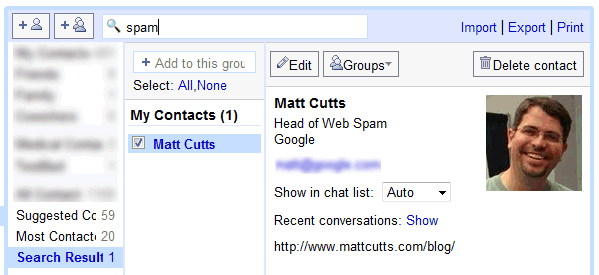
Gmail should also include an advanced search option for contacts, so you can find more precisely the contacts that work for a certain company or the people who sent you more than 3 messages in the past month. Some of these searches could be saved and used to create dynamic groups.
Merge Gmail Contacts
The feature is not yet automatic, so you need to find the contacts you want to merge, but it’s useful if you don’t have too many duplicates. Just select two or more entries for the same person, click on “Merge these contacts” and Google will combine the information from the selected contacts.
All the email addresses from the merged contacts will continue to be available in the auto-complete feature, so you’ll still be able to choose one of the addresses.
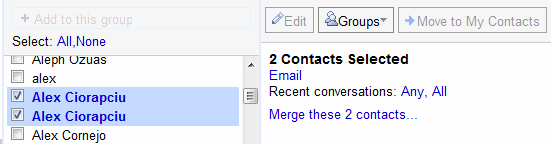
Google Sync, Available for iPhone and Windows Mobile
If you have an iPhone or a Windows Mobile, you can now synchronize Google Calendar events and Gmail events using Google Sync. “Once you set up Sync on your phone, it will automatically begin synchronizing your address book and calendar in the background, over-the-air, so you can attend to other tasks. Sync uses push technology so any changes or additions to your calendar or contacts are reflected on your device in minutes,” explains Google Mobile Blog.
Google Sync already works on BlackBerry. For the rest of the mobile phones, you can only synchronize contacts if there’s support for SyncML. Contact synchronization should work on some Nokia and Sony Ericsson phones, for example Nokia N-Series and Sony Ericsson W-Series.
Before synchronizing data, read the known limitations of the initial release and follow the instructions from Google’s site.
Google mentions that the service available for iPhone and Windows Mobile uses the Microsoft Exchange ActiveSync protocol. “When setting up a new Exchange ActiveSync account on your phone, all existing Contacts and Calendar events may be removed. Please make sure to back up any important data before you set up Google Sync.”
Multiple Views in Your Gmail Inbox
Gmail released another Labs experiment and this one converts your Gmail inbox to a structured dashboard that shows multiple views. The improperly-named “Multiple inboxes” lets you add up to 5 lists of search results next to your Gmail inbox: in the right side of the inbox, below or above the inbox.
Use the advanced search operators to build searches like label:name-of-label, subject:linux or is:unread -in:inbox. If you were expecting to actually see the inboxes of multiple email accounts, you can achieve this by using Gmail’s mail fetcher, which automatically labels the messages fetched from other accounts and archives them. You can then create panes that have the following format: label:myotheraccount@gmail.com or to:myotheraccount.com.

“After you turn on Multiple Inboxes from the Labs tab under Settings, you can configure what you want to see, as well as set the number of messages displayed and the positioning of your panels from the Multiple Inboxes section under Settings,” explains Octavian Costache, who created this feature.
“Multiple inboxes” works especially well if you have a high resolution monitor and if you use filters that automatically archive some classes of messages.
Print Preview in Google Docs
Google’s PDF viewer has many practical uses: you can view the PDF files uploaded to Google Docs, view your Gmail attachments (and not just PDF files). The same viewer is now used to implement “print preview” in Google Docs, a feature available in the File menu.

Use “print preview” before printing a document or just to find the number of pages in your document.
The feature also works for presentations, but it’s not yet available from the interface. You will need to manually create the URL:
http://docs.google.com/gview?a=v&pid=writely&srcid=DOCUMENT_ID
where DOCUMENT_ID is the ID of the document or presentation (you can obtain it from the docid parameter).
Gmail Adds Folders by Improving Label Management
For those who wondered “when do we get folders in Gmail?“, there’s a good news: even though Gmail still uses labels, you can treat them like folders starting from today.
Gmail added a “move to” drop-down that combines two actions that were difficult to find or difficult to understand: labeling and archiving. Instead of clicking on “More actions”, selecting a label and then archiving the message, you can now click on “Move to” and select a label.
Those who like keyboard shortcuts will be happy to know that the “Move to” drop-down can be selected by typing “v” and you can type the first letters of a label to select it.
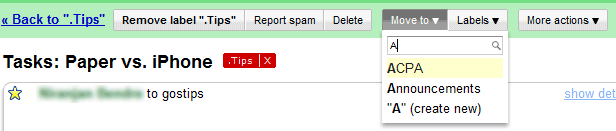
A similar functionality is available for the new “Labels” drop-down, but you can select multiple labels.
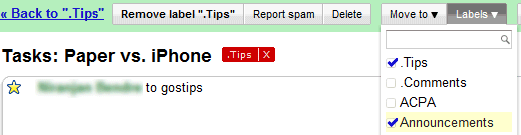
So what’s the difference between the two drop-downs?
“Move to” applies the label selected from the list and removes the label of the current view. Keyboard shortcut: v.
“Labels” lets you add or remove labels from the list in a single action. You no longer have to repeatedly click on “More actions” to add multiple labels. Keyboard shortcut: l.
“One of the features that makes Gmail different is its use of labels instead of folders. Sure, labels can serve pretty much the same purpose — they can help organize mail or flag messages for follow up. And unlike with folders, messages can have several labels, so if I get an email from a friend about a trip we’re taking together, I can add both a “Friends” and a “Travel” label to it. But it’s not always obvious how to use labels, especially for people who are new to Gmail and used to using folders, and it hasn’t helped that some common tasks have been more complicated than they should be,” mentions Gmail’s blog.
If you don’t see the new features in your Gmail account, they’ll be enabled in the next few hours. While the new functionality is a huge improvement, the design refresh is a step backwards. “Gmail just changed its archive, report, move icons from their fun bubbly shape to rectangular attached uglies,” commented Garry S., a reader of this blog.

 United States - Petaluma
United States - Petaluma Argentina - Suipacha
Argentina - Suipacha Unknown Country - Unknown City
Unknown Country - Unknown City India - Mumbai
India - Mumbai China - Unknown City
China - Unknown City Ukraine - Unknown City
Ukraine - Unknown City Malaysia (90,087)
Malaysia (90,087) United Kingdom (20,693)
United Kingdom (20,693) Canada (18,080)
Canada (18,080) Hungary (13,701)
Hungary (13,701) Germany (3,180)
Germany (3,180) Latvia (2,959)
Latvia (2,959)




