Archive for April, 2008
Inserting YouTube videos into Presentation Slides
Presentations can now include videos from YouTube, but at least you can find videos directly from Google Presently. “Videos can help you make a point, command the attention of your audience, or even add humor to your presentation,” points out Google Docs Blog. Unfortunately, when you export your presentations as PPT, YouTube videos are replaced with still frames.
Videos can help you make a point, command the attention of your audience, or even add humor to your presentation. Now in presentations, you can insert one or more YouTube videos onto your slides and play the videos while you’re presenting.
Here’s an embedded presentation that shows this feature:
You can view Google Docs, Presentations & Spreadsheets are offline now
Google Docs Blog mentions that everyone who uses the English interface should be able to view and edit documents offline. “When we first announced offline access several weeks ago, it was limited to viewing and editing word processing documents. Now, we’ve added view-only offline access to spreadsheets and presentations as well.”
You should now see an “Offline” link in the upper right hand corner of Google Docs.
You won’t need to worry about an unreliable internet connection as you walk up to the front of the room to give your next presentation. Just click on your Google Docs desktop icon and know that your presentations and spreadsheets will be stored on your computer, at your fingertips.
When you open up Google Docs, you should see an “Offline” link, 
click on the link and you should see the following screen, asking you to confirm the installation for offline access,
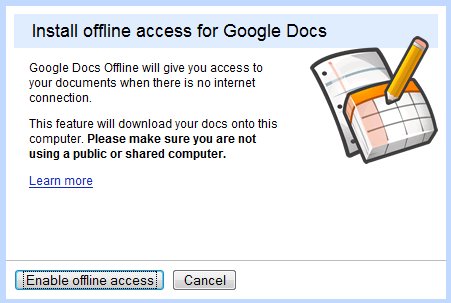
and further confirmation for Google Gears to access the Google Docs,
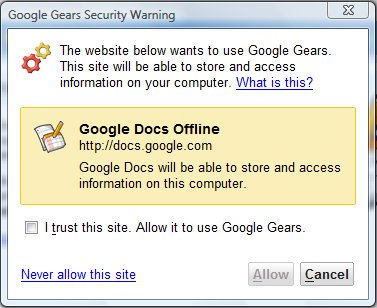
and the final step of synchronizing documents, once Google Gears is successfully activated.

To learn more about offline access, check out our Help Center.
Introducing Speaker notes on Presentation
Seasoned presenters keep their slides simple and use slides to help illustrate their points, not to present all of their information. They jot down their talking points, examples, and supporting evidence in speaker notes. To help you do do this in Docs, we’ve added speaker notes. You can print these speaker notes in advance, or pop them up in a separate window when you present.
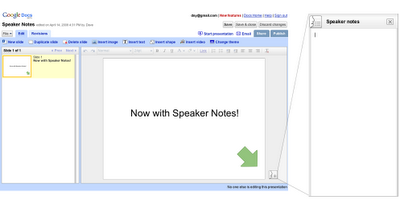
To write some text that might guide you while presenting, use the new speaker notes feature. “These notes will be visible to you and your viewers in presentation mode or when you print your slides.”
Third-Party Gmail Redesign Style
The Firefox extension Stylish allows you to easily load homemade stylesheets in your browser, to be applied to specific websites. These custom stylesheets are then able to change a couple of colors or font sizes… or deliver a full-featured redesign of an application. One such complete redesign is offered for Gmail by Globex Designs. Called Gmail Redesigned*, it reformats the whole display into a darker, more beveled design, leaving almost no design element (not even the loading message) as it was, as the screenshot shows.
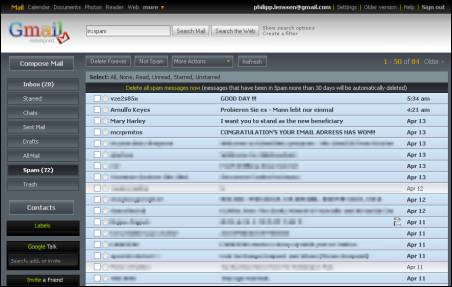
*To install the program, first install Stylish, restart, and then install Gmail Redesigned. To uninstall it, in the Firefox menu click on Tools -> Add-ons -> Stylish -> Options, and delete the Gmail Redesigned item (or completely uninstall Stylish).
Collaborate on To-Do Lists and Notes in iGoogle
iGoogle added a new feature that lets you share gadgets with your contacts and allow them to edit the content from your gadgets. For example, if you share the To-Do list gadget with your friends or co-workers, they’ll receive an invitation to add the gadget to their iGoogle pages and every time someone makes a change it will be propagated to all the instances of your shared gadget.
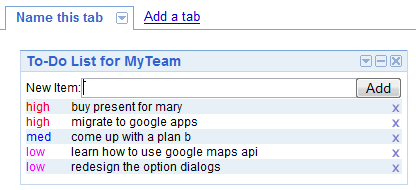
For now, the list of collaborative gadgets includes: to-do lists, notebooks, crossword puzzles, birthday reminders, but we’ll see more interesting ideas as gadget developers can easily add this new feature.
“It’s now possible for multiple instances of a gadget – on the home pages of different users – to access the same user-preference data, the part of the gadget state that is hosted by iGoogle. (…) It’s a simple sharing model – last write wins, and a reload is required to see changes made by others.”
To share a gadget, click on the small arrow from the title bar and select “Share this gadget”. For most gadgets, you can invite your contacts to use them and optionally send your settings, but collaborative gadgets have a different dialog:
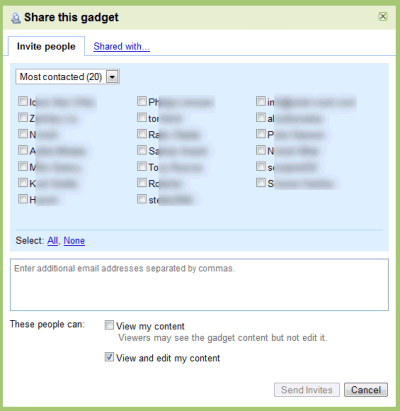
Google Docs Community Channel
Google had launched a “Google Docs Community Channel” to feature user-created videos about Google Docs. From help content to creative testimonials, it’s all here, in easy to browse playlists.
According to The Official Google Docs Blog‘s post:
Since first launching Google Docs, we’ve heard from many people who are passionate about using it, and have created their own resources, from help videos to user guides, to help others work smarter with Google Docs.
And now, we’re unveiling the Google Docs Community Channel on YouTube to showcase all the great videos you create about how to use Google Docs. What you’ll see here is skill and passion expressed in video.
Foreign language teacher Stephan Rinke put together an introduction to Google Docs for his colleagues;
“Paintbuoy” uploaded step-by-step visual instructions on creating forms (with a soundtrack!); and Kara and Will from the Maynard Institute joke around as they describe using Google Docs as a content management system.
Each of these is produced by someone who wants to help more of you learn about Google Docs. We encourage you to get involved in the Google Docs Community Channel to share your ideas and your content, too. Contributing a video is easy: First, break out your cameras, your screencapture software and your creativity. When you’re done, upload your video and get in touch using the “message” function in the channel (or simply enter your information in this form). Tell us the URL of your video. We’ll feature any piece that’s appropriate, and highlight our favorites regularly right here, on our blog.Â
Export Google Presentations to PowerPoint
Google Presentations (or Presently) finally added a feature that prevented most people from using it: exporting the presentations to a format that could be imported in Microsoft Office or OpenOffice. Now you can save your presentations as PPT and open them in your favorite desktop applications when you’re offline or send them to other people. You can still export the presentations as PDF, a great format for printing.
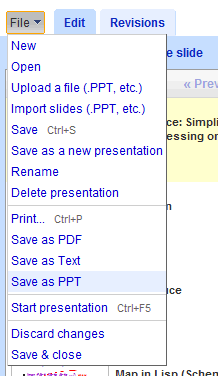
Some other features that should be available soon: inserting tables, adding YouTube videos and viewing presentations offline.
Google Docs getting offline access
Google Docs‘ word processor is finally getting offline access. Using the free Google Gears extension, users will soon be able to read and edit their files even when they have no Internet connection.
 The Gears-enabled version of Google Docs will roll out to users over the next few weeks, starting Monday. If you don’t have access to the feature, just keep trying, Google Docs product manager Ken Norton mentioned. You’ll know you have the feature when you see a little “offline” menu item in the upper right of your document window in Google Docs.
The Gears-enabled version of Google Docs will roll out to users over the next few weeks, starting Monday. If you don’t have access to the feature, just keep trying, Google Docs product manager Ken Norton mentioned. You’ll know you have the feature when you see a little “offline” menu item in the upper right of your document window in Google Docs.

Offline access for Google’s spreadsheet and presentation app will follow after the word processor rollout is complete, Norton said, and will be read-only to start.
Google Docs will not, at first, let users create new documents while offline. The feature’s first-use case is, “I’m amending a document and I lose my Internet connection,” Norton said. Document creation capability will come eventually.
Of course, users will not be able to collaborate in real time when offline, or see if other users are simultaneously modifying a document they are editing in offline mode. Google Docs will “do its best” to reconcile changes made by multiple users when one or more are offline, Norton said. If there are conflicting edits, a dialog box will pop up when an offline editor comes back online.
Offline access is a necessary feature to make Google’s productivity suite a competitor to Microsoft Office. However Google Docs’ feature set, while improving over time, still falls far short of the functionality available in the Microsoft suite.
The only other Google application to use Google Gears currently is the RSS reader, Google Reader. A few other apps use Google Gears, such as Remember The Milk.
Mozilla maintains that HTML 5, which includes specifications for offline access to interactive Web sites, will obviate the need for Google Gears. That’s not likely to stop people from trying the new offline version of Docs. Norton reminded that Gears is open source, and that it is “the only way to bring offline support to the entire Web audience as a whole.”
Gears does indeed run on more platforms than HTML 5 today, however it still doesn’t cover every Web platform: Google Gears runs on Firefox 1.6 and above (but not beta 3) on Windows, Mac, and Linux. It also supports Internet Explorer 6.0 and higher on Windows. There is no support for Safari, Flock, Opera, Maxthon, or mobile browsers.
Here’s a demo by Google’s Ken Norton:
Via Webware
