Why the post won’t appear as what I did in Microsoft Word document?
When the content in Microsoft(MS) Word is copied and pasted to portal site, the formatting of the MS Word will be copied over as well. These Word formatting maybe not fully compatible with School Portal Tiny MCE editor and causes the content not looked exactly the same as in MS word.
Furthermore the presentation of the post will depend on the width of the post content area as well, different themes might have different size of post content area.
Therefore, we would advise user to do the following:
- input and format the post content in the tiny mce editor OR
- copy the content from MS word to notepad then paste to MCE Editor to avoid the MS formatting been copied over, then do formatting such as bold, spacing etc in tiny mce editor.
Can I Upload Video which is more than 30MB to Video Gallery?
Currently, you can only upload video size which is not more than 30MB and the timeout limit is 30 minutes, which means that the uploading will fail if it take more than 30 minutes to upload your video file.
we’d fine tuned SMJK Portal video upload function by cater for multiple video repository servers other than web server. This is to ensure the completeness of file transferring to repository server, system read the content of the uploaded video into string and return error on half way abortion failure. The reading uses system memory to construct XML and the file > 20M has exhausted the allocated memory limit of 128M.
Please notice that it may take long time to upload a large video file and it shall depends on your Internet line condition as well.
How to create a strong password?
Your passwords are the keys you use to access the system. It is important to create strong passwords and keep them well protected. Besides, you have to keep your password secretly and one way is to change your password regularly. Followings are some tips to create strong passwords:
- Make your password lengthy. Remember that every character that you add to your password will increase its protection.
- Combine letter, number and symbol. The greater variety of characters, the harder it is to guess.
- Add complexity by mixing uppercase and lowercase letters and numbers
User tends to use some common methods to create passwords that are easily guessed by malicious users. Followings are some tips to avoid weak, easy-to-guess password:
- Avoid sequences or repeated characters eg “22222″, “1234567″, “abcdefg”, etc
- Avoid to use your login name
- Avoid dictionary words
You may test your new password with Password Checker that will determine your password’s strength as you type. To find out more information, please click on the link on Password Checker.
School’s Location Map Tagged On Google Maps
We’d built in iSchool Portal with school’s location maps tagged on Google Maps and embedded in SMJK Web Portal. This maps shows the locations for all SMJK schools in Malaysia as shown below. School’s name, address and phone number will be displayed respectively while clicking on the blue anchor mark on the map.
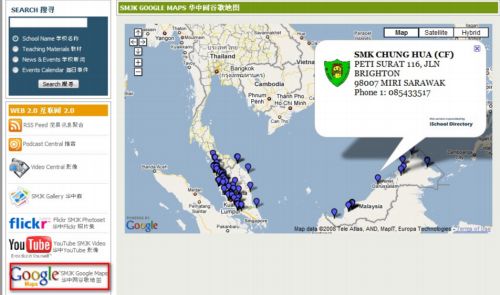
For the respective SMJK school site, we’d also embedded the School location tagged on Google Maps in About Us –> Location page as shown below.
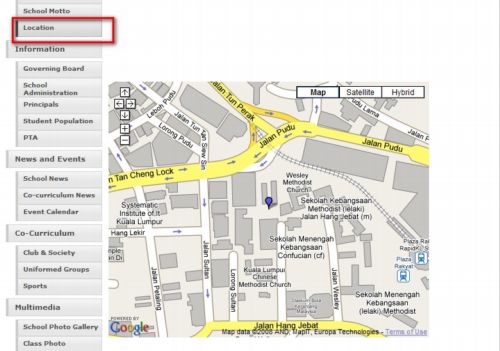
iSchool Portal – Recent Visitor Info
We have enhanced iSchool Portal with Recent Visitor Info, which incorporated with GlobeTrackr, ClustrMaps and Sitemeter web services.
The info shows recent visitors’ countries, top visiting countries, geographical locations of all visitors on a thumbnail map as well as visitors hit counters.

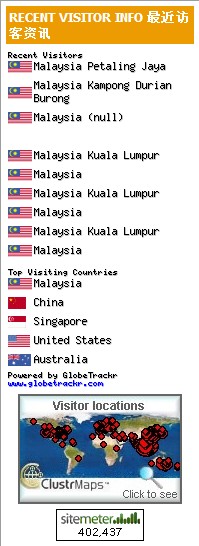
iSchool Portal – User Account Creation
We’d built in control to allow only valid user account ID entered that meet the following conditions:
1. User Account ID assigned must be in small letters ie a-z
2. Number assigned for User Account ID must be within 0-9
3. Allow to input period ie . only
Please refer to our online Documentation User Account Creation for details.
iSchool Portal – Blogs Listing Page
We’d enhanced iSchool Portal blogs listing page with collapsible and expandable section for teachers’ blogs, students’ blogs and co-curriculum’s blogs by school heading with the screen as shown below:

By default, the blogs listing is in collapsible manner whereby it shows the schools with created blogs sites categorized under teachers’, students’ or co-curriculum’s blogs only. School user is required to click on expandable button in order to list out the available blog sites for that particular category of blogs.
What should user do when log-in failure occur?
To rectify this, school users must identify “where” exactly they cannot log-in and what screen they were at. There may be three scenerios where school user fails to log-in:
- When user fails to to access to http://[Mydomain].edu or http://mail.[Mydomain].edu or http://start.[Mydomain].edu (please take note to replace [Mydomain] with your actual domain name.), this could be due to your PC is not configured to access internet. To check if your PC can access the internet, please try to point your browser to http://google.com. If you are getting a “Page Cannot be Displayed” message, then your PC is not configure to access internet. To rectify this, please click on the link on How to check PC with internet access configuration?
- When log-in failure occurs at iSchool Portal, please click on the link on How should user do when log-in failure occur at iSchool Portal?
- When log-in failure occurs at Gmail / Start Page, please click on link on How should user do when log-in failure occur at Gmail / Start Page?
How School Administrator recover forgotten username and password?
School Administrator is appointed to manage your school portal. The main functions are to manage the overall school user accounts and passwords, school news, announcement, calendar/event publishing, etc. With these role assigned, the authentication of true identify of School Administrator is a must whenever there is request for re-issuing username and password from school.
In view of frequent change in staff duties, our Support staff could not identify the current appointed School Adminsitrator. As such, we need to seek official security clearance from the school. Please downloadthe Password Recover Form and print in your school letterhead. Please fill up the required information; chop and sign by your School Principal. Please fax the Form to Web Administrator as indicated in the Form.
Upon receiving the request form, our Support staff will re-issue the password and reply to School Adminstrator either via email or SMS.
Upon receiving new password from Web Administrator, if your iSchool Portal is with Google Apps Services enabled, you must log in at Gmail site, http://mail.[mydomain].edu to activate your Google Apps account. You must change your password and go through the Terms and Condition page. Please key in a mapping text that appears on a small “Graphics” to again prevent a robotic submission act. User must read the text on the graphics and manually key in the equivalent. Once this step is completed, only the Google Apps account can be activated and be used. Please take note to replace [mydomain] with your actual domain.
If your iSchool Portal does not sign up Google Apps Services, your first time login to your iSchool Portal will direct you to password change. For more information, please refer to our documentation – Password Change.
The above procedure is also applicable to the following user groups:
1. Council Member – He/she is a council member but may not be a School Principal
2. Council Member/Principal – He/she is a council member and is also a School Principal
3. Web Administrator
How School Teacher recover forgotten username and password?
School teacher is required to approach School Administrator in order to recover the forgotten username and password. Each school may have your own operation procedure on handling passwords recovery process for school users.
Upon receiving the request from school teacher, the School Administrator will need to re-issue password and reply to school teacher either via email or SMS. For more information, please refer to our documentation – Password Reissue
Upon receiving the new password from School Administator, if your iSchool Portal is with Google Apps Services enabled, you must log in at Gmail site, http://mail.[mydomain].edu to activate your Google Apps account. You must change your password and go through the Terms and Condition page. Please key in a mapping text that appears on a small “Graphics” to again prevent a robotic submission act. User must read the text on the graphics and manually key in the equivalent. Once this step is completed, only the Google Apps account can be activated and be used. Please take note to replace [mydomain] with your actual domain.
If your iSchool Portal does not sign up Google Apps Services, your first time login to your iSchool Portal will direct you to password change. For more information, please refer to our documentation – Password Change.
The above procedure is also applicable to the following user groups:
1. School Principal – Only if he/she is not a council member
2. Non Academic Staff
3. Students
 United States - Petaluma
United States - Petaluma Unknown Country - Unknown City
Unknown Country - Unknown City Canada - Ottawa
Canada - Ottawa Japan - Kanda
Japan - Kanda




