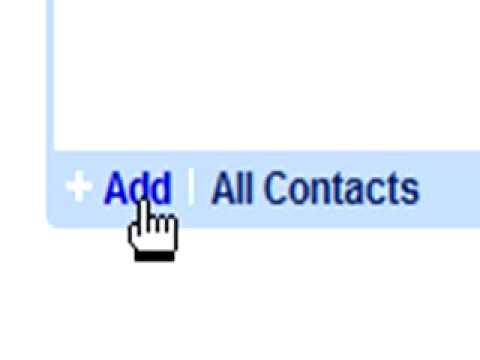Archive for the ‘iGoogle’ Category
Collaborate on To-Do Lists and Notes in iGoogle
iGoogle added a new feature that lets you share gadgets with your contacts and allow them to edit the content from your gadgets. For example, if you share the To-Do list gadget with your friends or co-workers, they’ll receive an invitation to add the gadget to their iGoogle pages and every time someone makes a change it will be propagated to all the instances of your shared gadget.
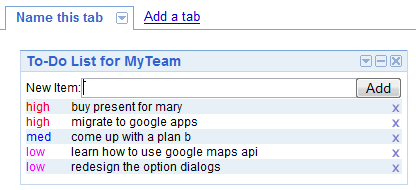
For now, the list of collaborative gadgets includes: to-do lists, notebooks, crossword puzzles, birthday reminders, but we’ll see more interesting ideas as gadget developers can easily add this new feature.
“It’s now possible for multiple instances of a gadget – on the home pages of different users – to access the same user-preference data, the part of the gadget state that is hosted by iGoogle. (…) It’s a simple sharing model – last write wins, and a reload is required to see changes made by others.”
To share a gadget, click on the small arrow from the title bar and select “Share this gadget”. For most gadgets, you can invite your contacts to use them and optionally send your settings, but collaborative gadgets have a different dialog:
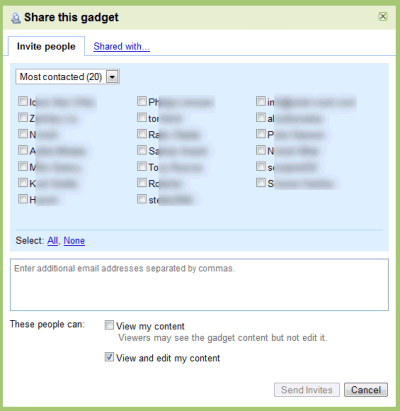
Google Apps Demo
This is taken from Official Google Enterprise Blog:
The Google Apps website does a pretty good job of describing the various applications, Gmail, Google Calendar, etc., included in Google Apps. However, one of the most powerful aspects of the suite is how integrated the applications are. From accessing email from the personalized start page to adding a appointment to your calendar right from an email, we’re working to build a seamless user experience, where you don’t have to wait forever for a different desktop application to load before you can get to work. Here’s Rajen Sheth, Product Manager, demonstrating some of the unique features of Google Apps.
Google Learning Centre – Google Apps
Google now made some new online product overview available in their Learning Centre, using Adobe’s Macromedia Breeze,
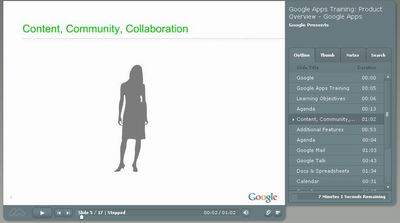
Visit some of the links below to go through each of the services under Google Apps.
![]() Â CalendarÂ
 CalendarÂ
How to Add Google Talk Gadget to your Start Page?
You can now add the Google TalkGadget to your Start Page, just follow the following steps:
a) Sign in to your start page
b) Click on the “Add Content” link on the left hand top corner
c) Add this URL – http://www.google.com/ig/modules/googletalk.xml to the URL link box at “Create a Section”
d) Click on “Go”
Watch this short video to get a glimpse of the Gadget at work:
How do users view Docs & Spreadsheets on the start page?
From the Google Apps for Education Support Site:
We have a Google Gadget for Google Apps Docs & Spreadsheets that you and your users can add to the personalized start page.
Here’s how:
- Log in to your start page at http://partnerpage.google.com/your_domain_name.com.
- Click Add Content on the top-left.
- Under Create a Section, enter http://www.google.com/ig/modules/docs.xml or docs.xml in the search box and press Go.
The D&S Gadget contains a preview of your documents and spreadsheets. Once it appears on the start page, you can click-and-drag the module to any location that works best for you.