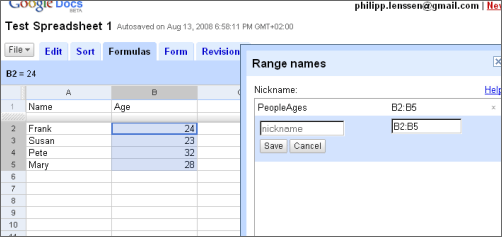Archive for the ‘Google Spreadsheet’ Category
using forms to collect information
More and more people have started using forms to collect information from their co-workers and customers. To contrast these more “practical” uses, I thought that I’d share three fun surveys that you can send to your friends: one for Star Wars and Star Trek fans, another that lets you find out what your friends think about you, and one with 18 totally random questions (just because).
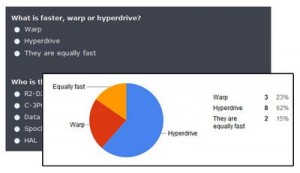
- Preview the three surveys below and choose one.
- Customize the survey with a personal message and even add your own questions and answers.
- Email the survey to your friends.
- Sit back and watch as the results come in.
New Templates – Embedding spreadsheets in your website
Did you know that you can publish a spreadsheet and embed it in your website or blog? An embedded spreadsheet is a perfect way to display an event calendar, team checklist, or your favorite list of things. Publishing a spreadsheet is really flexible. You can choose which parts of the spreadsheet to share with the world: all sheets, certain sheets, even a range of cells. Any changes you (and other collaborators) make to the spreadsheet will be visible to your website visitors.
To make this easier, we’ve recently added five spreadsheet templates to the templates gallery that have been formatted nicely for websites. Special thanks goes to Jon Wittwer of Vertex42.com for creating these templates.
Each template has a link to instructions for how to publish and embed the spreadsheet. For more ideas on how to embed spreadsheets, see Jon’s list of over 20 ideas for embedded spreadsheets.
Google Spreadsheets to Add Macros, Drawings
Google Spreadsheets, probably the most impressive application from Google Docs, tests some interesting features that are currently experimental and limited to trusted testers.
One of the features lets you record macros for common tasks. Instead of repeatedly selecting the formatting for a cell or a group of cells, you can record the sequence of commands that perform the formatting and click on a button to use the macro.
Another feature, code-named “Sketchy”, allows you to insert different drawings. Tony Ruscoe spotted some of the images that will be available in a library that resembles Microsoft Office’s Clip Art.
Google Spreadsheets’ code also references an option titled “Solver”, which could be a tool for solving optimization problems, and an option to protect sheets and cell ranges.
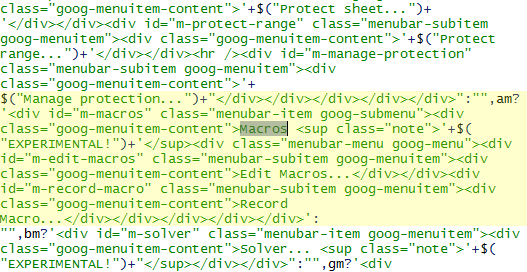
Changes to the spreadsheets interface
Google had introduced a new interface for the spreadsheet application, polishing up the navigation and making it look and feel like their word processing and presentation tools. At the top of the page, a new set of menus is the place to look for all of your favorite spreadsheet features. In the toolbar, they’ve concentrated the most commonly-used features as shortcuts to make formatting data easier and faster. And the Share menu (look for the big blue button) contains everything you need to invite people to work together, publish to the web and share with the world.
Some of your favorite details are the subtle ones. For example, whenever a form is active, the menu shows a count of your total responses. And now it’s even easier to insert a formula, switch between number and date formats, or access help content.
Behind the scenes, the new streamlined interface loads the spreadsheets application even faster.
Everything you know and love about spreadsheets will still be available—just better organized. And the best part of these changes is that we’ll have room to add more great new features. Stay tuned.
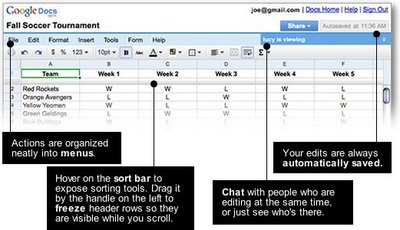
Import Another Google Spreadsheet’s Data
Google provides a new function for spreadsheets: importRange. This will import the data from a Google Docs spreadsheet you saved into another spreadsheet. For instance, my first spreadsheet has the URL
spreadsheets.google.com/ccc?key=
pvm6FPiylicLb_2cwmpkHfw&hl=en
In it, I define a range named “PeopleAges” to make referring to this data easier. In my second spreadsheet I now edit a cell and copy the key of above URL as first parameter. The second parameter will be my range name:
=importRange("pvm6FPiylicLb_2cwmpkHfw", "PeopleAges")
Hitting return on this formula, the second spreadsheet will briefly display a “loading” message and then shows the age data from the other spreadsheet.
Google already has a couple of functions to import data from websites, too (they’re importData, importFeed, importHtml, importXml).
Also, as German GoogleWatchBlog reports, Google added a split function to split a string into an array, and they now allow you to search and replace in spreadsheets.
You can view Google Docs, Presentations & Spreadsheets are offline now
Google Docs Blog mentions that everyone who uses the English interface should be able to view and edit documents offline. “When we first announced offline access several weeks ago, it was limited to viewing and editing word processing documents. Now, we’ve added view-only offline access to spreadsheets and presentations as well.”
You should now see an “Offline” link in the upper right hand corner of Google Docs.
You won’t need to worry about an unreliable internet connection as you walk up to the front of the room to give your next presentation. Just click on your Google Docs desktop icon and know that your presentations and spreadsheets will be stored on your computer, at your fingertips.
When you open up Google Docs, you should see an “Offline” link, 
click on the link and you should see the following screen, asking you to confirm the installation for offline access,
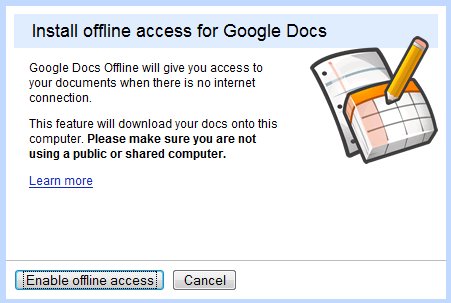
and further confirmation for Google Gears to access the Google Docs,
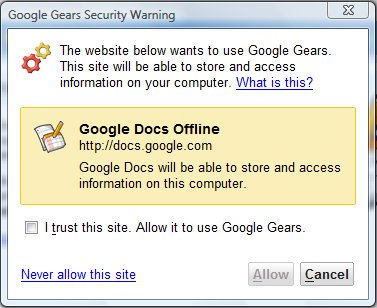
and the final step of synchronizing documents, once Google Gears is successfully activated.

To learn more about offline access, check out our Help Center.
Email-In Your Documents and Files for Google Docs and Spreadsheets
For users that had started using the Google Docs and Spreadsheets in our Google Apps for Education project, you can now start new online documents (spreadsheets coming soon) by emailing them directly to your unique this email address allocated, you can see your specific unique email address in the “upload” file option of Docs and Spreadsheets, after you successfully log in, they are of the following format:
[your+user+name] -dwt2ptv-Afs9ncjw@prod.writely.com
These steps were given in the Google page:
To try it, start a new email to the address shown above and:
* Enter some text and send the message.
– The message text will be entered into a new online document.
– The title of the document will be the subject of the email message.
* Or, attach a supported document (see above — spreadsheets coming soon)
– Each attached document will be converted to HTML and appear as a separate document.
– The title of each document will be the file name of each attachment.
– With attachments, the message text itself will be ignored.You can use this as a quick way to get a whole bunch of documents online at one time, or as an adjunct to how you currently collaborate with others (by CC’ing this email address when you pass around documents).
Please Note
* This email address is unique to you.
The address itself is long and complicated-looking just to help keep people from guessing it.
* You should receive an email confirmation for each document.
If you don’t receive a confirmation message, that means the document(s) didn’t make it online. If this is the case, please make sure you are using the email address shown above and that your e-mail is functioning correctly.