Archive for the ‘Google Calendar’ Category
Offline Google Calendar, Available for Everyone
After being tested in Google Apps, the offline version of Google Calendar is now available for all Google accounts. To enable it, you should click on “Offline (beta)” in Google Calendar’s header, install Gears if you don’t already have it, allow Google Gears to store information on your computer and then wait until the data is downloaded.
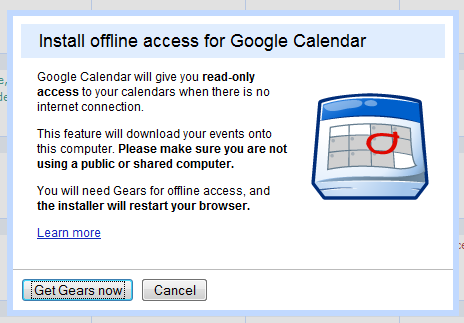
In the Offline Settings page, you can select the calendars that are available offline (by default, only the main calendar is enabled). “You’ll be able to view events scheduled on these calendars the next time you access Calendar offline. Please note that calendars containing web-content events will not display correctly while offline,” explains the help page.
Unlike the offline version for Gmail, the offline Google Calendar has many limitations: you need to manually go offline/online, you can’t add events, edit the existing events, search your events or change the settings. Another limitation is that Google doesn’t download all the events – I noticed a warning: “Your offline calendar only contains events from Feb 4, 2009 to Jun 4, 2009”.
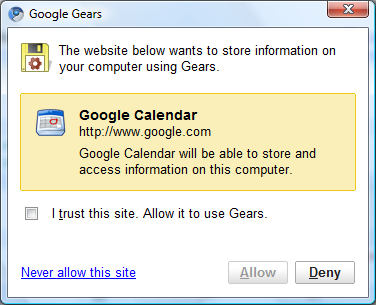
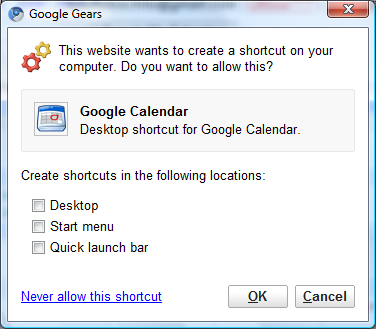
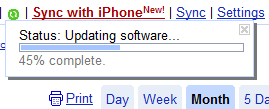
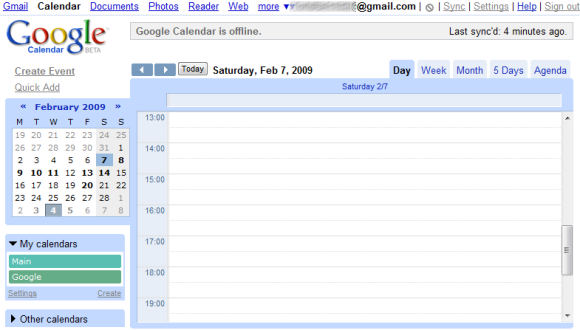
The read-only offline version of Google Calendar is only useful to quickly check your agenda when you don’t have an Internet connection. For more features, you should check Mozilla Sunbird, a cross-platform tool that can synchronize with Google Calendar using CalDav. Make sure to enable caching if you want to view the events from Google Calendar when you are offline (you still can’t edit the events or create new ones).
Google Sync, Available for iPhone and Windows Mobile
If you have an iPhone or a Windows Mobile, you can now synchronize Google Calendar events and Gmail events using Google Sync. “Once you set up Sync on your phone, it will automatically begin synchronizing your address book and calendar in the background, over-the-air, so you can attend to other tasks. Sync uses push technology so any changes or additions to your calendar or contacts are reflected on your device in minutes,” explains Google Mobile Blog.
Google Sync already works on BlackBerry. For the rest of the mobile phones, you can only synchronize contacts if there’s support for SyncML. Contact synchronization should work on some Nokia and Sony Ericsson phones, for example Nokia N-Series and Sony Ericsson W-Series.
Before synchronizing data, read the known limitations of the initial release and follow the instructions from Google’s site.
Google mentions that the service available for iPhone and Windows Mobile uses the Microsoft Exchange ActiveSync protocol. “When setting up a new Exchange ActiveSync account on your phone, all existing Contacts and Calendar events may be removed. Please make sure to back up any important data before you set up Google Sync.”
Google Calendar add “Undo”, event reminder options
Google Calendar now supports several new features:
– You can now undo the last change you made to your schedule.
– You can now disable reminders for events that you haven’t accepted.
– Events now show a visual indicator when all other attendees have declined.
– Event creators can now allow guests to modify the details of an event.
How to access what’s new:
To undo your last action, click the ‘undo’ link in the change confirmation that appears near the top of the screen.
To turn off reminders for events you haven’t accepted, click ‘Settings’, go to the ‘Automatically add invitations to my calendar’ section, and choose ‘Yes, but don’t sent event reminders until I have responded’.
To let guests modify events that you create, open the details of your event, go to the ‘Guests can’ section, and check the box for ‘modify event’.
Export Your Google Calendars
If you created many calendars in Google Calendar and you want to download them so you can view them in a desktop client, there’s a simple way to export all the calendars. Just open https://www.google.com/calendar/exporticalzip and you’ll get an archive that contains your calendar data.
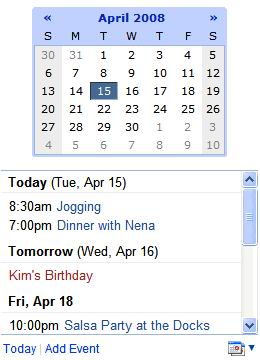
“In the resulting compressed folder, you’ll see an ICS file for each of the calendars to which you have permission to make changes and manage sharing. Note that this method will not export calendars in your Other Calendars list (e.g. public calendars you’ve added to your list, shared calendars with view access only, etc.),” explains Google.
If you use iGoogle to view your calendars, it’s good to know that there’s a new version of the Google Calendar Gadget that uses infinite scrolling for the agenda and it shows event descriptions without opening a new page. Like in the previous version of the gadget, you can select multiple calendars to view them on your personalized Google homepage.
Sync with Microsoft Outlook calendar
One of the most popular requests for Google Calendar was synchronization with mobile devices and Outlook. After launching a sync tool for Blackberries, Google Calendar now offers a small utility for synchronizing events with Outlook.
By default the synchronization is bi-directional, but you can change this when you install the utility or from the options dialog. The only significant drawback is that you can only synchronize your main Google Calendar, but a future update should remove this limitation.
Google Calendar Sync: Getting Started
Google Calendar Sync allows you to sync events between Google Calendar and Microsoft Outlook Calendar. You’ll be able to determine the direction of information flow, as well as the sync frequency. Staying on top of your Google Calendar and Microsoft Outlook Calendar events has never been easier!
Keep in mind that it’s not possible to sync events on secondary calendars at this time. Google Calendar Sync will only sync events from your primary Google Calendar and your default Microsoft Outlook calendar.
Get started
To begin syncing, follow the steps below:
- To download Google Calendar Sync, visit http://dl.google.com/googlecalendarsync/GoogleCalendarSync_Installer.exe
- Once a dialog box appears, click “Save File.” The download should open automatically. If it doesn’t, manually open the download from your browser’s download window.
- Click “OK” to confirm that you’re aware this is an executable file.
- Read through the Google Calendar Sync Terms of Service, and click “I Agree.”
- Continue to follow through the Installation Options and click “Install” to finish the set-up process.
Once Google Calendar Sync is installed on your computer, the Google Calendar Sync Settings window will appear:
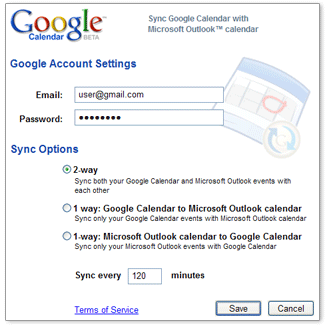
In the Settings window, enter your email address and password and select the Sync Option you prefer. For more information on each Sync Option, please visit Google Calendar Sync: Options
You’ll also be able to set the time interval for syncing to occur. Please keep in mind that 10 minutes is the minimum time interval allowed.
After the initial set-up, you can access the Google Calendar Sync Settings window again by double-clicking on the calendar icon in your Windows System Tray.
Icon Status
To access the Google Calendar Sync Settings window, just right-click on the calendar icon in your Windows System Tray and select “Options”.
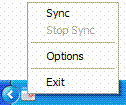
When your events are actively syncing between Google Calendar and Microsoft Outlook Calendar, you’ll see arrows in the Google Calendar Sync icon:

When events aren’t actively syncing, your calendar icon will look like this:

Custom Views in Google Calendar
Google Calendar has an option to define custom views: you can replace the “next 7 days” with other intervals like the “next 3 days” or “next 2 weeks”. In the settings you’ll also find an option to make your custom view the default.
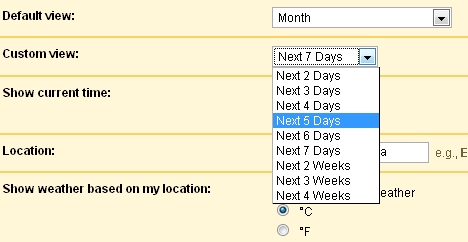
Another way to change the current view is to use the small calendar from the left sidebar. Click on the small arrows to change the month and select a date to see the corresponding events. To see the events from a date range, click on the start date and drag it to the end date. Note that this only works for short periods of time.
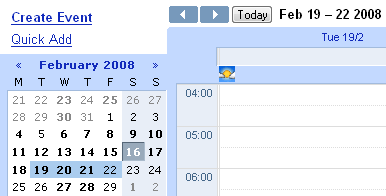
Google Calendar has two useful shortcuts that let you easily move between periods of time: p (previous date range) and n (next date range). To see the events from a certain month in the past, click on “Today”, go to the month view and repeatedly press p. Alternatively, type a date in the search box and click on “Search my calendars”.
Google Calendar Sync for BlackBerry
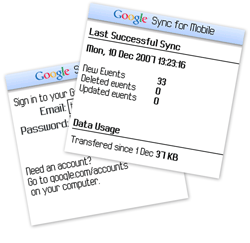
Synchronization is probably the most requested feature for Google Calendar and Google has finally done something about it. It’s not quite what you would’ve expected, but it’s still a promising start. Google Sync is an application that lets you synchronize your Blackberry’s calendar with Google Calendar.
“Using your BlackBerry smartphone’s native calendar, you can now access your Google calendar even when you don’t have network coverage and be alerted for upcoming appointments with sound or vibration. Your Google Calendar stays synchronized whether you access it from your computer or your phone. You can add or edit entries right on your BlackBerry smartphone or on your Google Calendar on the web.â€
The application should be available at http://m.google.com/sync if you visit the page from your Blackberry’s browser. According to Google Mobile Blog, it supports Google Apps accounts.
Google Apps Education Edition is One Year Old
It’s been one year since Google started their Google Apps Education Edition and nine months since we started this services in Schools and a lot had changed in that time. Thousands of educational institutions now use Google Apps, and have hundreds of thousands of active users.
Among the key new features and upgrades in the past few months are: :
- – Increased inbox storage
– Shared documents and presentation features
– Customizable start pages
– Shared address book
– Web-based multi-user chat
– IMAP for Gmail
In the recent Google@School event, the following video were posted.

Google Calendar close to launching a task list feature
Google posted a message on the Google Calendar discussion group that drops a hint that all the engineers on Google Calendar are working hard to get task lists into the service. This has been one of the most requested features since the service launched (and even before) — which makes it surprising that it’s still MIA.
Hey everyone – thanks for the loud and very clear feedback on your desire for a to-do/task list feature. We’re pretty passionate about to- do lists here as well, and we’ve got something in the works. Of course, we’re working to add our special Google secret sauce to the to- do lists space (which can take some time to get right,) so we don’t have something to announce just yet, but the entire team is listening to these threads closely.
Please be patient – we’ll have more to talk about soon.
This response came yesterday after a month of comments in a user-started “to-do list petition“. What do you think? Is this one of the most important missing features in Google Calendar?
Google Apps Demo
This is taken from Official Google Enterprise Blog:
The Google Apps website does a pretty good job of describing the various applications, Gmail, Google Calendar, etc., included in Google Apps. However, one of the most powerful aspects of the suite is how integrated the applications are. From accessing email from the personalized start page to adding a appointment to your calendar right from an email, we’re working to build a seamless user experience, where you don’t have to wait forever for a different desktop application to load before you can get to work. Here’s Rajen Sheth, Product Manager, demonstrating some of the unique features of Google Apps.

