Archive for January, 2008
Google Presentations Adds Shapes
You can now add a couple of simple vector shapes into Google presentations: arrows, speech bubbles, a circle, a rectangle and a sun-like shape.
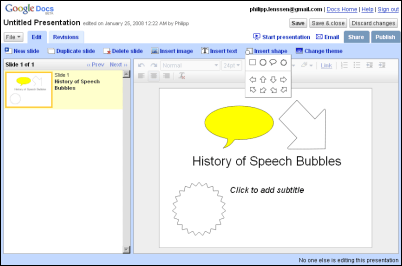
Save Google Presentations as PDF
Google Presently had added some new features and they’re almost as exciting as the previous update. Now you can finally save your presentation in a decent format: PDF and this is especially useful if you want to print the presentation. To select the number of slides displayed on a page before exporting the presentation, choose the printing option.
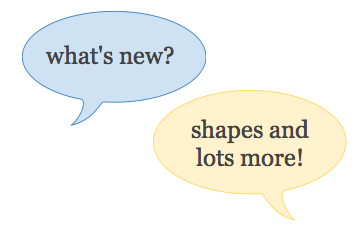
Presently also redesigned the rich text editor’s toolbar and added a small number of shapes you can insert into your slides: block arrows, circles, bubbles.
While Presently’s biggest problem is the poor performance, there are many basic features that are missing: export to PPT, slide master, tables etc.
Google Docs Uploader
Google released a basic application for Windows that lets you upload files to Google Docs by using drag and drop. The application is more like a sample for Google Docs API, but it’s pretty useful if you want to upload a lot of documents. There’s also an option to add “Send to Google Docs” to the contextual menu so you can upload files directly from Windows Explorer.
The application can be downloaded from this URL and requires .NET Framework 2.0.
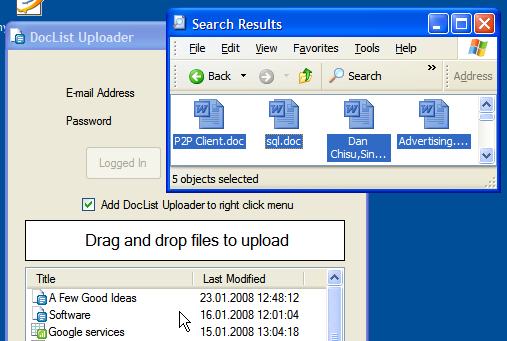
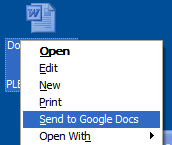
Another way to upload more files at once is to send them to the email address displayed on this page, but this only works with documents and presentations and there are some restrictions regarding the size of the uploaded files: for example, you can send by email only presentations smaller than 500 KB. Google Toolbar for Firefox also has a feature that lets you open files in Google Docs.
Create Personal Mailing Lists Through Contact Manager
Via Official Gmail Blogs –
I have about eight friends from high school I like to keep in touch with frequently. We all email updates or the occasional funny YouTube video to the group, but every once in a while I’d forget to include one of them or I’d accidentally use one friend’s obsolete school address. I found a really useful solution for emailing small groups like this one that is easier to use with the new contact manager interface, which we launched in Gmail for IE7 and Firefox2. You can create custom “groups” of contacts so you don’t have to remember individual names or email addresses. You don’t create a true mailing list, per se — it’s just a simple way to email a handful of people at once.
To create contact groups, click “Contacts” from the left-hand navigation list and then click the groups icon:

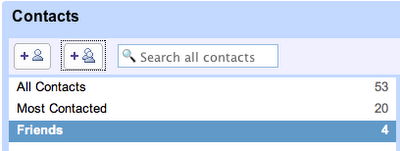
After naming your group, browse for contacts you want to add to it. You can find them by clicking “All Contacts” or by searching by name or email address. Once you locate the contact you’d like to add to your group, click on the contact name, and select the “Groups” drop down menu in the right-most pane. You can add any contact to a group this way — or make impromptu new groups. (You can also add people to groups by clicking a group name and then typing email addresses or names in the search box at the bottom of the middle pane).
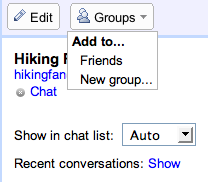
The great thing about creating contact groups is that they “auto-complete”: you can type the group name as you normally would type email addresses or contact names, and by selecting the group from the drop down menu, the group’s contacts are automatically inserted. Your email recipients will not see your group name when they receive the email, but instead will see all the individual contact names and email addresses listed as normal.
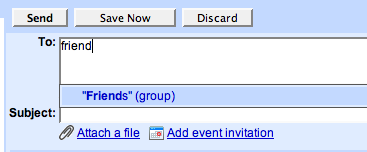
While this feature is great for creating efficient ways to email small groups, we encourage you to use Google Groups to manage large ones.
Google Docs now has Headers and Footers

The latest version of Google Docs lets you add headers and footers in your documents. Just go to the Insert tab and click on the appropriate link. Google Docs still doesn’t provide support for pagination, so you can’t add any information about the number of pages in your header or footer.
If you try to print a Google Document, you’ll have another surprise: Google will export your document to PDF without mentioning that or adding a link to a PDF reader. In the print settings you finally have the option to add page numbers, but make sure there’s no conflict with your document’s header or footer.
Embed PowerPoint Presentations Using Google Docs
When you publish a presentation at Google Docs, there’s a new option that lets you add the slideshow to your site. Google calls this “the mini presentation module”, but it’s more like a YouTube player that happens to display a presentation. Unlike YouTube, the embedded presentation doesn’t use Flash and there’s no auto-play, so you need to manually advance to the next slide.
You can see how parts of the embed gadget look like YouTube’s video gadget, like when you click on Menu. (Consistency is good, though Google should watch to not start repeat some of YouTube’s low-usability quirks.) A first test indicates that changes to your source presentation will be immediately reflected in the mini presentation module, provided the page it’s embedded on is reloaded.
News found by Google Blogoscoped
Google Docs Adds Subfolders
Google Docs Adds Subfolders
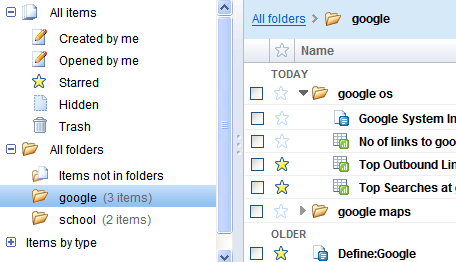
Even if the interface doesn’t completely reflect this change, you can now create subfolders to organize your files in Google Docs. To do that, go to one of the existing folders, click on New and select Folder from the drop-down. Alternatively, you can use the contextual menu.
Google choose an interesting way to visualize the hierarchy: folders can be expanded inline by clicking on the small arrow placed in front of their names. The left sidebar doesn’t show any subfolder, but this is probably a flaw that will be fixed soon.
The folders from Google Docs continue to also act as labels, even if it’s more difficult to treat them this way and the language used in the UI doesn’t help too much. To add a file to a new folder you need to click on “Move to”, select the folder and then click on “Add to folder”.
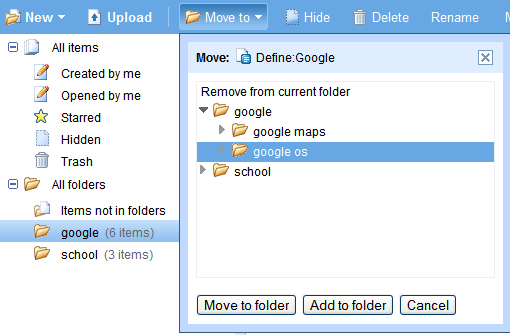
News found by Google Operating Systems
