Create Personal Mailing Lists Through Contact Manager
Via Official Gmail Blogs –
I have about eight friends from high school I like to keep in touch with frequently. We all email updates or the occasional funny YouTube video to the group, but every once in a while I’d forget to include one of them or I’d accidentally use one friend’s obsolete school address. I found a really useful solution for emailing small groups like this one that is easier to use with the new contact manager interface, which we launched in Gmail for IE7 and Firefox2. You can create custom “groups” of contacts so you don’t have to remember individual names or email addresses. You don’t create a true mailing list, per se — it’s just a simple way to email a handful of people at once.
To create contact groups, click “Contacts” from the left-hand navigation list and then click the groups icon:

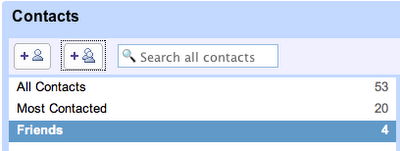
After naming your group, browse for contacts you want to add to it. You can find them by clicking “All Contacts” or by searching by name or email address. Once you locate the contact you’d like to add to your group, click on the contact name, and select the “Groups” drop down menu in the right-most pane. You can add any contact to a group this way — or make impromptu new groups. (You can also add people to groups by clicking a group name and then typing email addresses or names in the search box at the bottom of the middle pane).
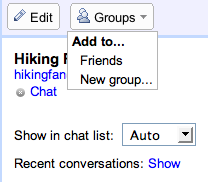
The great thing about creating contact groups is that they “auto-complete”: you can type the group name as you normally would type email addresses or contact names, and by selecting the group from the drop down menu, the group’s contacts are automatically inserted. Your email recipients will not see your group name when they receive the email, but instead will see all the individual contact names and email addresses listed as normal.
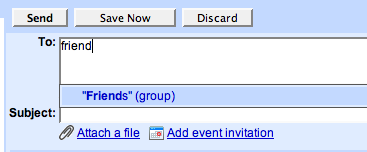
While this feature is great for creating efficient ways to email small groups, we encourage you to use Google Groups to manage large ones.

 United States - Petaluma
United States - Petaluma Japan - Kanda
Japan - Kanda China - Shenzhen
China - Shenzhen Unknown Country - Unknown City
Unknown Country - Unknown City Netherlands - Utrecht
Netherlands - Utrecht Malaysia (90,122)
Malaysia (90,122) United Kingdom (20,746)
United Kingdom (20,746) India (19,659)
India (19,659) Canada (18,480)
Canada (18,480) Hungary (13,701)
Hungary (13,701) Germany (3,244)
Germany (3,244) Latvia (2,977)
Latvia (2,977)



