Archive for November, 2007
The New Version of Gmail Adds Group Chat
Google had added a new interface: an updated Gmail Chat that’s only available in the new version of Gmail.
This updated Gmail Chat includes two features that were already available in the gadget: smileys and group chat. To invite a new contact to an existing chat, click on “Options” and select “Group Chat”. The problem is that your contact must use either the gadget or the new version of Gmail. If he uses the desktop client, a message will inform him to open the gadget, but in the old version of Gmail Chat there’s no indication that you invited him to chat.
![]()
Google Maps for Mobile Shows Your Location
The latest version of Google Maps for mobile phones has a new feature called “my location”. Instead of having to enter your location, Google Maps is able to find it. If your phone has GPS support the location detection should be very good, but even if there’s no GPS, Google Maps can approximate your location. “The My Location feature takes information broadcast from mobile towers near you to approximate your current location on the map – it’s not GPS, but it comes pretty close (approximately 1000m close, on average).” To find your location on the map, just press 0 and look for a blue dot.
Google says that this feature should work on most “Java, BlackBerry, Windows Mobile, and Nokia/Symbian devices”, but it doesn’t work in Sony Ericsson K750i, so this claim is questionable.
To get the new version (2.0), go to http://google.com/gmm on your mobile device. It’s still in beta, so don’t expect it to be flawless
Edit Locations in Google Maps
Google Maps has a new feature that lets you fix inaccurate addresses for local businesses, even if you’re not the owner. You just have to click on “edit” in the info window and choose a new location. If you move the marker more than 200 meters away, the change will need to be reviewed before going live. There’s also a history of previous changes and an option to go back to the original location.
“You might be worried about people monkeying with markers. Fear not, we’ve thought of that. Whenever you find a recently-moved address or business, you’ll see a “Show original” link you can click to see where the marker was originally. If it’s in the wrong place, just move it to the right one,” explains Google LatLong Blog.
This also works for locations of addresses and landmarks, but only in the US, Australia and New Zealand. More about the new feature here.
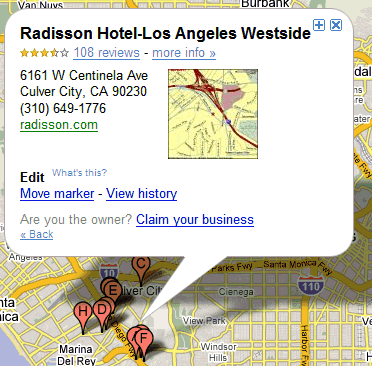
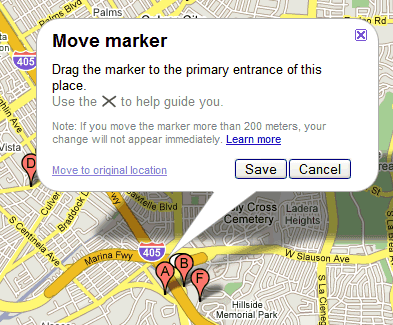
More Video
Customize the Background of a Google Presentation
The first update for Google Presentations doesn’t include the export to PowerPoint format, as one might expected. Instead we get some minor improvements for managing and customizing the slides.
Now you can select more than one slide at a time: press Ctrl while selecting disparate slides and Shift for continous selections. The slides can be moved using drag&drop and copied by selecting the options from the contextual menu.
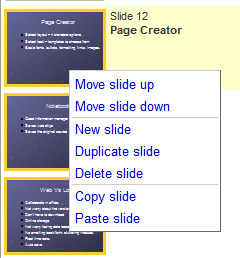
While there’s still no option for custom themes, you can change the background by uploading an image or selecting a color. Right-click on a slide and select “Change theme”. Google recommends to use 800×600 images or at least images with an aspect ratio of 4:3.
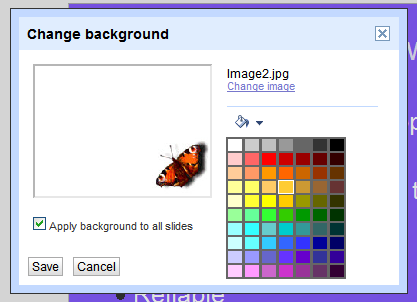
For the end, here’s a simple way to import a PPT attachment from Gmail to Google Docs: right-click on the “View as slideshow” link, copy the link location, paste it in the address bar and replace “disp=vgp&view=att” with “disp=attd&view=wtatt”. When Google Presentations becomes more powerful, this tip will probably be unnecessary.
Google Helping Teachers and Students To Use Google Docs
Google had created this website, the Educators Guide, tutorials and other articles here, working together with Weekly Reader, to help show educators how they can use Google Docs and its collaboration and revision features to help their students write better essays and other classroom writing assignments. Read the Google Blog post for details.
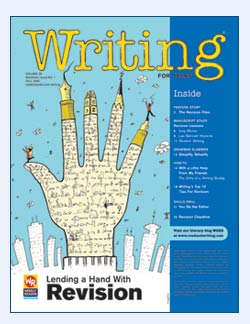
Getting Started
1) Download a step-by-step tutorial [pdf] for Google Docs.
2) Learn about the comments and revision features of Google Docs [pdf].
3) Download, print, and share the following articles [pdf] with your students:
- With a Little Help From My Friends: The Gifts of a Writing Buddy
- Writing’s Top 10 Tips for Revision
- Collaborative Revision Checklist
- Individual Revision Checklist
4) Download the Educators Guide: Teaching Revision with Google Docs
After reviewing the activity ideas and Google Docs tutorials, you may develop your own lesson plans and ideas. Google For Educator want to hear from you! They invite you to share your curriculum ideas with the Google Educators community through their Google for Educators Discussion Group.
Come check out the lesson, grab a few hints on using Google Docs and introduce your kids to buddy writing. We suspect their collaborations will get your creative juices flowing, too.

