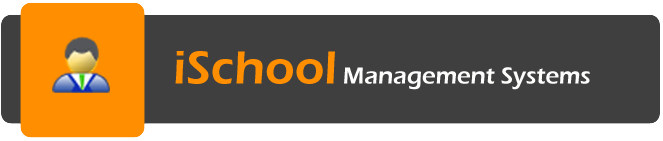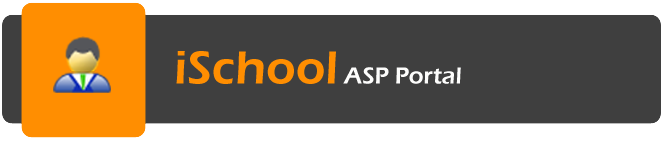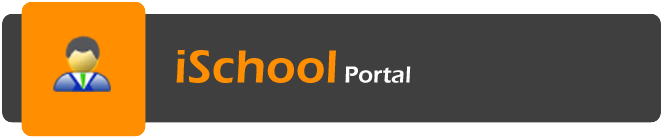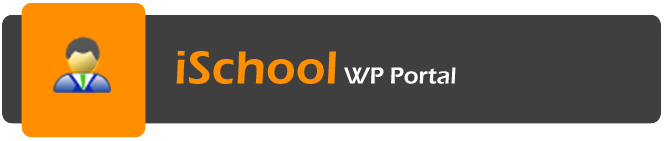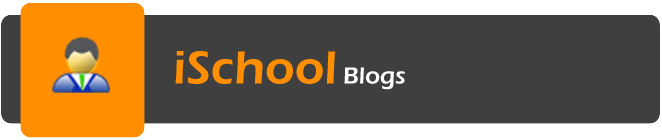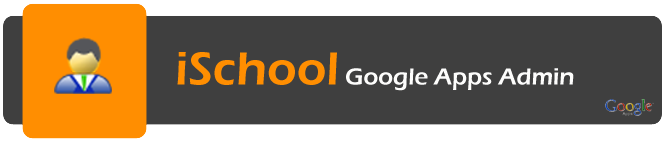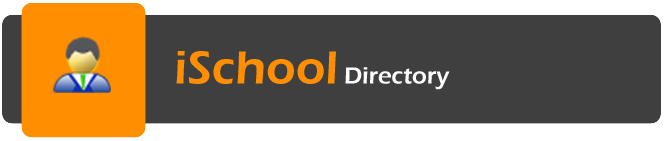Examination & e-Report Card
The Examination and e-report card module brings together student attendance, assignment/test marks taken from Schools’ examinations and tests, overall examination grades and teacher comments to automatically produce student report cards.
Exam Administrator Sub-Module
- Examination Table – Allows user to define examination code, description, and type (school or public exam).
- Examination Schedule/Calendar – enable system to show the exams in the order of date taken.
- Subject Exam Setting – Allows user to indicate whether the result for a subject is input by mark or grade. In addition, user may also indicate whether a total mark for a subject is derived from more than one test paper, of which the weightage can be defined.
- Linking Subject to Public Examination – Allows user to indicate subjects that are taken in public exam for the purpose of results input and analysis.
- Exam Grade System Description – User may define the grade system(s) that are used by each level, or even subject.
- Grade System Table – Allows user to define the marks range for each grade. This shall be used to grade the marks that are input.
- User created parameters – each subject can have different paper, skill & assessment with distinct profile too.
- User can choose to include/exclude the subject/paper result from overall result calculation.
- Exam Subject Group – allows user to define subject that are compulsory/optional and minimum subject to pass in each group.
- Combined Weightage – Setting up combined exam and respective weightage/marks distribution for subjects and students. The weightage/marks distribution setting for individual student can be used to
- Minimum average obtained in order to pass.
- Subject Grade Point – The system allows user to define this in relation to the grade obtained by each student for each subject.
- User defined Results Display Field – Define fields to be displayed on during result enquiry or report card printing.
- Main Subject Teacher setup – Allow user to define main subject teacher to input exam marks when it comes to sharing subject.
Skill Assessment
The E-Report card module also provides option for class teacher and subject teacher to perform skill assessment by subject for each student.
- Each assessment shall be tie to a grading system.
- Individual teacher, form teacher, house master and the principal shall make their comments on the assessment and a printing option is also available for printing and parent’s signature.
Examination Results Input
The Class Teacher can input and update all the subjects’ marks for his/her students. Whereas the Subject Teacher can only input and update the marks of the students that he/she teaches.
- By Subject and Class – System shall automatically grade the marks that are input based on the grading system that is used for the subject.
- Generate Class Ranking – System shall automatically rank students and update the pass/fail status based on criteria that are defined by user e.g. total average marks, passing of compulsory subjects etc.
- Input by paper.
- Input by subject slot (based on subject enrollment).
Examination – Subject Mark and Grading
The marks and related grades for all the subjects in examinations taken by each student are stored in the system.
Examination Result Auto-Grading
- The E-report Card module automatically grades the marks that are input for each student, based on the grading system that is defined for the examination (for each level or subject).
- The subject setting allows user to indicate whether it is compulsory for student to pass the specify subject. In addition, the passing mark for the subject shall be defined in the grading system.
- The Class Teacher has access to all the subjects’ marks of his/her student. Whereas the Subject Teacher can only input and update the marks of the students that he/she teaches. The school administrators and teachers may view the current and pass results of all classes.
- User may define whether the marks of subject’s test papers (that make up the overall mark of each subject for each student) are to be stored in the system. User may also define the marks weightage for each paper.
Performance Remark
- Automatically capture student reading analysis from Library module and attendance records.
- Capture subject teacher, housemaster/housemistress, class teacher & principal remark.
- Class Teacher shall input the performance remark for each student in each examination. Teacher and parents may view the performance remark. Parent however can only view his/her own child info.
- The system allows user to define standard performance remarks that may be selected for each student.
Examination Result Adjustment
Though system automatically grades students’ marks and rank students accordingly (by class or level), an option is provided to enable user to make adjustment (change) to the result generated by system.
This is especially to cater for the following cases:
- More than one student obtains the same position. Other external factor may be used to determine the students’ position;
- A student fails in an exam for being absent in sitting for a compulsory. The student status may be changed to Pass if the student is absent with acceptable reason by the school.
Top Student Listings for Public Examination and School Examination
At school level, system shall automatically set as “Graduate†students who have completed the highest level offered at the school. User may view the list of students who have completed the highest level at the school.
Class and Student Result Review, Result Analysis
Various enquiry options are available to view class and student performance in examinations. Charts and line graphs are also used to show class and student performance
- Student Result show all the marks and grades that a student obtains in each examination.
- Student Subject Result Analysis by Graph showing results that are obtain in all examination taken.
- Statistic by Class shows the number of students in each class who sat for each subject. It also marks distribution for each grade.
- Statistic by Level shows the number of students in each level who sat for each subject. It also marks distribution for each grade.
- Statistic by Subject shows the number of students who sat for the selected subject. It also marks distribution for each grade.
- Statistic by Year shows year to year comparison of the number of students who sat for each subject. It also marks distribution for each grade.
- Statistic by Race (Bar-chart)
- Result Analysis by Year (Bar Chart) showing year-to-year comparison of the passing rate for each examination.
- Class Result Analysis (Line Graph) showing the passing rate of selected subjects in all the examination taken by the class.
- Level Result Analysis (Line Graph) showing the passing rate of selected subjects in all the examination taken by all the students in the selected level.
E-Report Card
- Allow user to define own report card format with pre-define field. Option for report card to be printed in portrait or landscape format.
- Printing by Student / Exam / Year, options to be printed on a PDF format or using web-print.
- Multilingual structure.
Export Result for manual analysis
Allow user to export exam result to excel format. User can choose the related fields to be exported by Level, examination, class, or subject listing.
Others
- Choose to use student level result in class streaming.
- Subject order during enquiry/printing and subject period no or credit hours is definable and can vary from year to year, level to level.
- Last result change date – will make sure no one can update the result so as not to affect the result that are printed in the report card that report card or viewed in the various enquiry analysis.