Find and Replace in Google Docs
Google Docs finally replaced the partially functional “find & replace” dialog inherited from Writely with an inline bar that actually works. Just select “Find & replace” from the “Edit” menu or type Ctrl+F to make the bar visible. To find the next match, click on “Find next” or type Ctrl+G.
The option can be used to find a text in your document and to replace it with a different text. If you click on the small arrow next to the first input box, you’ll be able to set some restrictions: case matching, finding only whole words or using JavaScript-style regular expressions. For example, to remove all the email addresses from a document, use the following regular expression for email addresses:
[a-zA-Z0-9]+[a-zA-Z0-9._%-]*@(?:[a-zA-Z0-9-]+\.)+[a-zA-Z]{2,}
If you know some other potentially useful regular expressions in a word processor, share them in the comments.
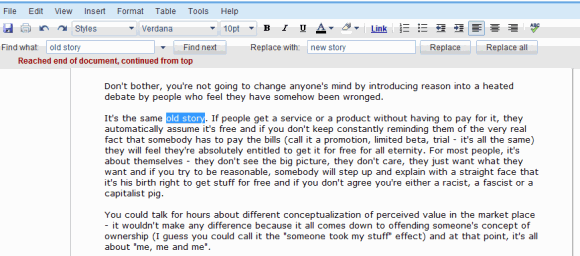

 United States - Petaluma
United States - Petaluma New Zealand - Auckland
New Zealand - Auckland Unknown Country - Unknown City
Unknown Country - Unknown City Austria - Unknown City
Austria - Unknown City Malaysia (90,123)
Malaysia (90,123) United Kingdom (20,749)
United Kingdom (20,749) India (19,660)
India (19,660) Canada (18,486)
Canada (18,486) Hungary (13,701)
Hungary (13,701) China (5,662)
China (5,662) Germany (3,244)
Germany (3,244) Latvia (2,977)
Latvia (2,977)



