Archive for January, 2009
10 Good Things About Offline Gmail
Gmail’s offline version is a surprisingly solid alternative to desktop mail clients. Despite the shortcomings of an initial release (attachments can’t be added to messages composed offline, you can’t customize which messages are downloaded, the contact manager is not available offline), there are many good things about the offline Gmail:
1. You can easily create proper shortcuts for Gmail from the settings page.

2. Now that’s available offline, Gmail can truly become an application rendered by Chrome.
3. Some of the attachments are available offline and you can copy the files from Google Gears’ cache.
4. Even if your Internet connection goes down, you can continue to read your messages and post replies, so you don’t have to until the connection goes back up.
5. Gmail finally becomes usable if you have a slow or unreliable network connection. Enable the “flaky connection mode” and Gmail will cache your messages. “In flaky connection mode, you access the mail that’s stored locally on your computer, regardless of your connection status. This makes it much faster to read and send mail, which is nice when you’re on a slow or flaky connection. Your account will continue to sync in the background when it’s able to do so, with no disruption to your experience.”
6. Even if you have a fast Internet connection, it’s faster to load data from your computer than from Google’s servers, so the “flaky connection mode” is a good way to speed up Gmail.
7. Most Gmail features work even when you are offline, including themes, Gmail Labs and keyboard shortcuts.
8. You can cache messages for more than one account and switch between them.
9. The change of the online/offline status is seamless and you don’t have to manually sync data.
10. This is the best implementation of an offline Google app.

Offline Gmail
 Adding offline support for Google services turned out to be a difficult task: even if Gears-enabled versions of Google Calendar and Gmail have been tested for more than a year, offline Gmail will be available starting from today in Gmail Labs.
Adding offline support for Google services turned out to be a difficult task: even if Gears-enabled versions of Google Calendar and Gmail have been tested for more than a year, offline Gmail will be available starting from today in Gmail Labs.
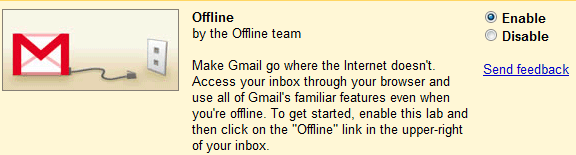
What’s the point of creating an offline version of Gmail when you can use mail clients like Mozilla Thunderbird or Outlook? You don’t need to install additional software other than Google Gears and you can continue to use Gmail’s familiar interface.
Gmail’s blog explains how this feature works and which Gmail features are available offline:
“Once you turn on this feature, Gmail uses Gears to download a local cache of your mail. As long as you’re connected to the network, that cache is synchronized with Gmail’s servers. When you lose your connection, Gmail automatically switches to offline mode, and uses the data stored on your computer’s hard drive instead of the information sent across the network. You can read messages, star and label them, and do all of the things you’re used to doing while reading your webmail online. Any messages you send while offline will be placed in your outbox and automatically sent the next time Gmail detects a connection.”

“And if you’re on an unreliable or slow connection (like when you’re “borrowing” your neighbor’s wireless), you can choose to use “flaky connection mode,” which is somewhere in between: it uses the local cache as if you were disconnected, but still synchronizes your mail with the server in the background.”

“And if you’re on an unreliable or slow connection (like when you’re “borrowing” your neighbor’s wireless), you can choose to use “flaky connection mode,” which is somewhere in between: it uses the local cache as if you were disconnected, but still synchronizes your mail with the server in the background.”
Among the most significant limitations of the offline versions: you can’t add attachments to your messages, the contact manager is not accessible, the search results are limited to the local cache.
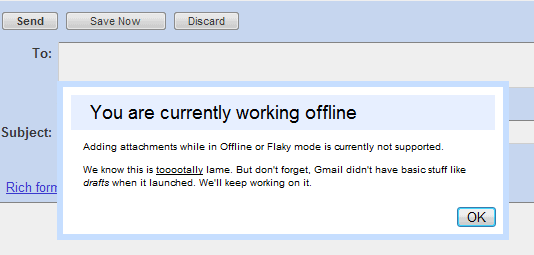
How to get this feature?
Offline Gmail will be slowly rolled out this week to the English interface of Gmail. Here’s how to enable the feature:
- Change the language of your Gmail interface to English
- Make sure you use a browser supported by Gmail Labs and Gears: Internet Explorer 7.0+, Firefox 2.0+, Safari 3.0+, and Google Chrome. You can’t use Gmail Labs in Internet Explorer 6.
- Wait until this feature is added to your account. When you see “Offline Gmail” in Gmail Labs, enable the feature, save the changes and click on the “Offline” link that will be displayed next to your username.
Copy Google Documents to Your Account
Someone sent me the link to a document published using Google Docs, but I didn’t have the permission to edit the document. I wanted to save the document to my Google Docs account, but none of the options offered by Google allowed me to do that.
One of the ways you could create a duplicate for the document is to replace
http://docs.google.com/View?docid=AAAAA
with
http://docs.google.com/DocAction?action=copy&docid=AAAAA
where AAAAA is the document ID.
To automate the process, I created a small user script that adds an option to duplicate the document. The script works in:
* Firefox, if you install Greasemonkey
* Chrome, if you install the latest pre-beta version
* Opera (no add-on required)
* Safari, if you install GreaseKit
* Internet Explorer, but you need to install a plug-in like IE7Pro
Here’s a sample document to try it. After installing the script, open the document, scroll to the bottom of the page and click on “Copy to my account”.
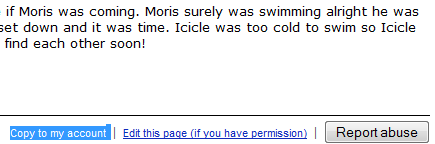
Another idea is to upload the document to Google Docs, but you need to edit the URL to remove the footer and add the .html extension. Replace
http://docs.google.com/View?docid=AAAAA
with
http://docs.google.com/View?docid=AAAAA&hgd=1&.html
Send and Archive: a Multi-Action Gmail Button
You receive a message in Gmail’s inbox and after sending a reply, Gmail shows your conversation and a list of options: “back to Inbox”, “Archive”, “Report spam”, “Delete”, “Older” and more actions. Most of them don’t make any sense in this specific context, but they’re kept for consistency. You’ll probably go back to the inbox and read the next message, but if you like to have a clean inbox you’ll also archive the message you’ve just replied to.
A new feature available in Gmail Labs lets you automatically archive a message after sending a reply. The default button becomes “Send & Archive” and it will perform the following actions:
* send the message
* archive the conversation
* go back to inbox
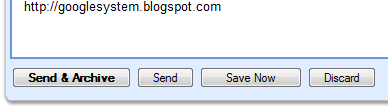
“More often than not, as I reply to a message I also want to archive it so I can enjoy the satisfaction of a pristine inbox. Having clicked “Send” followed by “Archive” a few million times, I started to wish there was a way to just click once and accomplish both actions at the same time,” explains Pal Takacsi, who added the small new feature.
Another multi-action button that would make many people happy could combine labeling conversations and archiving them. What other smart buttons would you like to see?
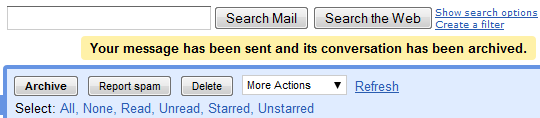

 United States - Petaluma
United States - Petaluma New Zealand - Auckland
New Zealand - Auckland Unknown Country - Unknown City
Unknown Country - Unknown City Austria - Unknown City
Austria - Unknown City Malaysia (90,123)
Malaysia (90,123) United Kingdom (20,749)
United Kingdom (20,749) India (19,660)
India (19,660) Canada (18,486)
Canada (18,486) Hungary (13,701)
Hungary (13,701) China (5,662)
China (5,662) Germany (3,244)
Germany (3,244) Latvia (2,977)
Latvia (2,977)



