Archive for July, 2008
Bypass Gmail’s Spam Filter
If you wanted a way to bypass Gmail‘s spam filter, now it’s possible. Just create a filter that describes the cases when Gmail should not flag the incoming messages as spam and then check “Never send it to spam”. To bypass the filter for all the messages flagged as spam, type label:spam in the “Has the words” input box.
I intended to use the new option for my secondary Gmail accounts that automatically forward messages to my main account, but it doesn’t seem to work. Until now, the spam messages were not forwarded and I didn’t receive many important messages that were mistakenly flagged as spam. Since I can’t bypass the spam filter and forward the messages to a different account, another idea would be to use Gmail’s mail fetcher for my main account and download the messages from the secondary accounts.
There’s one situation that doesn’t require to set up a filter: if the messages from certain senders are constantly flagged as spam and they shouldn’t be, just add them to your contacts list.

Force Gmail to Always Use Secure Connection
Gmail rolls out a new option that lets you set the https version as default. If you go to the Settings and select “always use https“, Gmail will automatically redirect to the secure version. Until now, you had to manually type https://mail.google.com in the address bar, bookmark the address or use a Greasemonkey script.

“If you sign in to Gmail via a non-secure Internet connection, like a public wireless or non-encrypted network, your Google account may be more vulnerable to hijacking. Non-secure networks make it easier for someone to impersonate you and gain full access to your Google account, including any sensitive data it may contain like bank statements or online log-in credentials. We recommend selecting the ‘Always use https’ option in Gmail any time your network may be non-secure,” explains Google.
Read, for example, David Pogue’s post about Wi-Fi eavesdropping. “All Jon needed [to read my mail] was a packet sniffing program; such software is free and widely available. (He used a Mac program called Eavesdrop.) It sniffs the airwaves and displays whatever data it finds being transmitted in the public hot spot.”
Https is typically used for sites that deal with sensitive data, so you’ll see it when you authenticate to sites like Google or Facebook and when you use your mobile banking account, PayPal, Google AdWords and a handful of similar sites. The benefit is that the connection between your browser and the remote servers is encrypted and nobody could capture the sensitive data.
“We use https to protect your password every time you log into Gmail, but we don’t use https once you’re in your mail unless you ask for it (by visiting https://mail.google.com rather than http://mail.google.com). Why not? Because the downside is that https can make your mail slower. Your computer has to do extra work to decrypt all that data, and encrypted data doesn’t travel across the internet as efficiently as unencrypted data,” says the Gmail blog.
In addition to the worse performance, Google also mentions that the mobile application could show errors if you don’t enable ‘Always use secure network connections (slower performance)‘ in the app’s settings section. If you use Firefox, don’t forget to disable the Greasemonkey scripts that redirect Gmail to the secure version and to deactivate the similar option from Firefox extensions like Better Gmail and CustomizeGoogle.
The good news is that you don’t need a similar setting for other Google applications if you use the navigation bar: Google automatically links to the secure versions of Google Calendar, Google Docs, Google Reader and Google Sites. If you don’t see the new option in Gmail’s settings, you have to wait until Gmail enables it in your account.
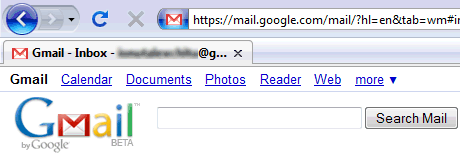
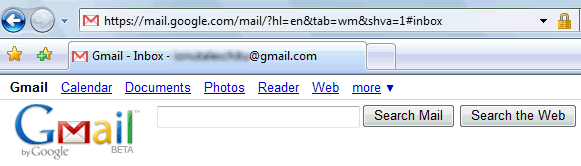
Google Docs Templates Directory
Google released a layout templates directory for Google Docs*, the application suite consisting of Google Documents, Spreadsheets and Presentations (Google’s kind of web-based light-weight Word, Excel and PowerPoint). You can sort templates by target application, like Spreadsheets, or by category, like “Resumes” or “Personal Finance”. Then you can look at a preview and if you like a style, hit the “Use this template” button to fill it with your own content.

Google Presentations since some time had a limited amount of basic designs available, and Google Documents also offers stylesheet editing, but this new directory presents a broader scope of layouts. There’s currently 309 different ones to pick from, and looking at the creator information you can see not all have been done by Google, but also by partnering third parties like TemplateZone or Avery.com.
*You can also reach the directory via docs.google.com by clicking New -> “From template”.
Google Docs in Full Screen
If you need more space to edit your documents in Google Docs or if you want to read a document, there’s now a full-screen mode that hides the menus and the toolbar. Just select View > Full-screen mode or type Ctrl-Shift-F to go into full-screen mode. Unfortunately, the same shortcut is also used by the Web Developer extension to display element information, but you can change it in the options.
Since you no longer have access to the menus, it’s useful to know the keyboard shortcuts and to remember that Esc brings you back to the normal mode.
If you publish a document and you want to display it in fixed-with page view, just append &pageview=1 to the URL:
http://docs.google.com/View?docid=d0n7b3_3v1l&pageview=1
To hide the footer automatically added by Google, append &hgd=1 to the URL:
http://docs.google.com/View?docid=d0n7b3_3v1l&hgd=1
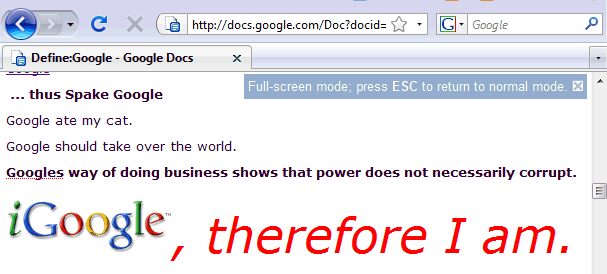

 United States - Petaluma
United States - Petaluma Argentina - Suipacha
Argentina - Suipacha Unknown Country - Unknown City
Unknown Country - Unknown City India - Mumbai
India - Mumbai China - Unknown City
China - Unknown City Ukraine - Unknown City
Ukraine - Unknown City Malaysia (90,087)
Malaysia (90,087) United Kingdom (20,693)
United Kingdom (20,693) Canada (18,080)
Canada (18,080) Hungary (13,701)
Hungary (13,701) Germany (3,180)
Germany (3,180) Latvia (2,959)
Latvia (2,959)




