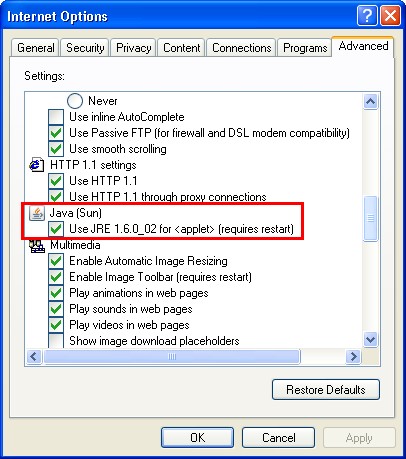Java
Windows
Manual install or update
1. Go to the download page at Java.com.
2. Click the Free Java Download button.
3. Click the Download Now button to start the online installation.
4. After the installation is complete, you must restart Firefox or Internet Explorer.
Testing Java
A number of online tools will tell you if Java is installed and enabled in Firefox or Internet Explorer .
* You can visit the Java test page at java.com.
o Note: Through the above test, you can also install the appropriate JRE for your system.
* To verify your installed Java software, see Verify Installation at java.com.
Enable Java
Mozilla Firefox
If Java is not working, make sure that “Enable Java” is selected:
1. Open Firefox.
2. Open the Firefox options panel.
* (Windows) At the top of the Firefox window, click on the Tools menu, and select Options.…
* (Linux) At the top of the Firefox window, click on the Edit menu, and select Preferences….
3. Click the Content icon.
4. Make sure that Enable Java is selected.
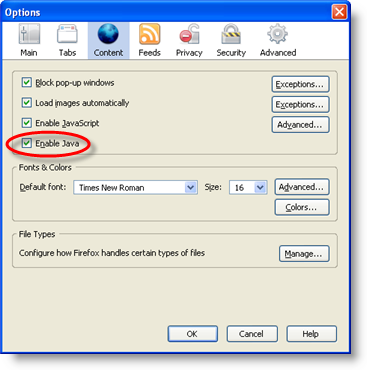
Internet Explorer
1. Open Internet Explorer.
2. Open the Internet Explorer options panel.
* (Windows) At the top of the IE window, click on the Tools menu, and select Internet Options.…
3. Click the Advanced Tab.
4. Make sure that Use JRE< version number> for <applet> is selected.