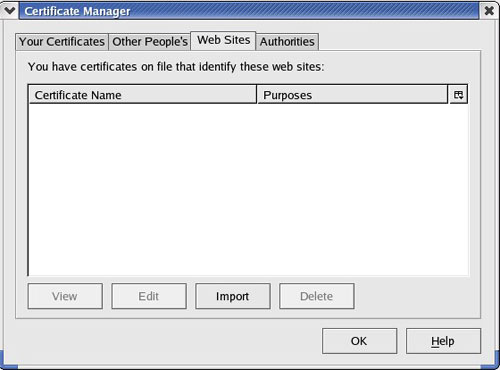Issue with digital certificates
Issue with digital certificates that you might encounter.
Expired certificates
If the digital certificate of the server have already expired, there will be a pop up window indicate the certificates have already expired. Upon click the “View Detail” button, you will get the below screen.
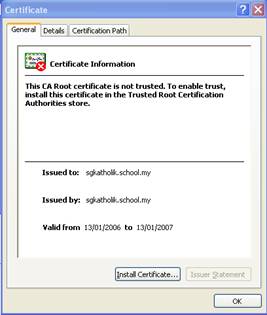
to solve the issue, you will have to contact our support for assistant.
Invalid Certificates
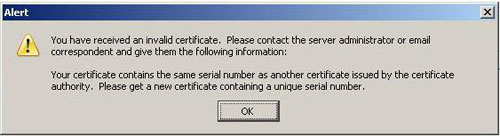
When you are visiting your school management system website, if you have receive a similar window prompt like above picture. You will have to follow the below step to delete the old certificate that store in your browser. This problem normally happen after the expired certificates have been renewed.
For Internet Explorer user, follow the below step.
1. Navigate to “Control Panel” select “Internet Options“
2. Select “Content” tab and click on the “Clear SSL State“

For Firefox user, follow the below step
1. Navigate to Tool ~> option ~> Advanced ~> Encryption
2. Click on “View Certificate”
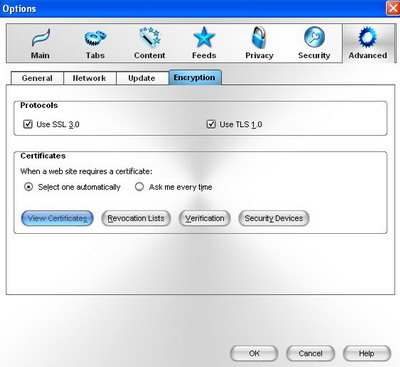
3. On the next pop-up screen Click on “Web Site” tab on the top, please refer to screen 2 attached
4. Click on the “Certificate Name” and delete button to clear the certificate.
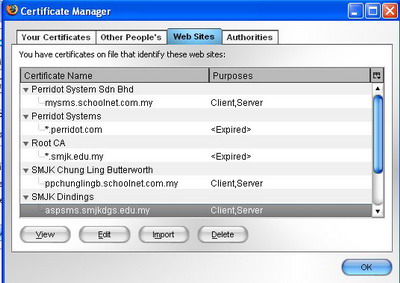
For Mozilla user, follow the below step
1. Navigate to Edit ~> Preferences ~> Privacy & Security ~> Certificates
2. Click on “Manage Certificates“
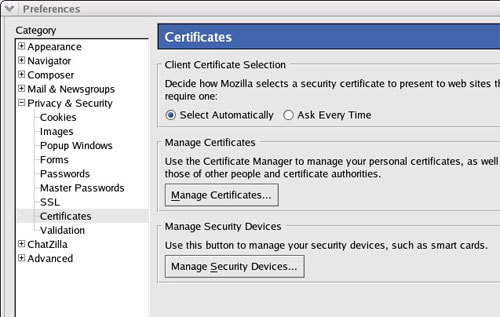
3. On the next pop-up screen Click on “Web Site” tab on the top.
4. Under “Certificates Name“, select the certificate and click “Delete” button to clear the certificate