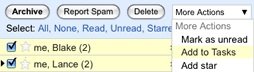Google Added Tasks in Gmail
Google has added another Labs feature to Gmail: a quick todo list, a lightweight way to keep track of what you need to do, right from within Gmail.
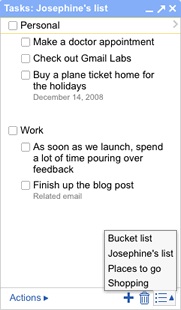
Take entering a new task: just click in an empty part of your list and start typing. No buttons to click and it’s saved automatically. Hit Return and you’ve got a new task right there.
You can also easily convert emails into tasks: select one or more messages and go to More Actions > Add to Tasks. (Or turn on keyboard shortcuts and use <shift> + t.)
Google put your tasks in the same kind of window as chats, so they’re visible while you’re scanning your inbox, reading mail, or searching (and in Settings, too!). Just pop your list out into a new window to use Tasks outside of Gmail.
To enable Tasks, go to Settings, click the Labs tab (or just click here if you’re signed in). Select “Enable” next to “Tasks” and then click “Save Changes” at the bottom. Then, after Gmail refreshes, on the left under the “Contacts” link, you’ll see a “Tasks” link. Just click it to get started.
When Gmail reloads you will find a new link titled Tasks at the left hand side below the Contacts link. Click it, and a todo box opens in Gmail. You can now just click an empty area within it and start typing. For any given mail you receive, you can also pick “Add to Tasks” from the “More Actions” menu.
Tasks can be reordered using drag&drop, you can add due dates and notes, but you can’t assign priorities, share your tasks or get reminders.