How Do I Add A New School In iSchool Directory?
Question:
How do I create a new school profile in iSchool Directory?
Answer:
To add a new school profile in iSchool Directory, click on the “School Profile†link at the left side bar, then click “Create New School >>†link to proceed to School Profile creation page. You will need to fill up the School Profile creation page to create a new school profile.
School Code, School Name and Country which are marked with “*“ are mandatory field.
System will automatically check whether the school code that you enter is already existed.
For a new school code, message as shown below will be shown.

In the other hand, if the school code already existed, you will be shown message as follow. You can click the “Edit†link to edit the existing school profile. 
For school logo image, it can be uploaded in 3 different sizes, small, medium and large.
Currently small size logo with width 60px shall be displayed on the pop-up info windows when user clicks on Google Maps place-mark. The medium and large size logo will be reserved for future use.
As for School Front View image, it shall be displayed on the detailed page when user click on the place-mark as well. For best display use picture with width between 200px and 250px with proportionate height from the original picture.
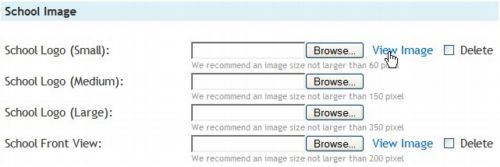
For Other Information category, you can maintain the school geographical location coordinate, which will be shown on Google Maps. Please take note that geographical coordinate only allows numeric input.
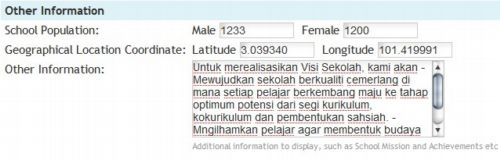
After finish filling up the form, click “Submit†button. Then you will have you new school profile created.