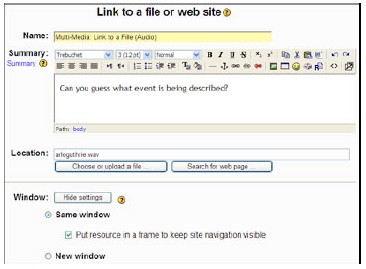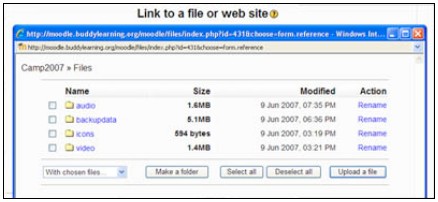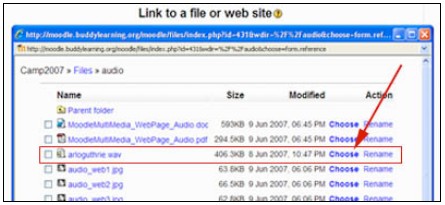- From Add a resource…, select Link to a File or Web Page..
- To add content to the Link to a File or Web Page:
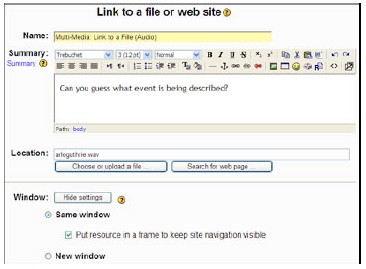
- In the Name window, write a title for your resource.
- In the Summary window, write a detailed description. (This will appear as a description for the link to this resource.)
- In the Location window you have two options:
- You can Choose to upload a file
- If your file is not already uploaded to the Moodle server, in the “Files” window, select Upload a file.
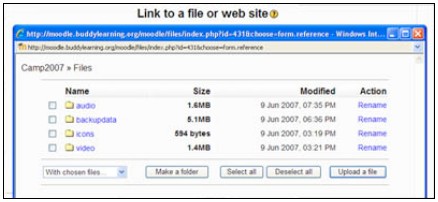
- Once your file is uploaded, select Choose. This will return you to the main screen for editing your resource.
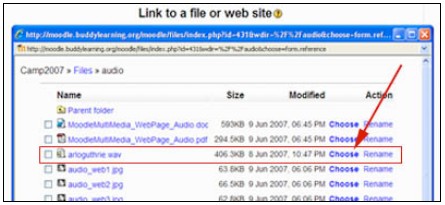
- You can Search for web page
- When you select this button, a browser window (e.g. FireFox or Internet Explorer) will pop-up. Navigate to the website you want.
First, copy the URL of the web site, then close the browser.
- In the Location window, paste the URL.
- Select Save Changes at the bottom of the resource window. Now, you can preview your new resource!