Configuring RSS Feeds block
1. RSS links can be set up in the Moodle Course by clicking on the add button under Blocks, generally on the lower right hand side of the course.
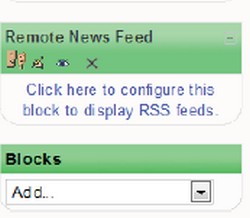
2. Click on Click here to configure this block to display RSS feeds
3. It will open to the Configure this block tab.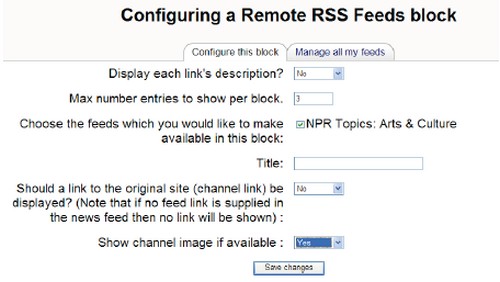
4. Select Yes or No to display each link’s description or just title.
5. Select a number to determine the maximum number of entries that will be displayed. Most recent will display first.
6. Feeds are set up in the Managing RSS Feeds Tab. (See Managing RSS Feeds below) Once a feed is set up it will appear in a list and can be selected by placing a check in the box next to its’ name.
7. Add a Title for the feed or leave blank and a title will be added by the RSS feed site.
8. Display a link allows you to link to the original site where article is available.
9. Show channel image can display the logo or image from the original site if it is available.
10. When finished, click on the Configure this block tab. Your feed listings should appear on the right of the Choose the Feeds. Check mark the box or boxes of those you wish to appear in your course.