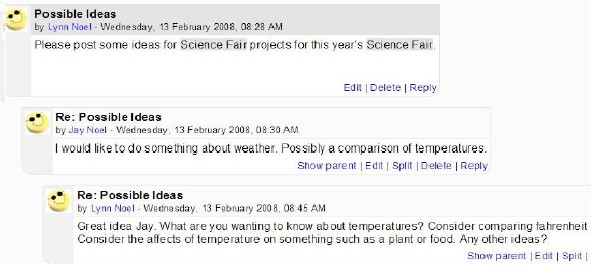Forum
A Forum is an online discussion. Users can select a discussion topic within the forum, and post a
response to it.
- In the editing mode of your course, click the pull-down menu of Add an Activity. Select Forum.
- On the Adding a new Forum page, name the Forum and write a detailed description. (This is where you explain the Forum to your students.)
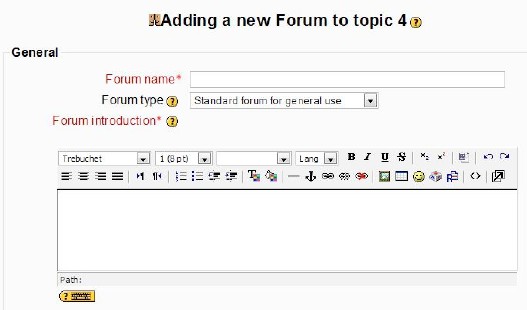
- Select the type of forum you would like to use:
- Standard forum for general use-a good general use forum where a student can start a new topic at any time.
- Single simple discussion-best for a short, focused discussion on a single topic, all on one page.
- Each person posts one discussion-each student can post only one new discussion topic, although everyone can reply to them.
- Q and A forum-the “question and answer” forum requires students to respond before being able to view other students’ postings. This means the student must be original and cannot see other responses until they have presented their own thoughts first.
- Type in an introduction for the forum and question(s)
- Set options in the following areas to meet your needs.
- Forcing everyone to subscribe
- Read tracking for the forum
- Set maximum size of attachment allowed
- Grade
- Set whether or not the posts are to be rated, if so select grading scale
- Can restrict the date range for those to be rated.
- Post threshold for blocking
- Allows management of number of postings allowed per user in a specified period of time. Can set a warning to be given as they near the threshold. If set at 0, will disable blocking or warning.
- Common Module Settings
- Allows groups settings and whether it is visible
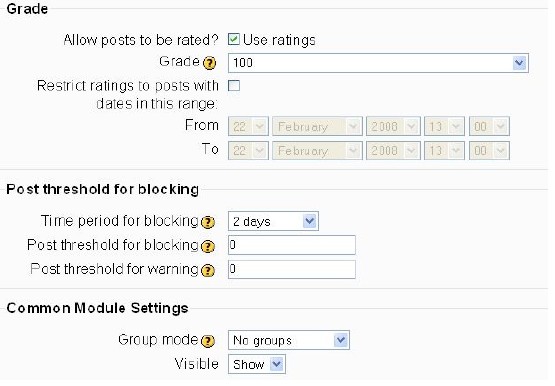
- Allows groups settings and whether it is visible
- Click Save Changes. The forum will now appear in the course’s main page.
Example of a Forum: