Feedback
Setting Up or Editing a Feedback Form
1. In the editing mode of your course, click the pull-down menu of Add an Activity. Select Feedback.
2. Select a title for your feedback and type it in Name.
3. Enter directions for the feedback in the Description.
4. Use the Open and Close Feedback at, if want a set time period for submission.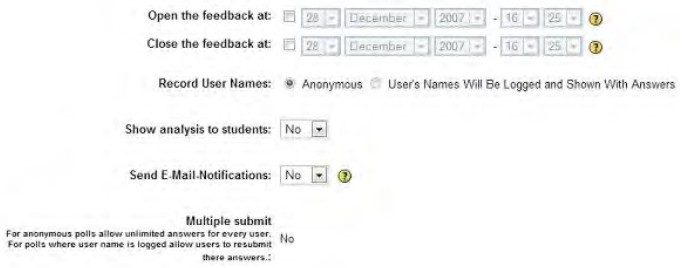
5. Record User Names allows for users to be anonymous or users’ names will be logged with answers.
6. Show analysis to students uses a yes/no format allowing choice of showing it to students or only to teacher.
7. Send E-Mail Notifications can have e-mail notifications sent to administrator when a feedback is completed.
8. Multiple submit allows for multiple submissions. (usually set to Yes) If set for users to be anonymous then users can submit multiple times. If set to record name with answers then user will be resubmitting their answers.
9. Page after submit provides text box for a message that will appear after the student has submitted their feedback.
10. Group mode -3 levels, No groups – one whole group, Separate groups – groups can see only own group, Visible group – work in own group but can see other groups.
11. Can hide activity from students by selecting Hide, in Visible to students.
12. Click the Save at the bottom.