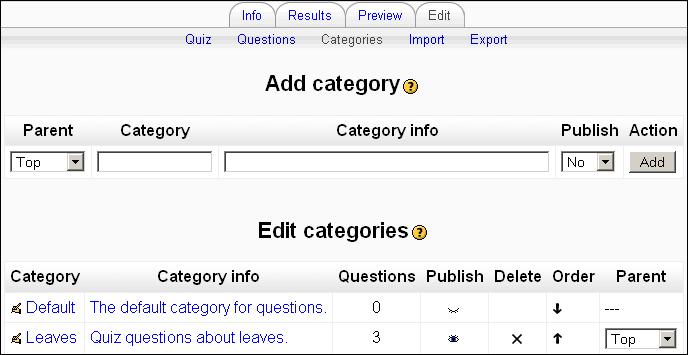Using question categories
Create and Edit Question Categories
Every question belongs to a category. You manage question categories under the Categories tab. There will always be a Default category. But before you create new questions, you might want to check to ensure that you have an appropriate category in which to put them.
The categories which you can manage are listed on this page.
To Add a New Category
1. To add a new category, first select its Parent. If you select Top, the category will be a top-level category. Or, you can select any other category to which you have access, and then the new category will be a child of the selected category.
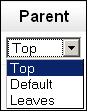
2. In the Category field, enter the name for the new category.
3. In the Category Info field, enter a description of the new category.
4. The Publish field determines whether other courses can use the questions in this category.
5. Click the Add button.
To Edit a Category
1. Next to the category, click the icon. The Edit categories page is displayed.
2. You can edit the Parent, Category name, Category Info, and Publish setting.
3. When you are finished, click the Update button. Your changes are saved and you are returned to the Categories page.
Managing the Proliferation of Questions and Categories
As the site administrator, you might want to monitor the creation of new question categories to ensure that they are logically named, don’t have a lot of overlap, and are appropriate for the purpose of your site. As these question and their categories are shared among course creators, they can be a powerful tool for collaboration. Consider using the site-wide Teachers forum to notify your teachers, and course creators of new questions and categories.